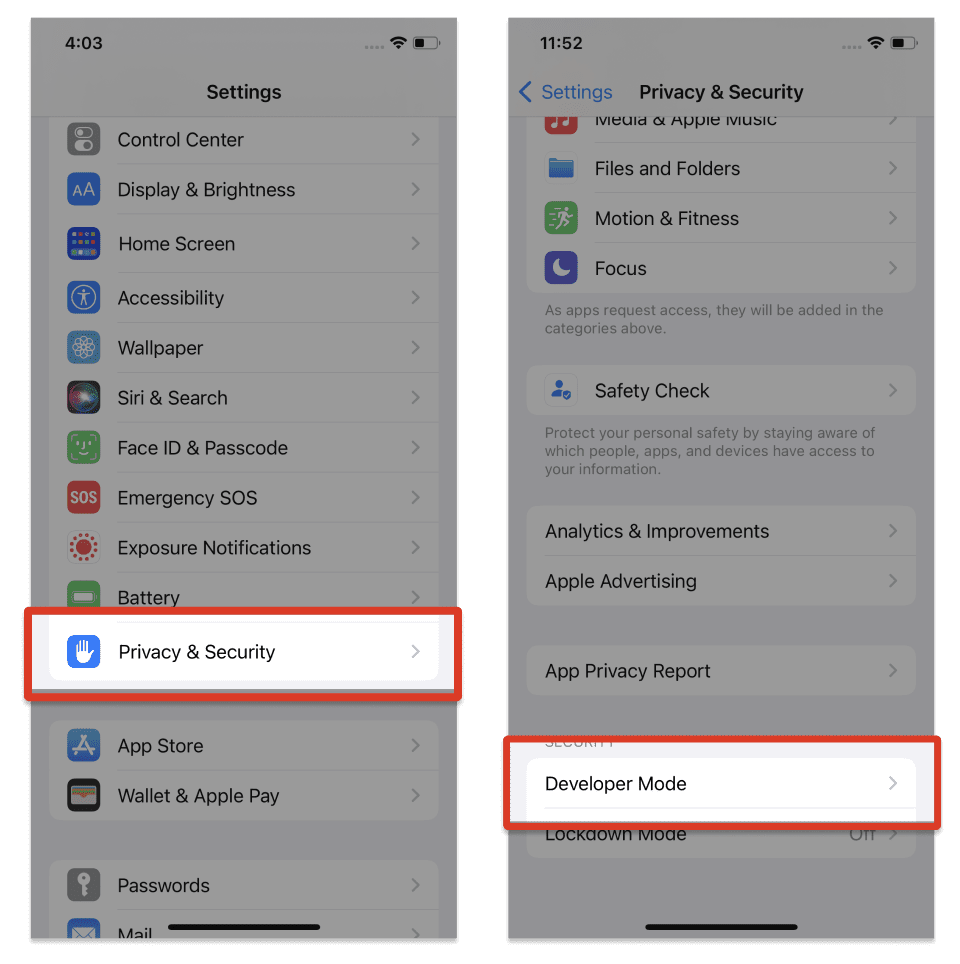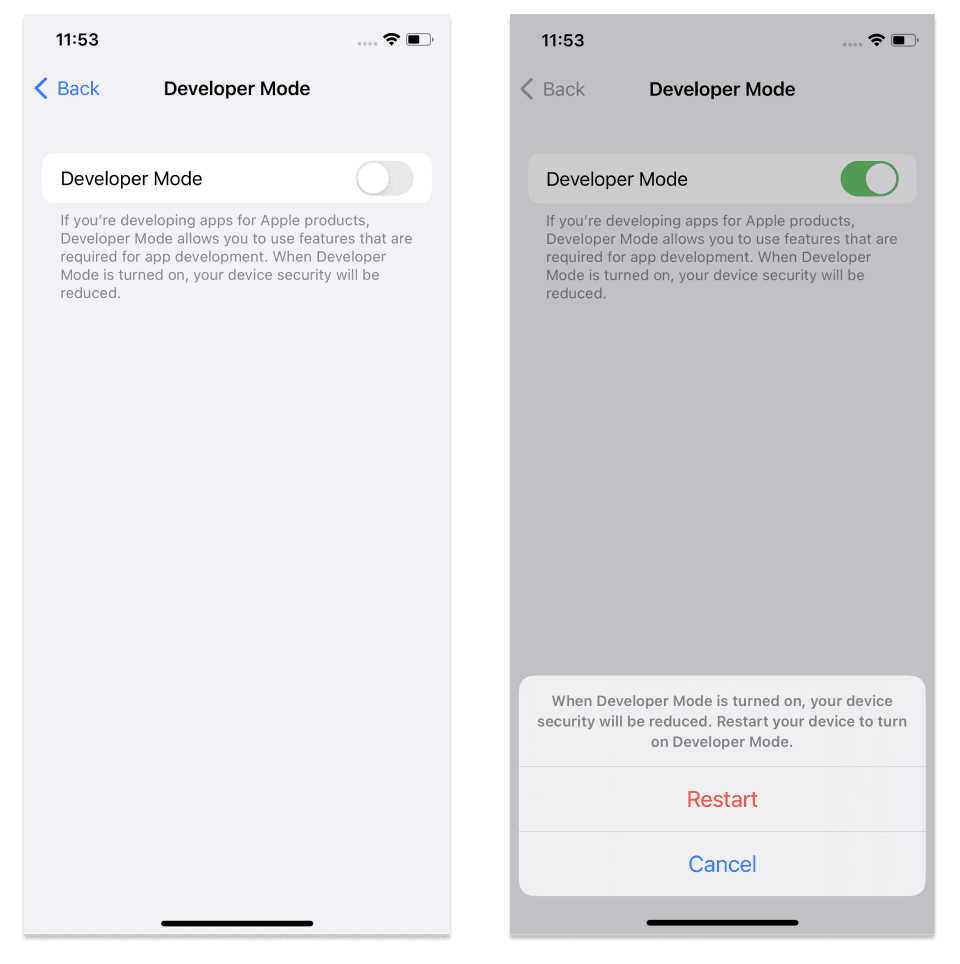How to Enable developer mode on iPhone: Exclusive Guide
Discovering how to activate developer mode on an iPhone grants users entry to an array of supplementary settings and features. Although these options are primarily designed for developers and advanced users, it is vital to bear in mind that enabling specific choices may entail potential risks and unintended consequences.
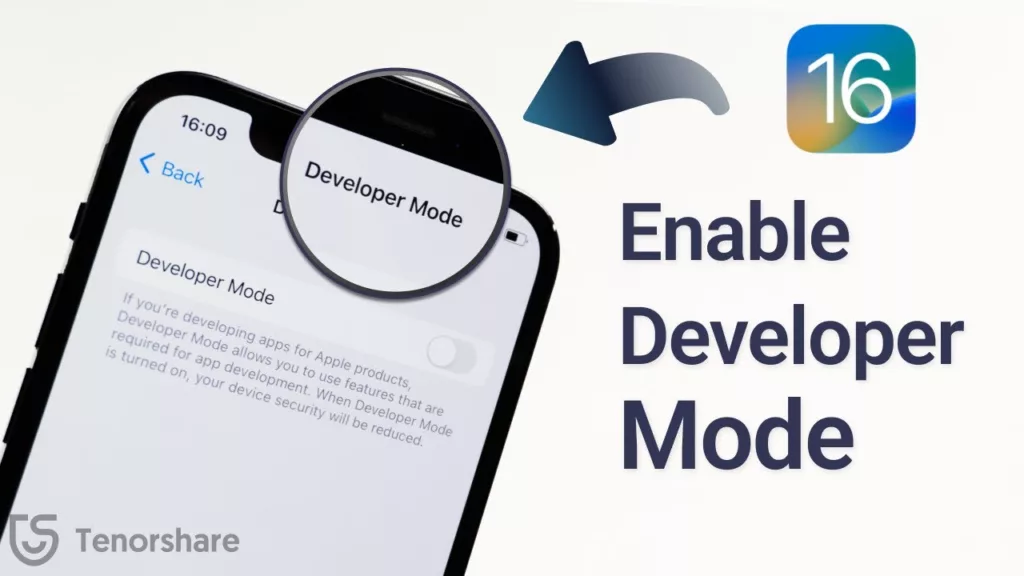
Here’s How to Enable developer mode on iPhone using Settings:
This is most easiest and safest option to enable developer mode in an iPhone.
Open the Settings app.
Go to Privacy & Security.
Scroll down and tap on Developer Mode.
Toggle the Developer Mode switch to turn it on.
Restart your iPhone when prompted.
Open the Settings app again.
Tap on Developer Mode
Enter your passcode.
Tap on Turn On.
In the previous versions of iOS, Appple did not provide any developer options to begin, so if you couldn’t find the developer options available in the settings then we have another menthod for you.
Here’s How to Enable developer mode on iPhone via Xcode:
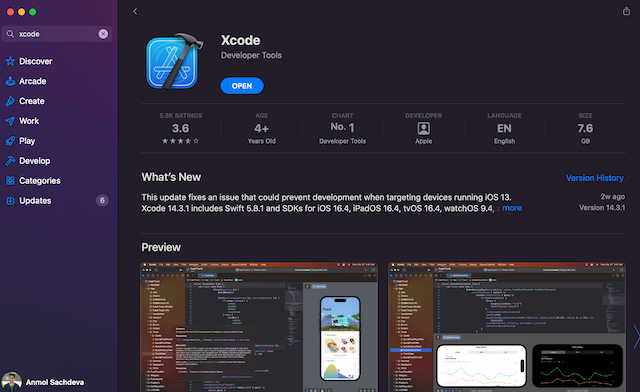
- Download and install Xcode from the App Store on your macOS device.
- Open Xcode and accept the terms and conditions, entering your device’s password if prompted.
- Click the Install button when prompted to install additional components.
- Connect your iPhone to your Mac using a wired connection.
- In Xcode, go to the menu bar and select Window -> Devices and Simulators.
- If it’s your first time connecting the iPhone to your Mac, choose “Trust this Computer” on the iPhone when prompted.
- On your iPhone, go to Settings -> Privacy & Security and scroll down to find the Developer Mode option.
- Tap on Developer Mode and enable the toggle. Your iPhone will restart to activate Developer Mode.
- Once Developer Mode is enabled, it will remain available on your iPhone even if you disconnect it from your Mac.
If not handled carefully, enabling developer options may expose your device to potential security threats. It gives you access to features that let you to change system settings, install unauthorised software, and disable security safeguards.
Also Read:
- PlayStation Plus Premium users will soon be able to play PS5 games
- Xiaomi Pad 6 vs OnePlus Pad vs iPad 10th Gen: Ultimate Guide
FAQs
Can we enable developer mode?
Yes!!Xcode and Developer Account:To develop and test applications on an iPhone, you need to use Xcode, Apple’s official integrated development environment (IDE).You will need to sign up for an Apple Developer account. There might be associated costs depending on the type of account (free for basic access, paid for additional features).Enable Developer Mode on iOS:On your iPhone, you can enable a feature called “Developer Options” or “Developer Mode” by connecting your device to a Mac running Xcode.Open Xcode and go to the “Devices and Simulators” window (Window > Devices and Simulators).Select your connected iPhone.Click on the “Use for Development” button.Trust Developer Certificate:After enabling development on your iPhone, you may need to trust the developer certificate.Go to Settings > General > Device Management (or Profiles & Device Management).
<strong>Can I disable Developer Mode on my iPhone once it's enabled?</strong>
Yes, you can disable Developer Mode on your iPhone by simply turning off the Developer options in the Settings app. This will revert your device to its standard configuration and remove access to Developer tools and features.
<strong>Is enabling Developer Mode on the iPhone reversible?</strong>
Yes, enabling Developer Mode on the iPhone is reversible. You can disable Developer Mode at any time by accessing the Developer settings in the Settings app and turning off the toggle switch. This restores the iPhone to its standard configuration.
<strong>Is it legal to enable developer mode on my iPhone?</strong>
Yes, it is legal to enable developer mode on your iPhone. However, it’s important to note that some actions performed in developer mode, such as modifying system files or bypassing security measures, may violate Apple’s terms of service or warranty agreements.
<strong>Where can I find more information about using developer mode on my iPhone?</strong>
You can find detailed information about using developer mode on your iPhone, including tutorials, guides, and documentation, on Apple’s official developer website and community forums.
<strong>Is it easy to revert changes made while in developer mode on my iPhone?</strong>
Yes, it’s relatively easy to revert changes made while in developer mode on your iPhone by disabling developer mode or performing a factory reset if necessary. However, make sure to back up your important data before making any significant changes.
<strong>Can I revert to normal mode after enabling developer mode on my iPhone?</strong>
Yes, you can easily revert to normal mode by disabling the developer options in the settings. Simply navigate to the “Developer” section in the settings and toggle the switch to turn off developer mode.
<strong>Do I need Xcode to enable Developer Mode on an iPhone?</strong>
Yes, Xcode is required to enable Developer Mode on an iPhone. Xcode is available for free from the Mac App Store.
<strong>What is Xcode, and how does it enable developer mode on the iPhone?</strong>
Xcode is Apple’s integrated development environment (IDE) for macOS. By connecting your iPhone to a Mac with Xcode installed, you can enable developer mode and access advanced features through Xcode.