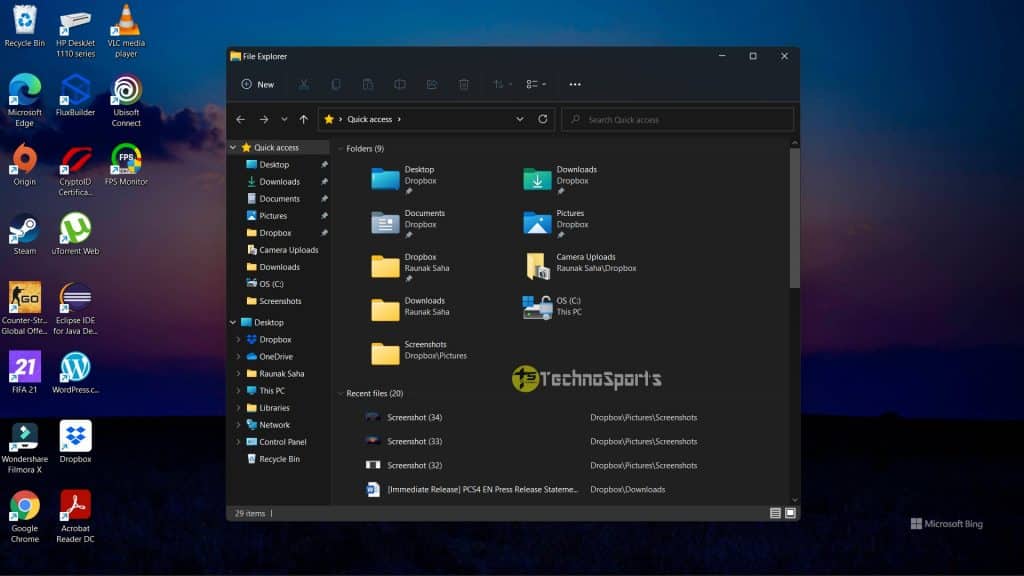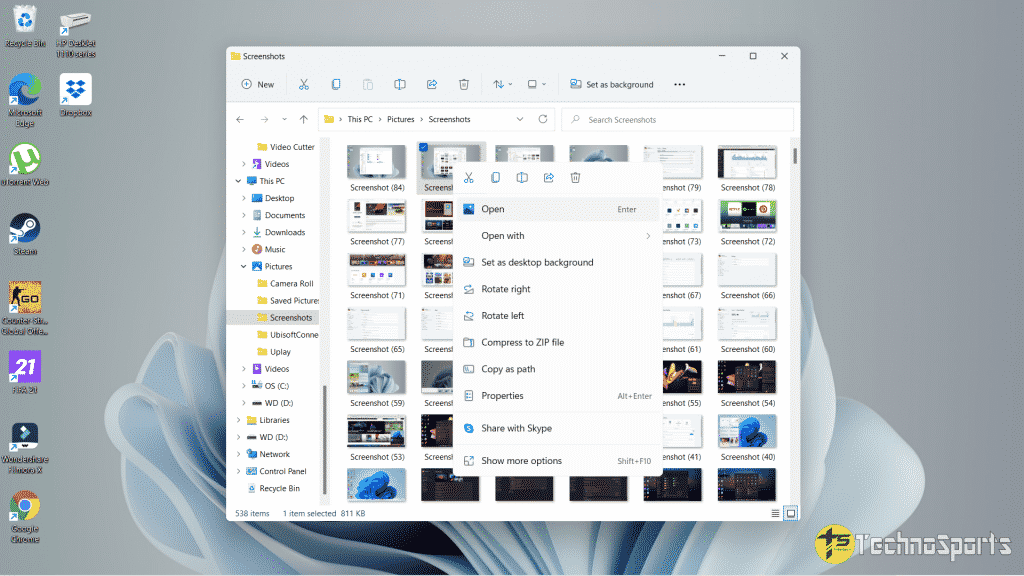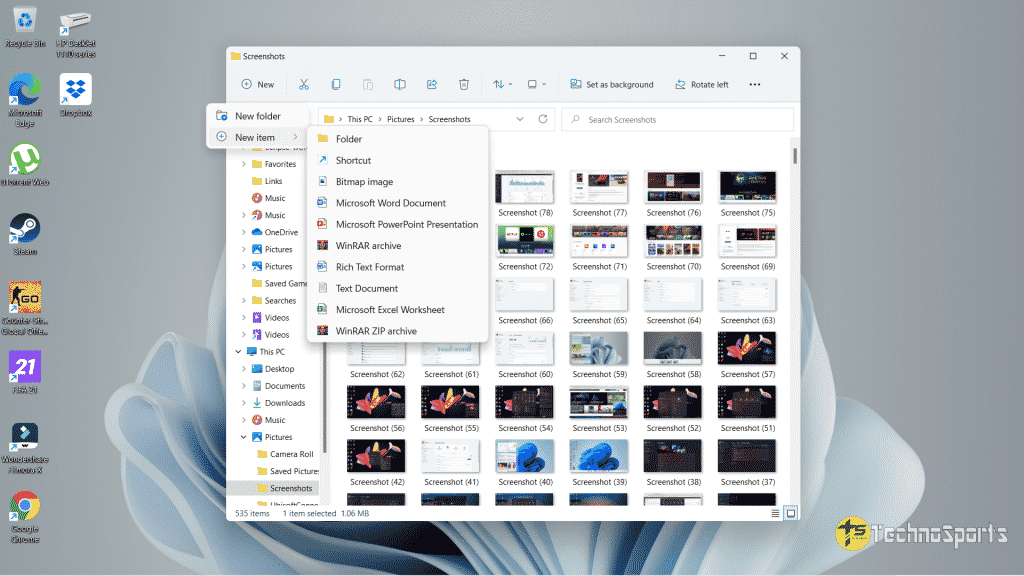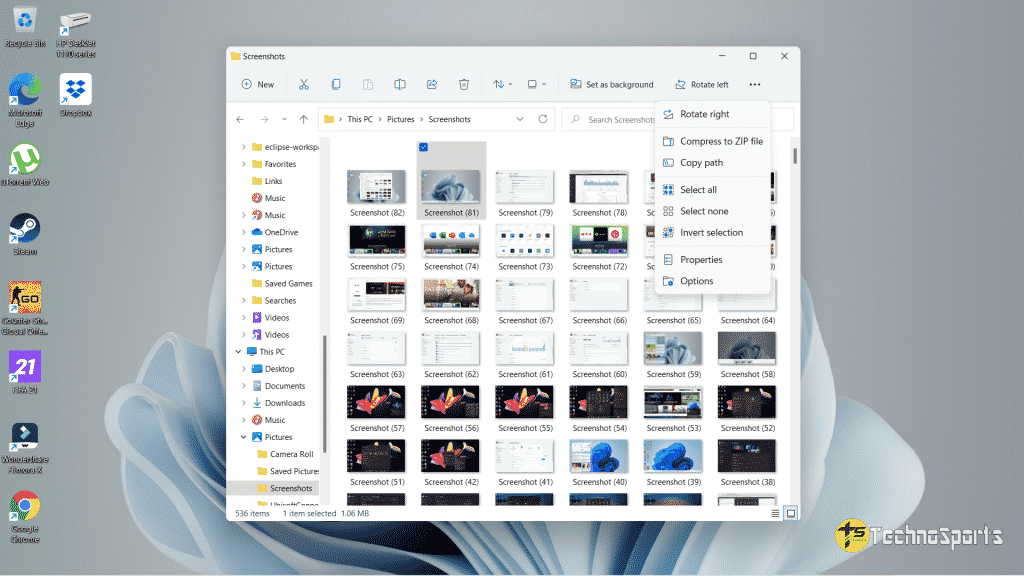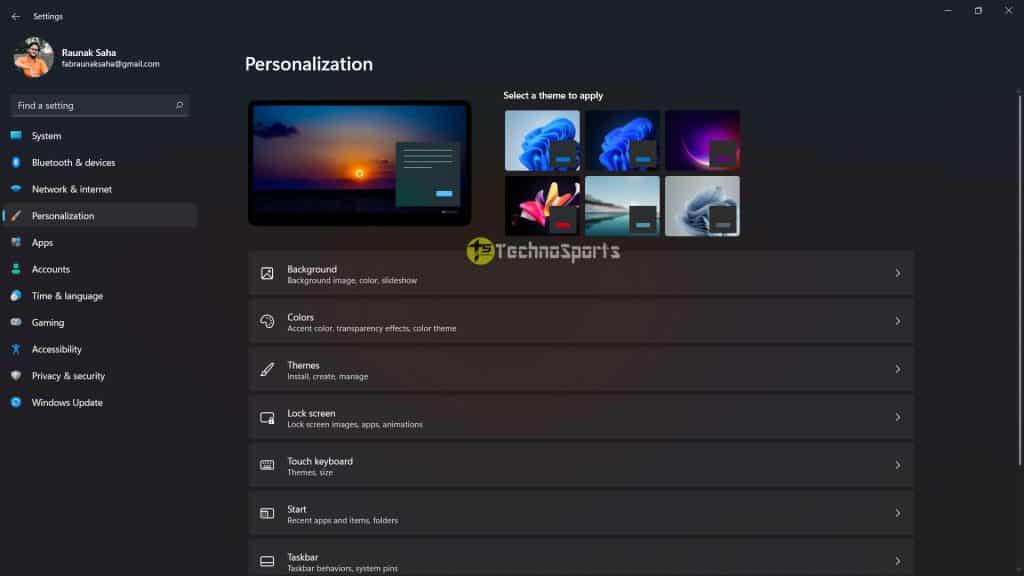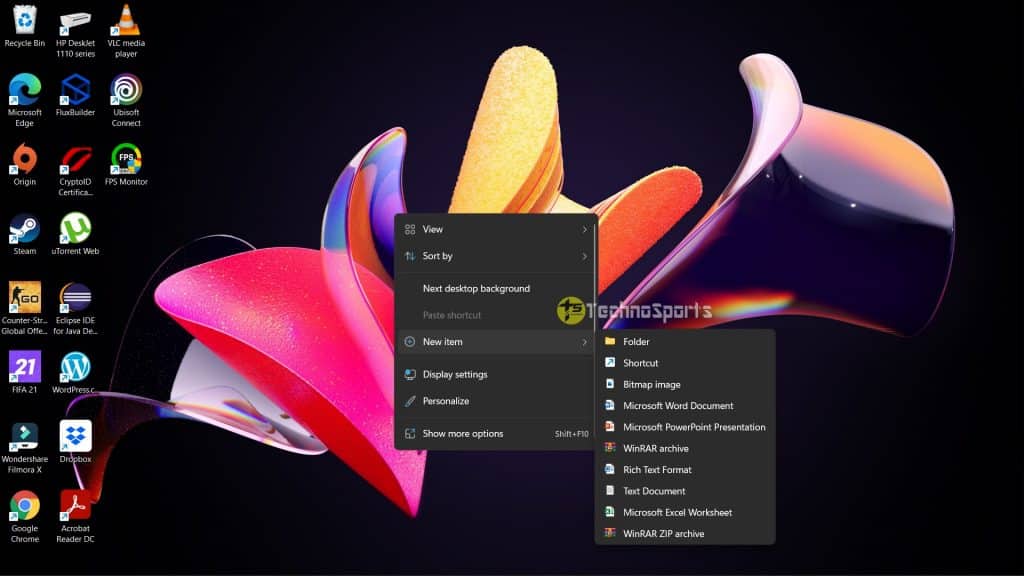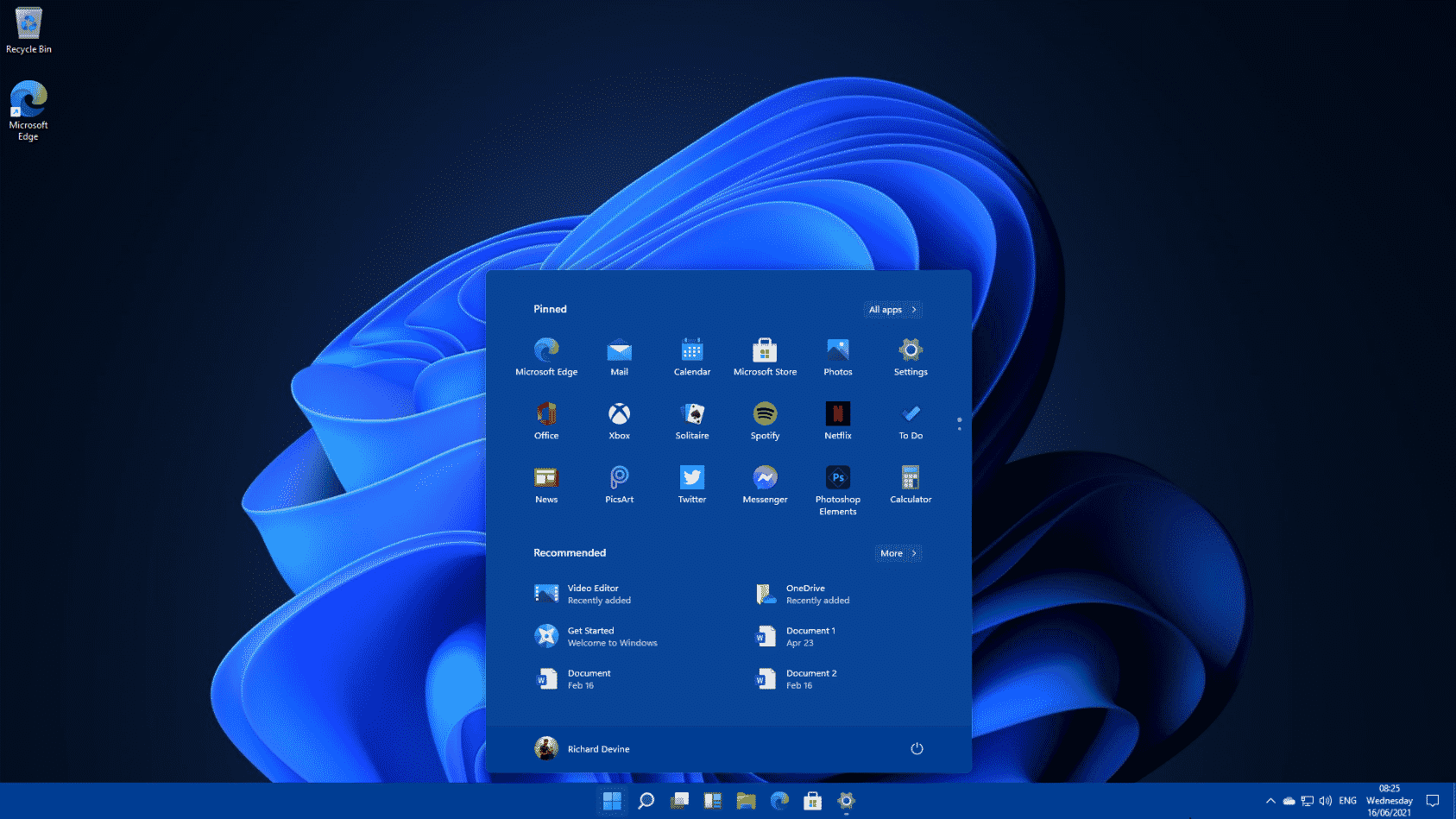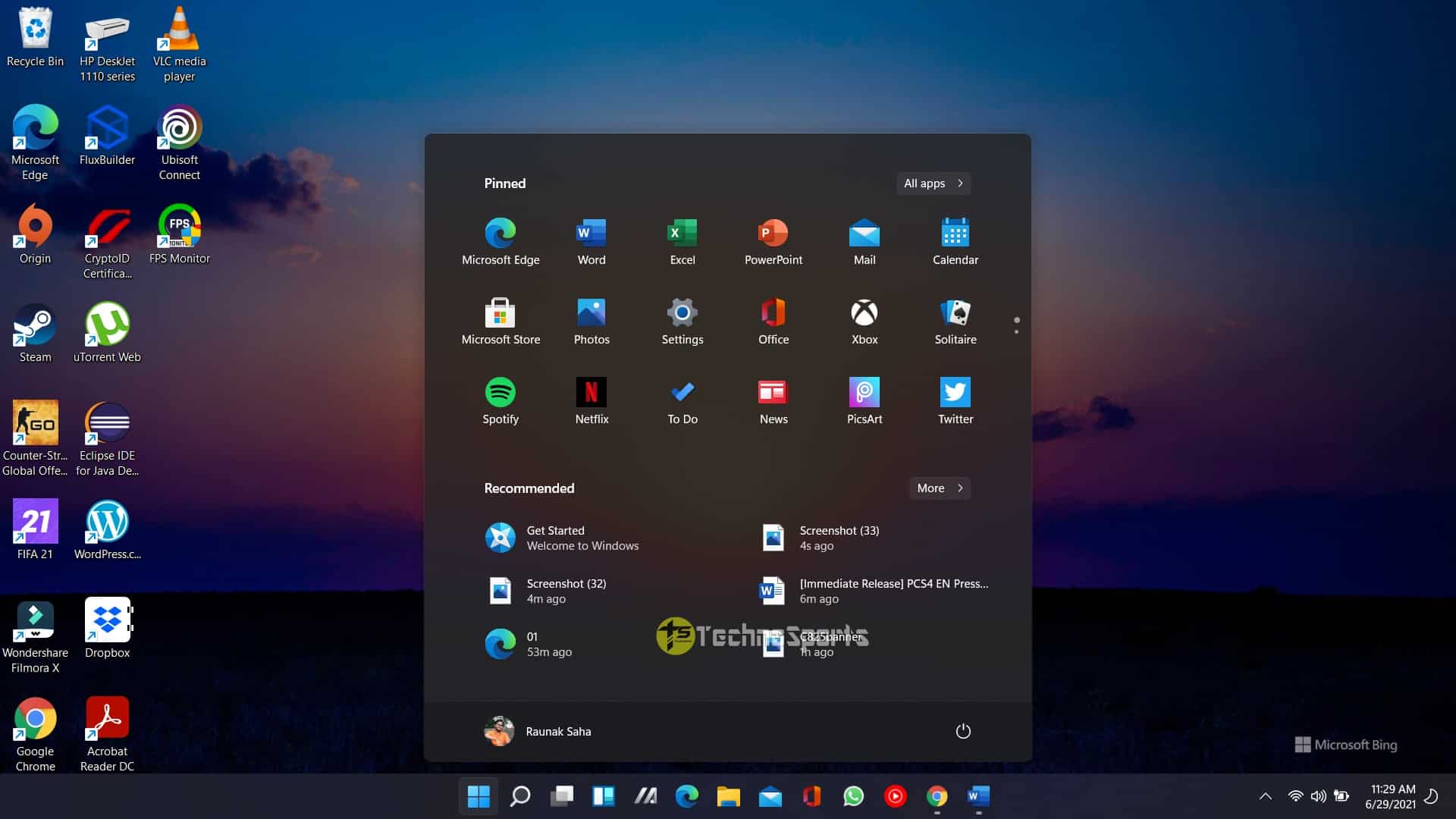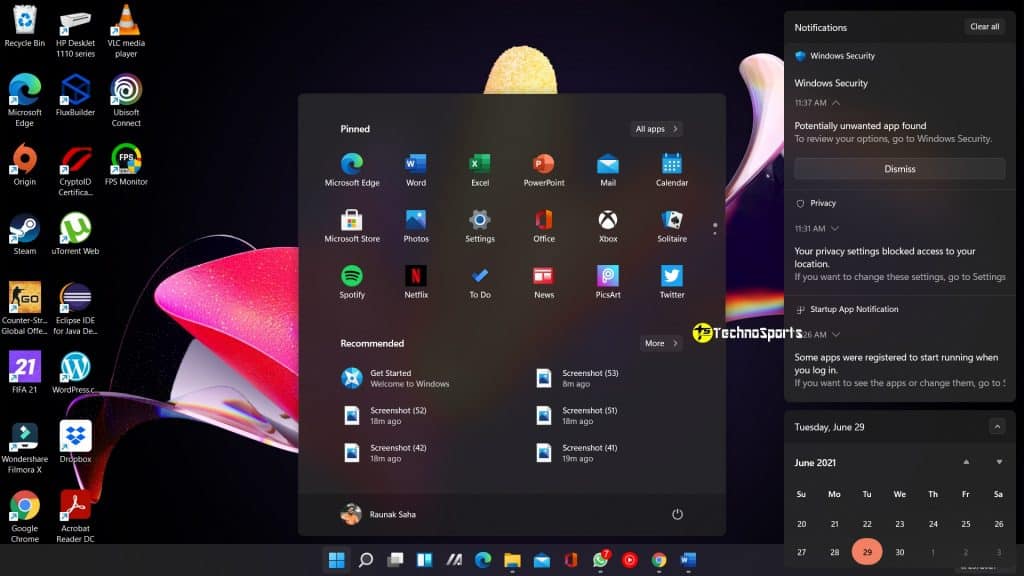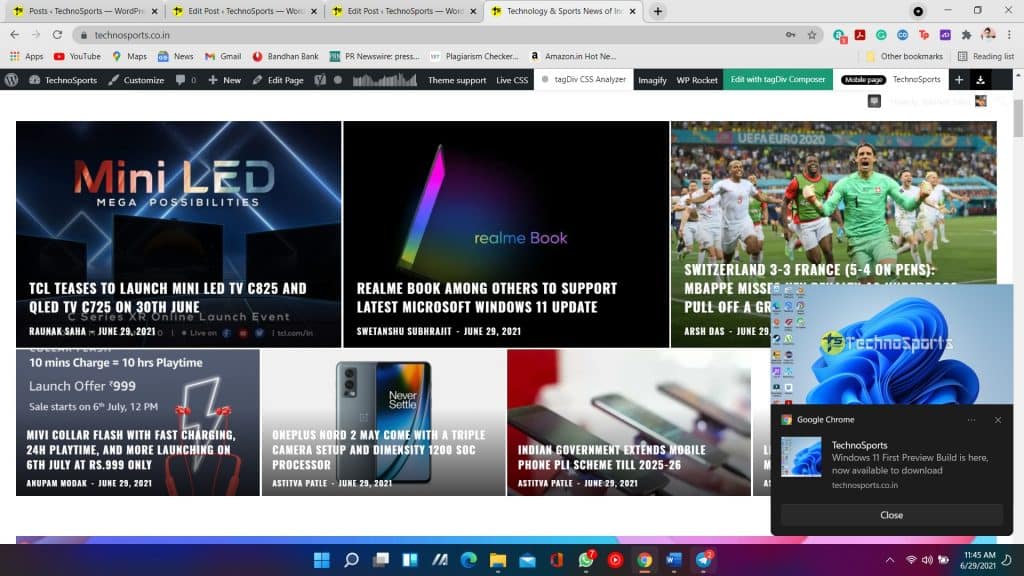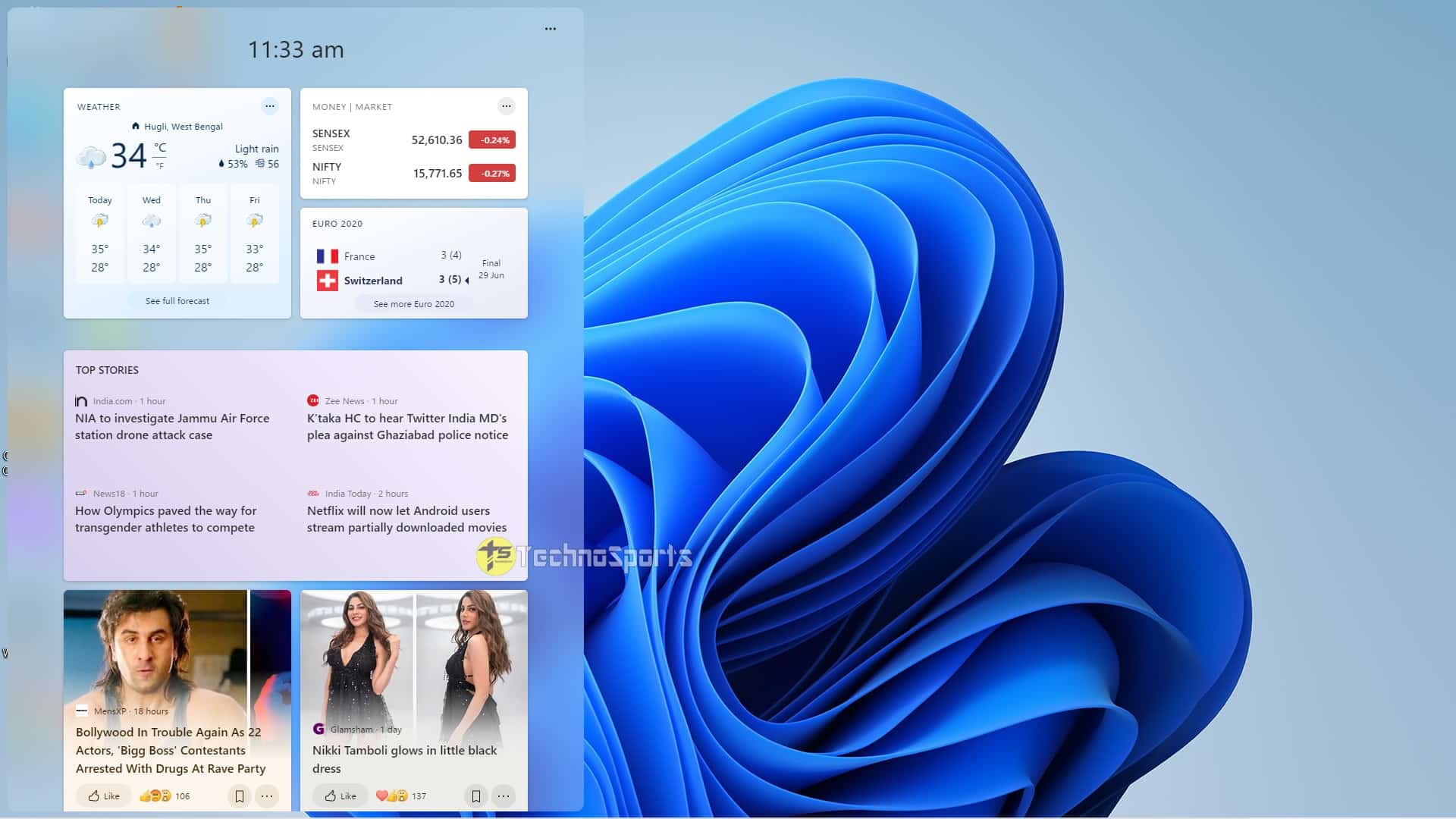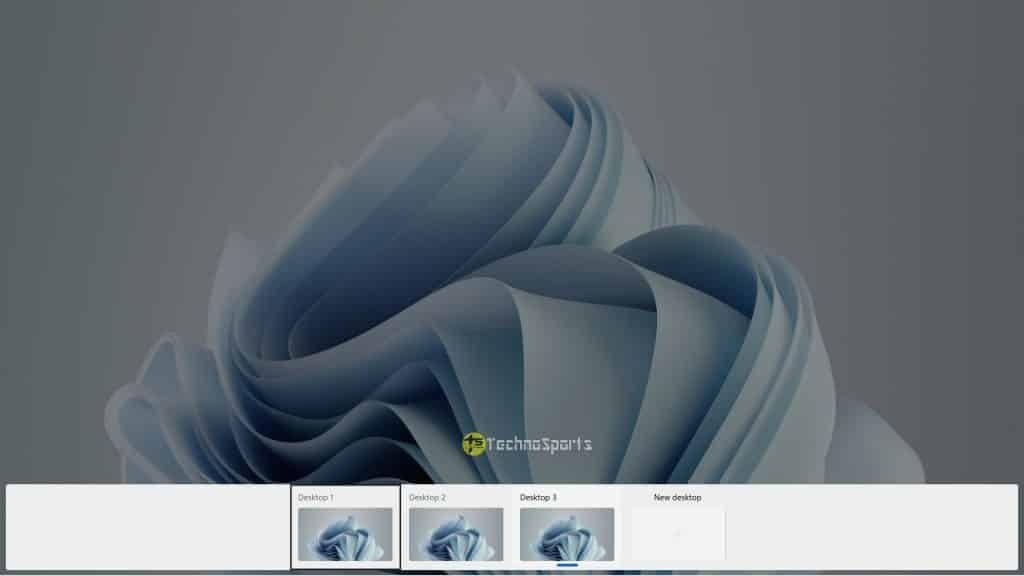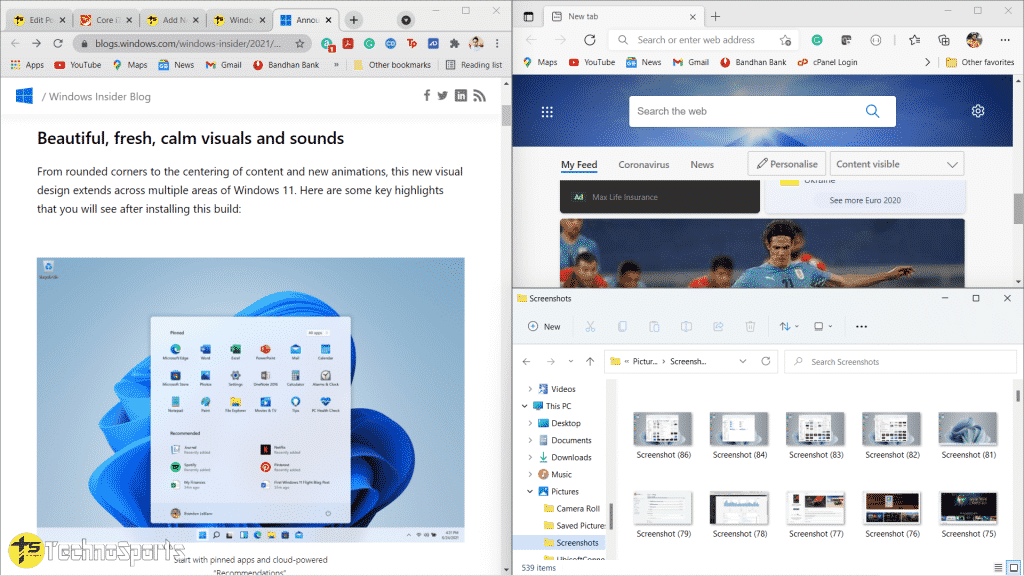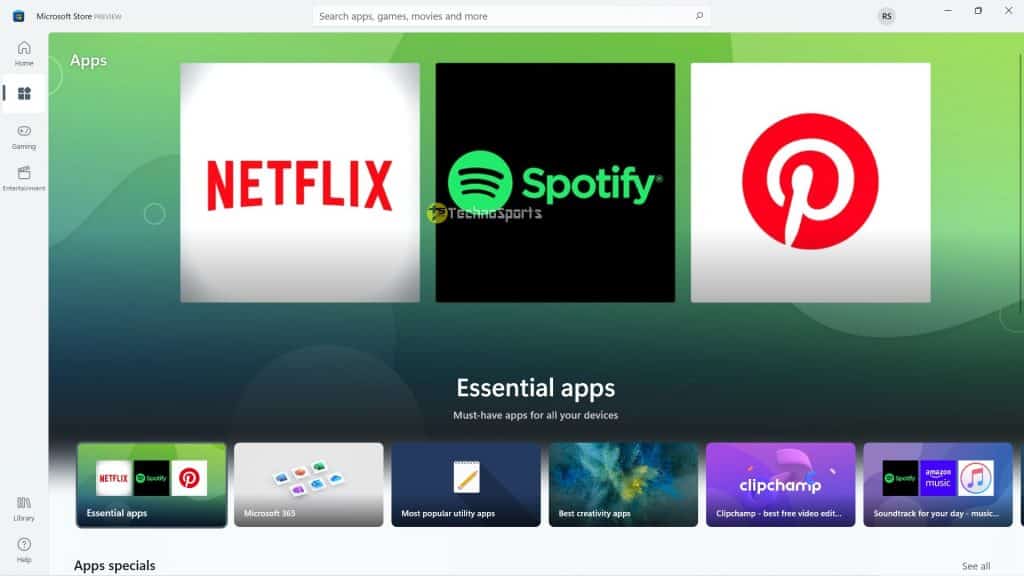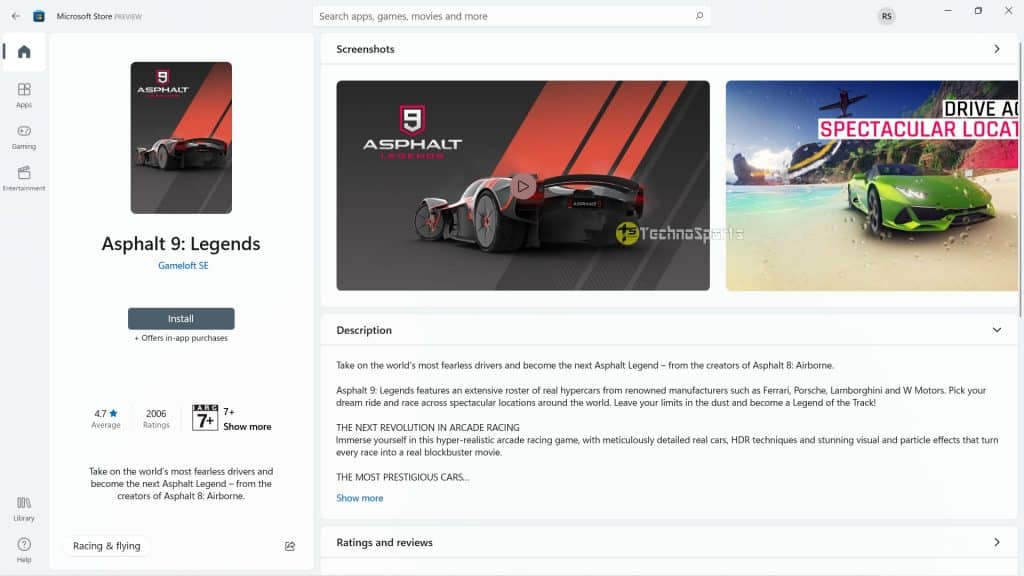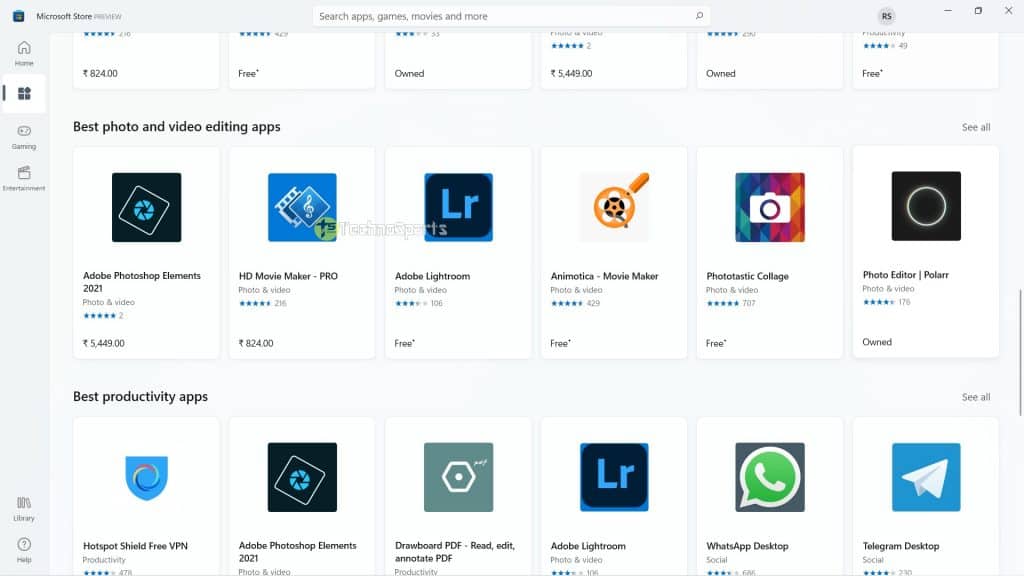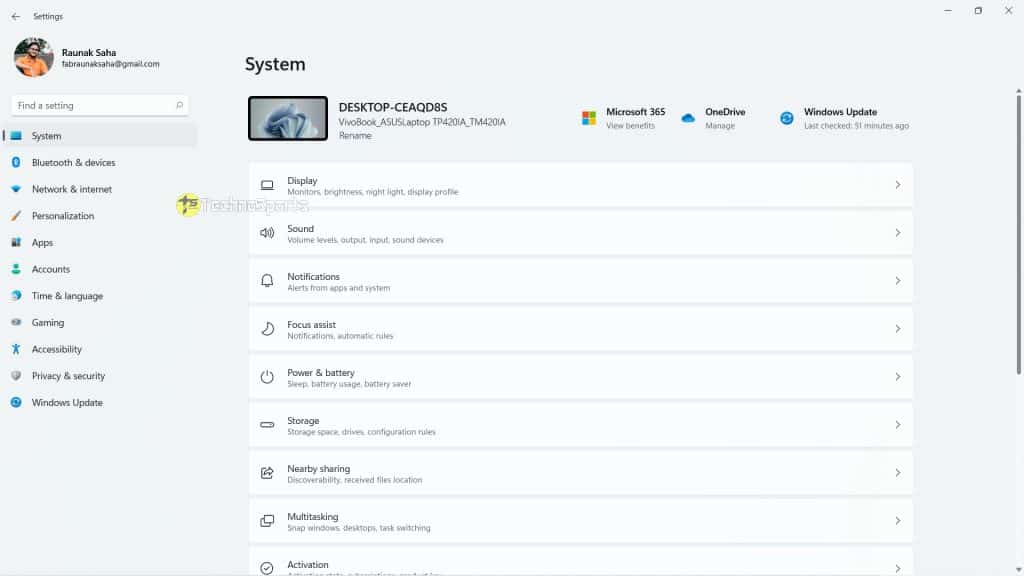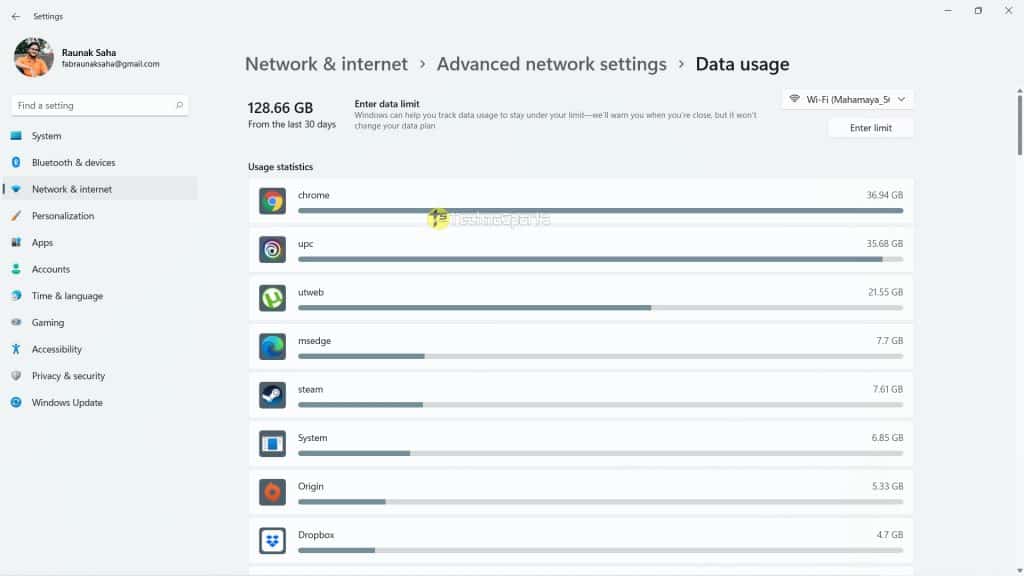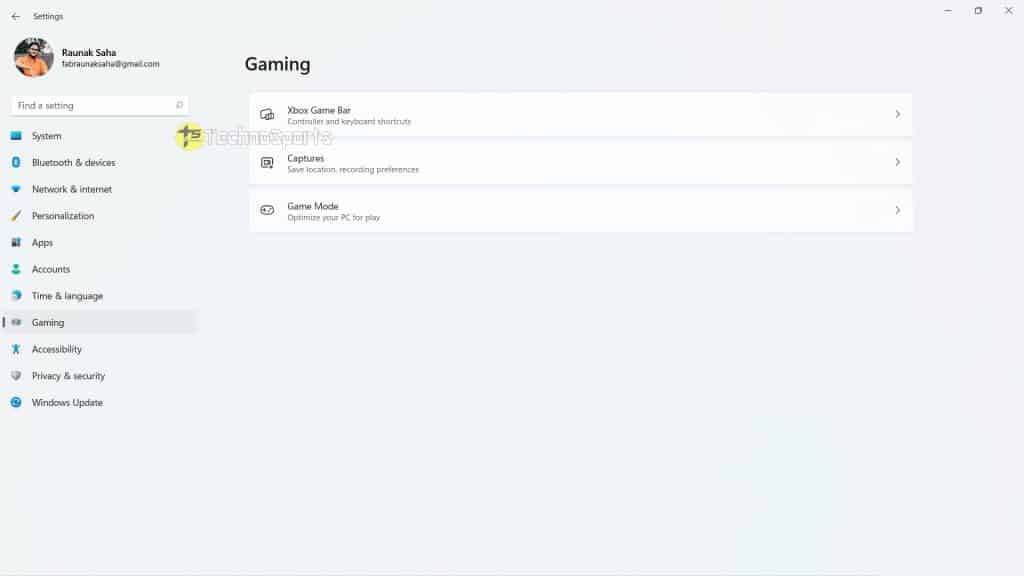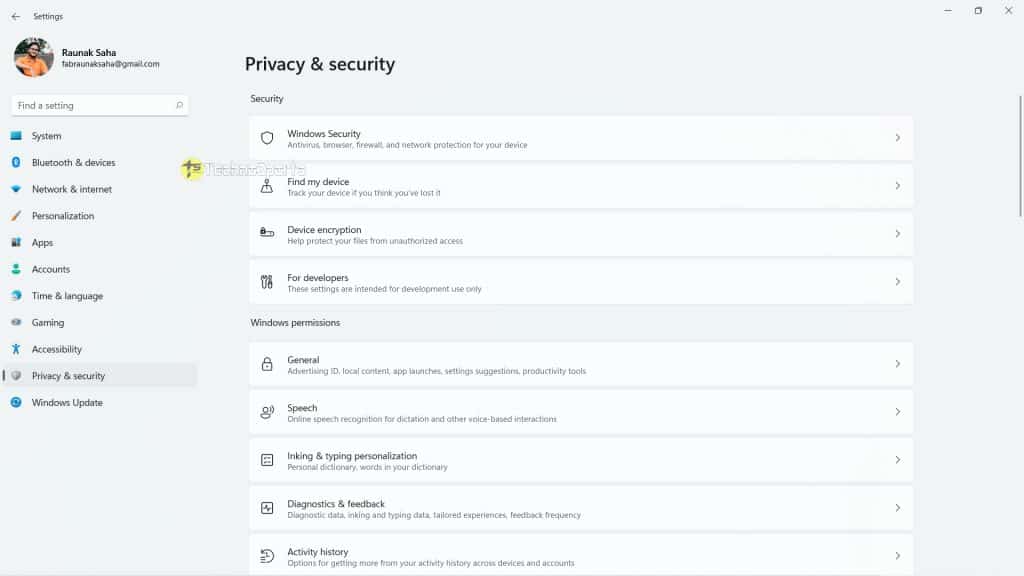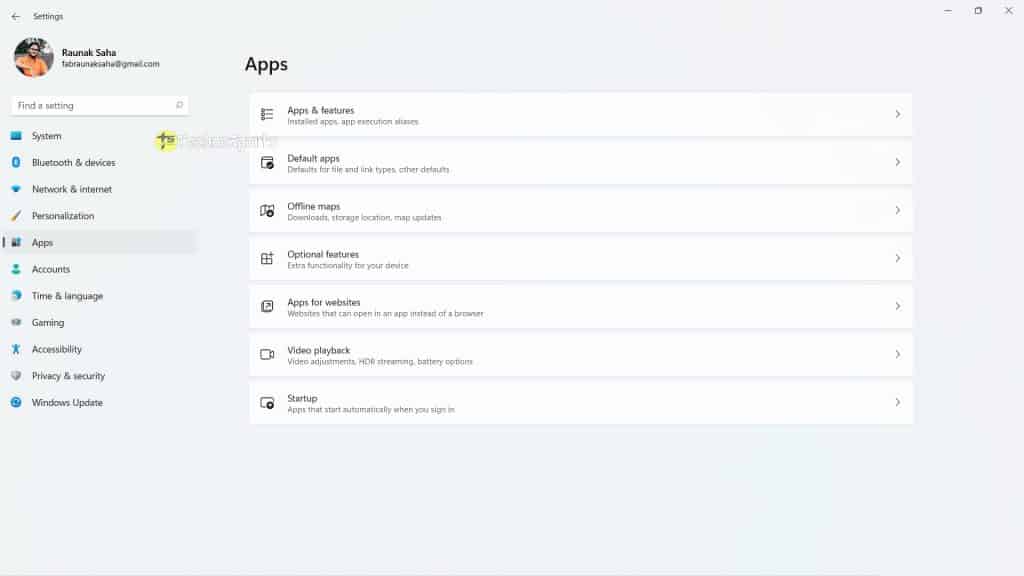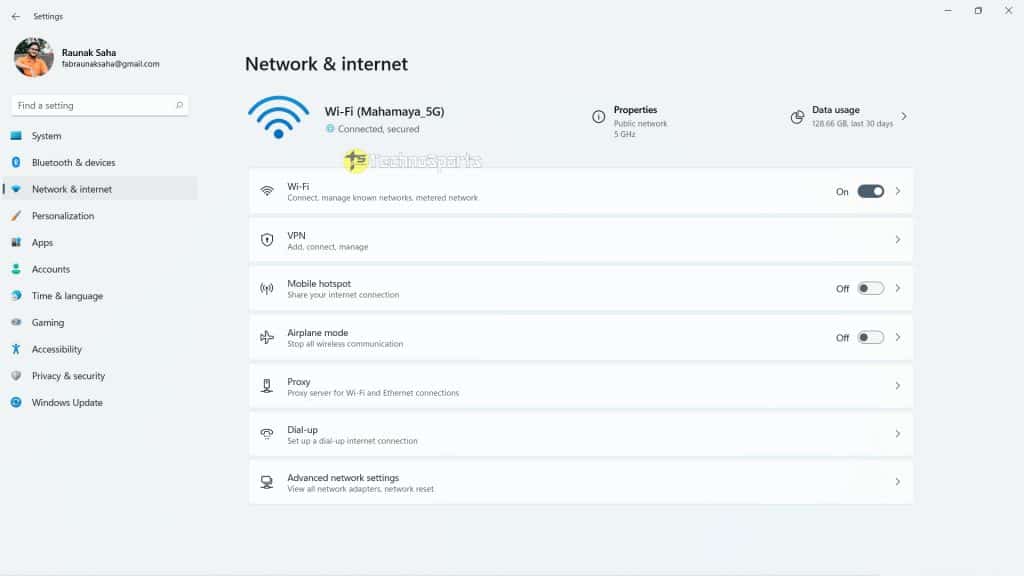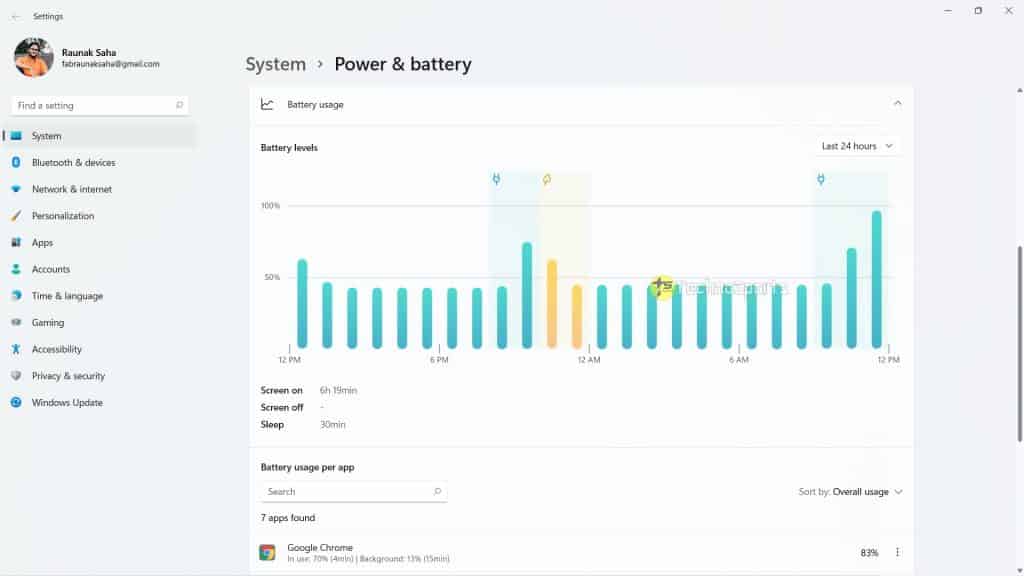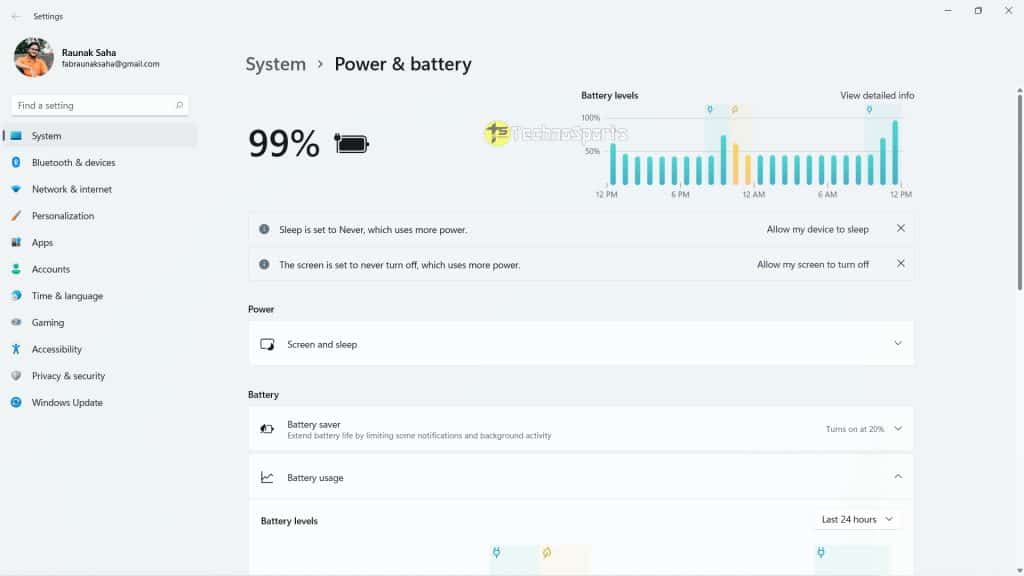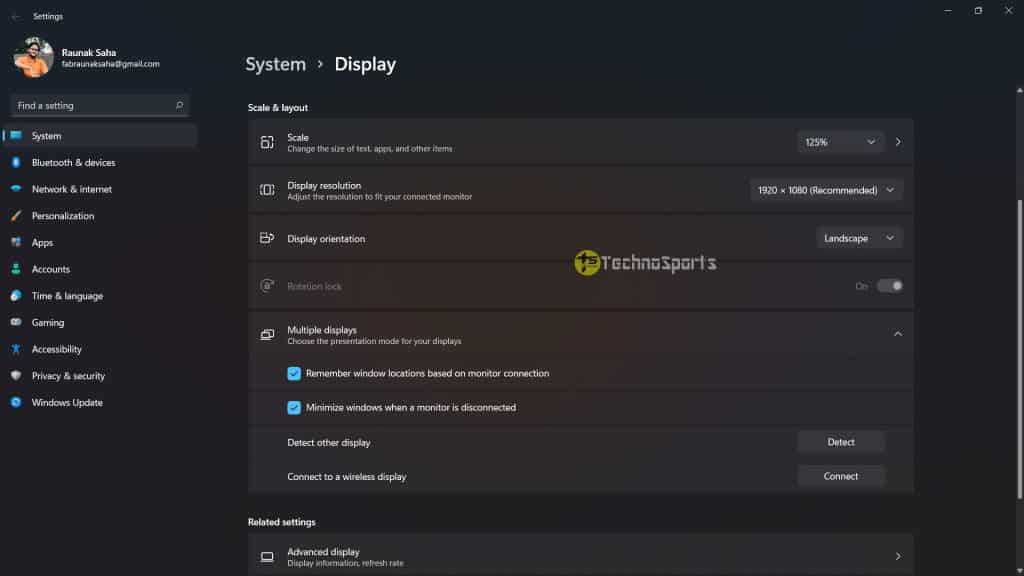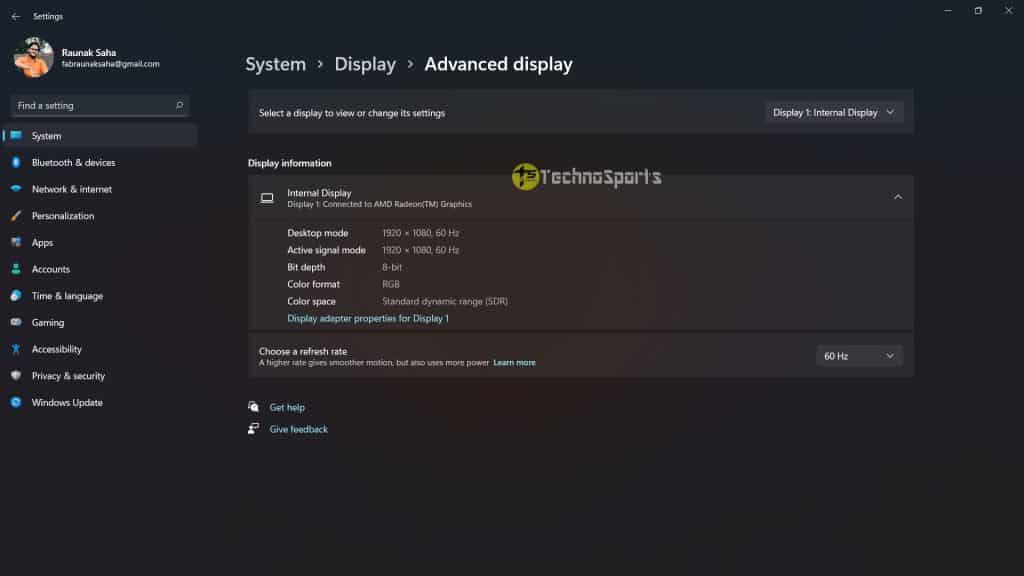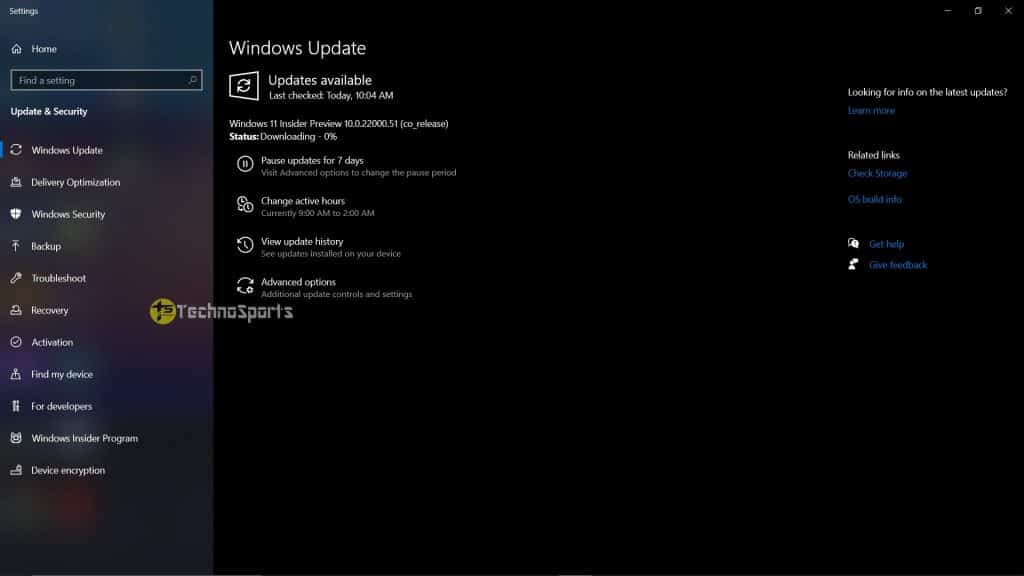Microsoft has already released its first Preview Build for everyone yesterday, though restricted to devs only, becoming a dev for you is not challenging. If your system meets all the requirements for Windows 11 you can also download it now.
Here’s how to: Windows 11 First Preview Build is here, now available to download
Now, coming back to my brief experience with Microsoft’s next major Windows is mixed because there are a lot of things to like about and some things to not.
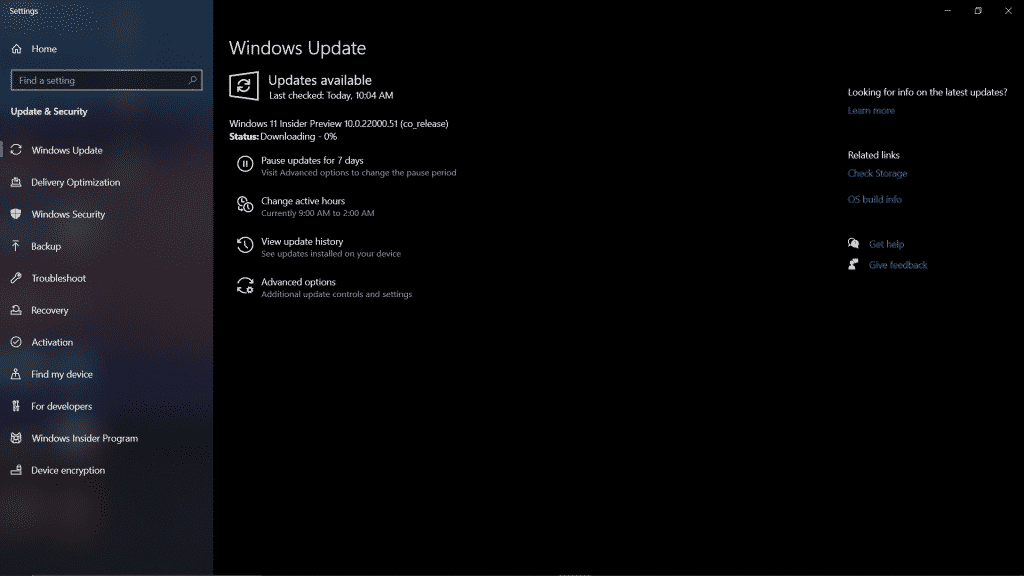
Setting up Windows 11 from your existing Windows 10
Now, this process is not very complicated if you follow the steps, including enrolling in the Windows Insider program and then using the Dev channel. Then, you would instantly get the first Windows 11 Insider Preview 10.0.22000.51 build ready to download.
It takes about 10-15 minutes to download and install, then after the reboot, it again takes few more minutes, and you are good to go. Microsoft has transitioned to the new Windows 11 very smooth and efficient, so if you made up your mind to get it, it wouldn’t be difficult.
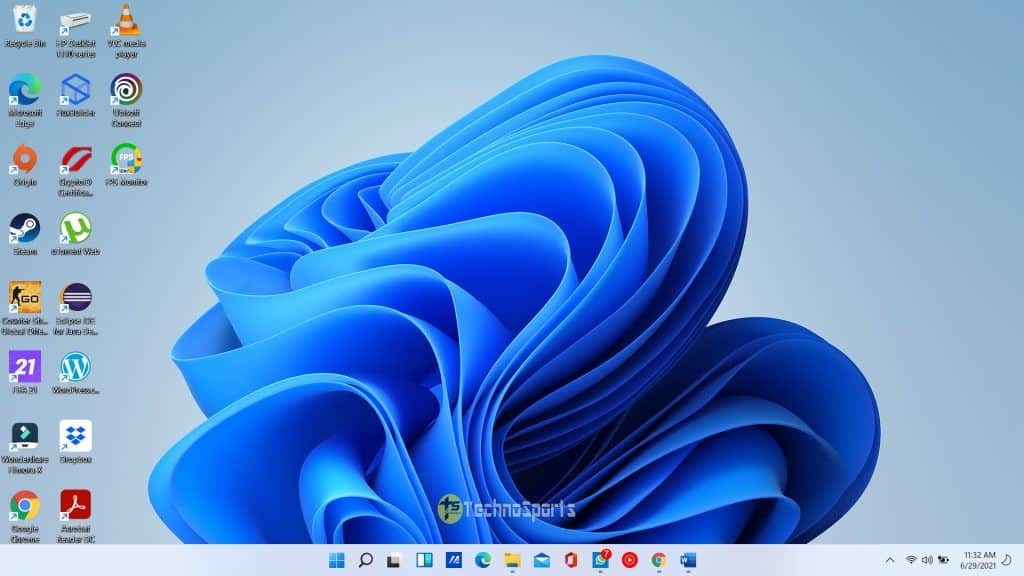
The new UI
There are many changes to the system as a whole, with a new lock screen style and a new Start menu with the centred launcher-like UI. This is the first time Microsoft has shifted the Start menu to the centre and gives more macOS vibes as traditionally, the Start has always been on the left side.
The experience as a whole is completely new, with new animations, sounds, notifications, and you’ll notice throughout the OS that the edges have round corners.
New File Explorer
You have a completely new File Explorer that focuses on what’s important and has a UI that adapts the OS settings and the theme. While showing images, you see a parallax effect, and that really gives a vibe of a modern OS and making changes to any file has become much easier.
When you select a file now, you see various quick options at the top, and when you right-click on a particular file, you have even more options. You can easily set a picture as a background image or copy or even compress the file, and the performance of the File Explorer has improved.
If your system runs on an SSD then you will see very fast grouping or sorting of files and folders and the whole interface as a whole feels fresh and a much-needed overhaul.
Themes & Wallpapers
Microsoft has completely revamped from its traditional look and given Windows 11 a fresh looks thanks to the new dark/light mode improvements. There are the new themes as well – Glow, Captured Motion, Sunrise, and Flow. All of these themes have been designed keeping the centred taskbar in mind and they look cool as well.
Start Menu
The animation of the new centralized Start Menu is swift, though, but one good thing about having it at the sides is that you can see the content you are doing; however, having it in the middle blocks some of your workspaces. Now, you can also keep it at the sides, the choice being yours.
However, the simplified start menu looks decent at the centre, and you only see things you do every day. It puts a set of pinned apps and a cloud-powered “Recommended” section that shows your recently opened files from both your PC and across your devices like your smartphone with OneDrive.
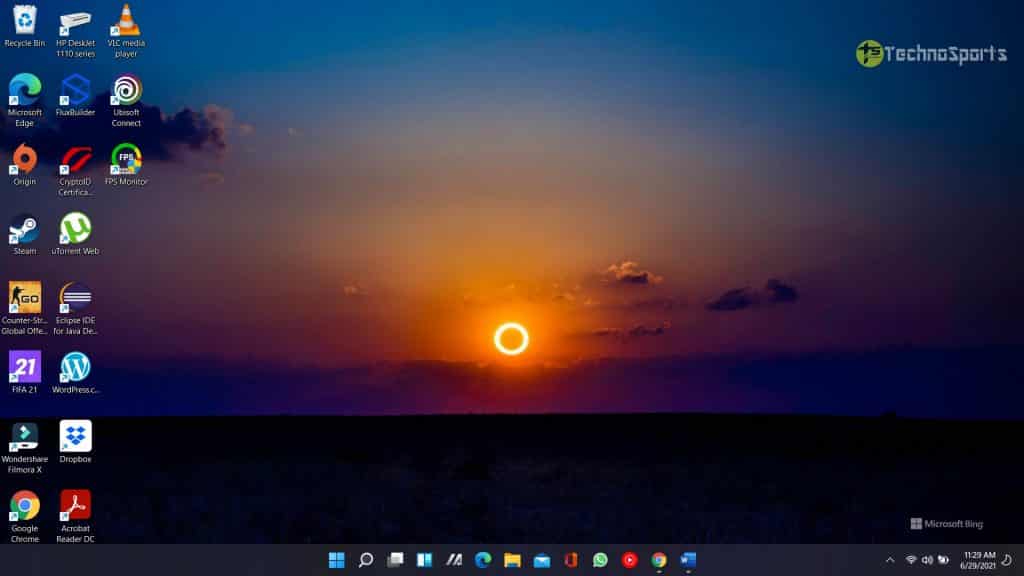
Taskbar
The taskbar is now also centred, and you have beautiful new animations as well, so try pinning, launching, switching, minimizing, and rearranging your apps on Taskbar, and you’ll see the beautiful new animations.
Notification Center & Quick Settings
Seeing notifications and quickly turning on or turning off something was hectic; however, with the new Windows 11, there’s a new notification centre at the lower right corner of Taskbar. You can also use WIN + N for calling it or use WIN + A to use the new quick settings that quickly lets you change brightness, volume, turn off Bluetooth or WiFi and a lot more.
The new Notification Center is the home for all your notifications in the OS and a full-month calendar view. I like the new Quick Settings because you will see media playback controls when playing music or videos in Microsoft Edge or streaming music in apps like Spotify.
Widgets
They made their way first on Android, and now they are on iOS or macOS and made their way on new Windows 11. However, on Windows 11, you have a dedicated section at the side, just tap on the widgets icon on the Taskbar, or swipe from the left using touch, or hit WIN + W on your keyboard to call it starightway.
You can also personalize your experience by adding or removing widgets, re-arranging, resizing, and customizing the content. As of now, you have limited options to add to your widget library including calendar, weather, local traffic, your Microsoft To Do lists, your photos from OneDrive, sports and esports, your stock watchlist, and tips.
Multitasking
Well, multitasking has always been favourable on Windows and on Windows 11, the feature gets even better. So, you have three options to increase your productivity:
- Snap layouts: When you hover your mouse over a window’s maximize button to see available snap layouts, then click on a zone to snap the window and at once you are offered up to 4 snap layouts, works flawlessly without any issues.
- Snap groups: Snap groups, on the other hand, lets you easily switch back to your snapped windows. So, to snap together at least 2 app windows on your screen. Hover over one of these open apps on the Taskbar to find the snap group and click to quickly switch back.
- Desktops: One of the best things of Windows 11 is to have multiple Desktops and you can access them via Task View (WIN + Tab) on the Taskbar. Reorder and customize the backgrounds for each of your Desktops and work on various things all at once, it is good but buggy as of now a bit.
Microsoft Store
The new store comes with a complete revamp from before and the way Microsoft has presented the store makes Windows 11 much more intuitive. New previews from apps, entertainment, new launches and much more, Microsoft has announced this to be the first build, so a lot of features announced at launch will be added in the coming months.
Settings
This section really needed some improvements, and Microsoft was not shy to make the new Settings for Windows 11 modern. It looks a hybrid of iOS and Android but looks much more modern, with rounded corners, more additional settings and options.
The best part being, as Settings now has left-handed navigation that persists between pages, Microsoft has added breadcrumbs to make it easier for you to navigate deeper into Settings and quickly come back to the main settings.
Now, with new hero controls at the top that highlight key information and frequently used settings for you to adjust as you need, the new experience is much more refined. These new hero controls span several category pages like System, Bluetooth & devices, Network & Internet, Personalization, Accounts, and Windows Update.
Overview
Look, Windows 11 is new and the early build is both promising and has a lot of bugs, a few got treated when restarted a few times but there will be glitches as it is not even a public beta.
However, the refreshing look and design feel really good, also point to note that two major features – The integration of MS Teams and the Android Apps on Windows. These two are still under development and will roll out with future builds, so if you are willing to experience Windows 11, go ahead and download it now!