What do the symbols and icons mean on Instagram in 2024? Everything You Need to Know
Instagram is now a big social media platform that has been designed intelligently and placed with those symbols. There are several symbols and icons used, and we can bet that many of the users are unaware of this. If you are looking to find the meaning of different icons and symbols on Instagram,.
This article aims to provide you with a comprehensive understanding of the various symbols found on Instagram that you interact with regularly. Our purpose is to clarify any uncertainties you may have about the positioning of these symbols on your phone, considering the frequent updates and alterations to the platform’s user interface.
In this article, you will see that Instagram symbols will remain the same irrespective of their position with the updated design.
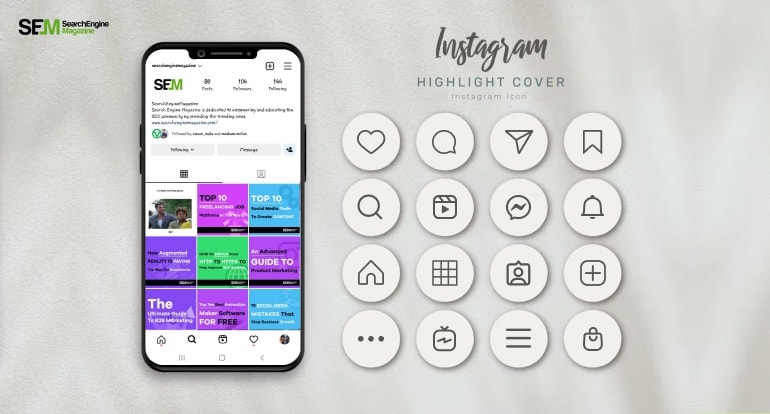
What do the Symbols and Icons mean on Instagram:
1. Instagram Home Icons
The Instagram home screen is designed with various symbols and icons that provide users with access to different features and functionalities of the app. Each symbol represents a specific action or category of content, allowing users to navigate through their feeds, explore new content, interact with others, and manage their profiles. In this explanation, we will walk you through the meaning and purpose of the symbols found on the Instagram home screen, providing a step-by-step guide to understanding their functionalities.
- Home Icon: The home icon is represented by a house-shaped symbol located at the bottom left corner of the screen. Tapping on this icon takes you to your Instagram feed, where you can view photos and videos posted by accounts you follow. It is the primary screen where you can engage with content and interact with other users.
- Search Icon: The search icon is depicted as a magnifying glass and is located at the bottom center of the screen. By tapping on this icon, you can explore new content, and search for specific accounts, hashtags, or locations. This feature allows you to discover new accounts, trends, and popular posts within the Instagram community.
- Camera Icon: The camera icon is located at the top left corner of the screen. Tapping on this icon opens up the Instagram camera, enabling you to capture photos or record videos directly within the app. You can then edit and enhance your content using Instagram’s built-in editing tools before sharing it with your followers or to your Instagram Story.
- Activity Icon: The activity icon is represented by a heart-shaped symbol and is located at the bottom right corner of the screen. When you tap on this icon, it displays notifications about the activity on your account, such as likes, comments, and followers. Additionally, you can see activity related to accounts you follow, including their likes and comments on other posts.
- Add to Your Story Icon: The “Add to Your Story” icon is situated at the top left corner of the screen and appears as a plus sign within a square. By tapping on this icon, you can directly add photos, videos, or text to your Instagram Story. Stories are temporary posts that disappear after 24 hours, allowing you to share moments, updates, or behind-the-scenes content with your followers.
- Direct Messages Icon: The direct messages icon is represented by a paper airplane symbol located at the top right corner of the screen. By tapping on this icon, you can access your Instagram Direct, which is the messaging feature of the app. It enables you to send private messages, photos, videos, and voice notes to other Instagram users, either to individuals or within a group chat.
- Profile Icon: The profile icon is displayed as a silhouette of a person and is situated at the bottom right corner of the screen. Tapping on this icon takes you to your Instagram profile, where you can view and edit your own posts, bio, and personal information. You can also access additional settings, including account privacy, notifications, and linked accounts.
- Navigation Bar: The navigation bar is located at the bottom of the screen and consists of five icons: Home, Search, Add to Your Story, Activity, and Profile. These icons provide quick access to the main features of Instagram and allow users to switch between screens effortlessly.
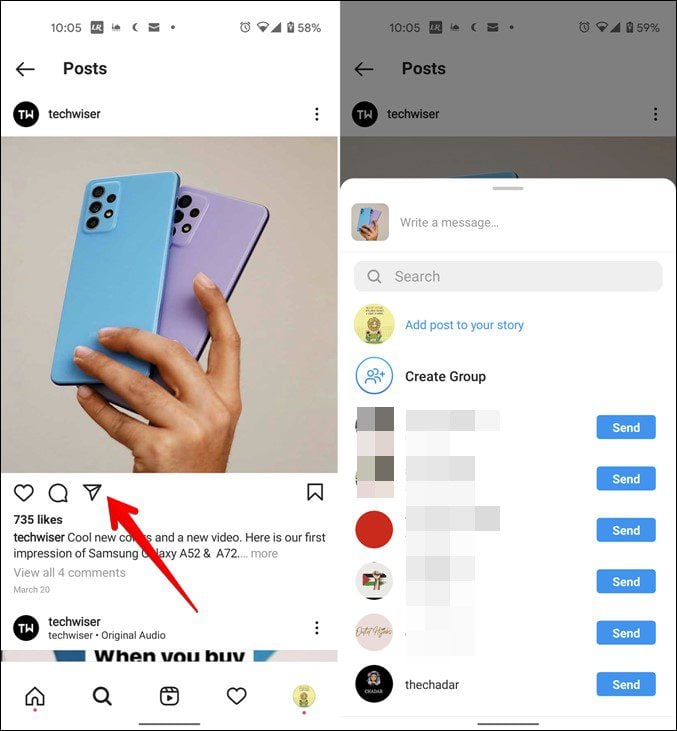
2. Instagram Profile Screen Icons Meaning
The Instagram profile screen is where users can view and manage their own profile information, posts, followers, and settings. It features several icons that represent different actions and options. Understanding the meaning and purpose of these icons is essential for effectively managing and personalizing your Instagram profile. Let’s explore the icons on the Instagram profile screen, step by step:
- Profile Picture: Your profile picture is displayed at the top center of the screen. It represents your visual identity on Instagram. By tapping on your profile picture, you can edit it or change it to a new image from your device’s gallery.
- Username: Your username appears right below your profile picture. It is a unique identifier for your account and is used to tag or mention you in posts and comments. Tapping on your username takes you to your profile page, where you can view all your posts, followers, and following.
- Edit Profile: The “Edit Profile” button is located to the right of your username. By tapping on it, you can modify your profile information, including your name, bio, website link, and contact information. This is where you can add a short description of yourself or your account and provide relevant links.
- Posts, Followers, and Following: Below your profile information, you will find three numbers displayed in a row. The first number represents the total number of posts you have shared on Instagram. The second number indicates the number of followers you have, i.e., the people who follow your account. The third number represents the number of accounts you follow.
- Grid Icon: The grid icon is situated below the numbers mentioned above. It represents your post grid and displays a preview of your most recent posts in a grid format. By tapping on this icon, you can view all your posts in a larger format, allowing you to browse and interact with your own content.
- Saved Icon: The saved icon appears as a bookmark and is located next to the grid icon. It represents your saved posts, which you can organize into collections. By tapping on this icon, you can access your saved posts, create new collections, and refer back to the content you want to revisit later.
- Tagged Posts Icon: The tagged posts icon is represented by an icon with a person’s silhouette and is positioned next to the saved icon. By tapping on this icon, you can view posts in which you have been tagged by other users. This allows you to see how others are engaging with your content and give you the option to choose which tagged posts are displayed on your profile.
- IGTV Icon: The IGTV icon is located next to the tagged posts icon and represents your IGTV (Instagram TV) content. Tapping on this icon takes you to your IGTV videos, where you can view, upload, and manage longer-form videos that go beyond the time constraints of regular Instagram posts.
- Reels Icon: The reels icon appears as a clapperboard and is positioned next to the IGTV icon. By tapping on this icon, you can access your Reels, which are short-form videos set to music or audio. Reels allow you to create and share engaging and entertaining content with your followers.
- Menu Icon: The menu icon is represented by three horizontal lines and is located at the top right corner of the profile screen. Tapping on this icon opens a menu that provides access to additional settings and features. From the menu, you can switch accounts, access insights, and analytics for your account, manage your archived posts, access settings, and more.
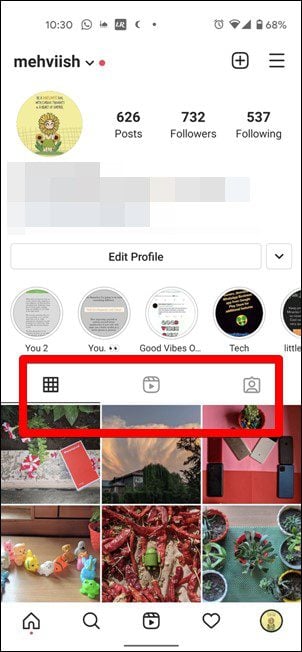
3. Instagram Post Icons Meaning
Instagram offers a variety of icons that appear on individual posts within the app. These icons provide users with additional options and actions related to a specific post. Understanding the meaning and functionality of these icons is essential for effectively engaging with posts and managing your own content. Let’s explore the icons found on Instagram posts, step by step:
- Like Icon: The like icon appears as a heart-shaped symbol at the bottom of a post. By tapping on this icon, you can express your appreciation for the content by liking the post. When you like a post, the heart icon turns red, indicating that you have liked it. The number of likes a post has received is displayed below the heart icon.
- Comment Icon: The comment icon is represented by a speech bubble and is located next to the like icon. Tapping on this icon allows you to leave a comment on the post. You can share your thoughts, ask questions, or engage in conversations with the post’s creator or other users who have commented on the post.
- Save Icon: The save icon appears as a bookmark-shaped symbol and is positioned next to the comment icon. By tapping on this icon, you can save the post to your saved collection for future reference. It allows you to bookmark posts that you find interesting or want to revisit later. Saved posts can be organized into different collections for easy access.
- Share Icon: The share icon is represented by an arrow pointing outwards and is located below the post. By tapping on this icon, you can share the post with others outside of Instagram. It gives you the option to send the post to specific contacts through Instagram Direct or share it on other social media platforms like Facebook, Twitter, or WhatsApp.
- View Count: The view count appears at the bottom left corner of videos on Instagram. It represents the number of times the video has been viewed. The view count is visible to the creator of the post and indicates the level of engagement and reach the video has achieved.
- Carousel Icon: The carousel icon appears as a stack of square-shaped symbols and is located at the top right corner of a post that contains multiple images or videos. Tapping on this icon allows you to swipe through the different images or videos within the post. Carousel posts provide a way for users to share multiple pieces of content in a single post.
- Tagged Accounts: If a post includes tags, the tagged accounts will be displayed below the caption or description of the post. By tapping on a tagged username, you can visit the tagged user’s profile. Tagging allows users to mention and give credit to other accounts or highlight collaborations within their posts.
- Location Tag: If a post has a location tag, it will be displayed below the caption or description of the post. By tapping on the location tag, you can view other posts that have been tagged at the same location. It provides a way to explore content from a specific place or discover posts related to a particular location.
- Three Dots Icon: The three dots icon is located at the top right corner of a post. Tapping on this icon opens a menu that provides additional options related to the post. From this menu, you can copy the post’s link, report the post if it violates Instagram’s guidelines, turn on post notifications for the account, or embed the post on other websites.
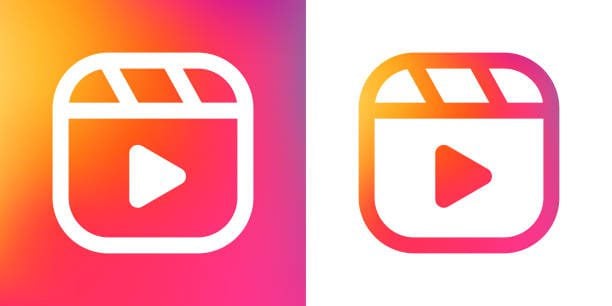
4. Instagram Reel Icons
Instagram Reels is a feature that allows users to create and share short-form videos set to music or audio. It comes with several icons that appear within the Reels interface, providing users with various options and functionalities. Understanding the meaning and purpose of these icons is crucial for effectively creating, editing, and sharing Reels on Instagram. Let’s explore the icons found in Instagram Reels, step by step:
- Camera Icon: The camera icon is located at the top left corner of the Reels interface. Tapping on this icon allows you to access the camera, where you can record or upload videos to create your Reel. The camera interface provides features such as video recording, switching between front and rear cameras, and applying different camera effects.
- Audio Icon: The audio icon appears as a music note and is located at the top of the Reels interface. By tapping on this icon, you can add audio to your Reel. You can browse and search for music from Instagram’s music library or use your own original audio. This feature enables you to add a soundtrack or voiceover to your Reel, enhancing its impact and creativity.
- Countdown Icon: The countdown icon is represented by a stopwatch and is positioned at the top right corner of the Reels interface. Tapping on this icon allows you to set a countdown timer before the recording starts. This feature is particularly useful for planning and executing specific actions or transitions within your Reel.
- Align Icon: The align icon appears as two overlapping squares and is located at the bottom right corner of the Reels interface. By tapping on this icon, you can align objects or movements across different clips in your Reel. This feature helps create smooth transitions and seamless visual effects when combining multiple video clips.
- Effects Icon: The effects icon is represented by a smiley face and is positioned at the bottom left corner of the Reels interface. Tapping on this icon opens a library of special effects, filters, stickers, and AR (augmented reality) effects that you can apply to your Reel. These effects allow you to enhance the visual appeal and creativity of your videos.
- Timer Icon: The timer icon appears as a stopwatch within a circle and is located on the left side of the screen. By tapping on this icon, you can set the duration for each video clip in your Reel. This feature enables you to create short and precise segments for your Reel, ensuring a well-paced and engaging viewing experience.
- Text Icon: The text icon is represented by an “Aa” symbol and is positioned at the top right corner of the Reels interface. Tapping on this icon allows you to add text overlays to your Reel. You can choose different fonts, sizes, and colors for your text, providing context, captions, or creative elements within your video.
- Volume Icon: The volume icon appears as a speaker and is located at the top right corner of the Reels interface. By tapping on this icon, you can control the audio volume of your Reel. You can adjust the volume for the original audio, the added music, or mute the audio altogether. This feature allows you to customize the audio experience of your Reel.
- Share Icon: The share icon is represented by an arrow pointing outwards and is positioned at the bottom right corner of the Reels interface. Tapping on this icon allows you to share your Reel with your Instagram followers and potentially reach a wider audience. You can also choose to share your Reel on the Explore page, increasing its visibility to a broader user base.
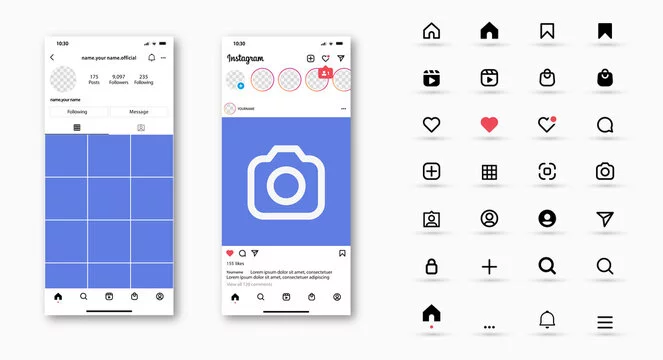
5. Instagram Story Icon Meaning
Instagram Stories is a popular feature that allows users to share photos, videos, and text-based content that disappears after 24 hours. The Instagram Story interface includes various icons that provide users with options and functionalities to customize and interact with their stories. Understanding the meaning and purpose of these icons is essential for creating engaging and dynamic Instagram Stories. Let’s explore the icons found in the Instagram Story interface, step by step:
- Camera Icon: The camera icon is located at the top left corner of the screen. Tapping on this icon allows you to capture photos or record videos directly within the Instagram app. You can also access other camera features like Boomerang (looping videos), Superzoom (dramatic zoom effect), and more.
- Close Icon: The close icon appears as an “X” and is located at the top right corner of the screen. Tapping on this icon closes the Story interface and returns you to the main Instagram feed.
- Gallery Icon: The gallery icon is represented by a square with a mountain inside and is positioned at the bottom left corner of the screen. By tapping on this icon, you can access your device’s gallery to choose photos or videos to add to your Story. This feature allows you to share content from your camera roll or previously taken media.
- Text Icon: The text icon appears as an “Aa” symbol and is located at the top right corner of the screen. Tapping on this icon opens a text editor where you can type and customize text overlays for your Story. You can choose different fonts, colors, and alignment options to create visually appealing text-based content.
- Sticker Icon: The sticker icon is represented by a square smiley face and is positioned at the top of the screen. Tapping on this icon opens a library of stickers that you can add to your Story. Stickers include emojis, location tags, hashtags, polls, question boxes, music, and more. These stickers add interactivity and engagement to your Stories.
- Drawing Icon: The drawing icon appears as a pen and is located at the top right corner of the screen. Tapping on this icon enables you to draw or write freehand on your Story using different brush sizes and colors. This feature allows you to add creative and personalized elements to your photos and videos.
- Link Icon: The link icon appears as a chain link and is positioned at the top of the screen. Tapping on this icon allows you to add clickable links to your Story. This feature is available to accounts with a certain follower count or those verified by Instagram. Adding links provides a way to direct viewers to external websites, blog posts, products, or other online destinations.
- Filters Icon: The filters icon is represented by a smiley face and is located at the bottom left corner of the screen. Tapping on this icon opens a variety of filters and effects that you can apply to your photos and videos. Filters can change the color, mood, and style of your content, allowing you to create a cohesive and visually appealing Story.
- Music Icon: The music icon appears as a music note and is positioned at the top of the screen. Tapping on this icon allows you to add music to your Story. You can search for songs, browse popular tracks, and add music snippets to enhance the mood and atmosphere of your photos and videos.
- Send To Icon: The send-to icon appears as a paper airplane and is located at the bottom right corner of the screen. Tapping on this icon allows you to send your Story directly to specific contacts or groups through Instagram Direct. This feature provides a way to share your Story with a more targeted audience.
Read More: Magnificent list of Instagram Nature Captions in 2023
FAQs
<strong><em>Has Instagram symbols affected the reach?</em></strong>
Yes!!!
<strong>Are there any resources or guides available to help understand symbols and icons on Instagram?</strong>
Instagram provides resources and guides on its support website to help users understand the app’s features, functions, and symbols/icons.
<strong>What do the symbols on Instagram stories represent?</strong>
The symbols on Instagram stories include the camera icon for capturing photos or videos, the T icon for adding text, the sticker icon for adding stickers or interactive elements, and the download icon for saving your story.
<strong>What is the meaning of the person icon on Instagram?</strong>
The person icon represents the user’s profile. Tapping on it takes users to their own profile, where they can view their posts, followers, following, and edit their profile.
<strong>What does the clock symbol mean on Instagram?</strong>
The clock symbol on Instagram represents the “activity” or “notifications” tab, where users can view recent likes, comments, and other interactions on their posts.
<strong>What does the shopping bag icon signify on Instagram?</strong>
The shopping bag icon indicates the “Shop” feature on Instagram, where users can browse and purchase products from brands and creators directly within the app.
<strong>Can I report issues or errors related to symbols and icons on Instagram?</strong>
Yes, if you encounter issues or errors related to symbols and icons on Instagram, you can report them to Instagram’s support team through the app or website.
<strong>What does the bookmark icon represent?</strong>
The bookmark icon is used to save posts. When you tap this icon, it saves the post to your private collection, which you can access later via your profile.
<strong>What does the plus sign icon mean on Instagram?</strong>
The plus sign icon is used to create new posts, whether they are photos, videos, or carousel posts.




