Aadhar card download how: The Ultimate Guide
Aadhar card download is simple when you use your Aadhaar number, enrollment ID, virtual ID, and so forth. An Indian resident requires this Aadhaar card in order to receive certain government welfare services from the Government of India. The document also serves as a verification of an individual’s address and identity.
aadhar card download how: Once an individual has registered for an Aadhaar card at an Aadhaar Centre or a bank/post office, they have the option to download and print the UIDAI Aadhaar card using the enrolment ID, virtual ID, or Aadhaar number provided by the UIDAI. Upon receiving the assigned number, the individual can proceed with the following steps to obtain their Aadhaar card.
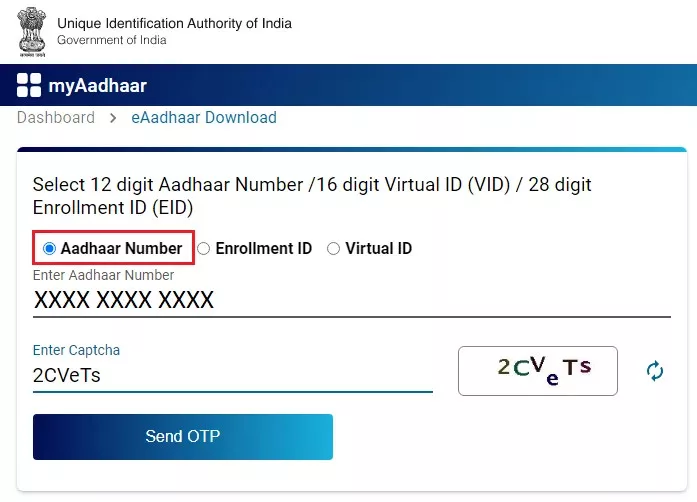
aadhar card download how from the official UIDAI website:
- Go to the official UIDAI website at https://uidai.gov.in/.
- Navigate to the “My Aadhaar” section and click on “Download Aadhaar”.
- You will be redirected to the Aadhaar download page.
- Choose whether to download using your “Enrollment ID” or “Aadhaar Number” based on the information you have.
- Provide your Aadhaar number or Enrollment ID, along with your full name as registered in your Aadhaar card. Enter the displayed security code.
- If you have a registered mobile number, select the “I have TOTP” option and enter the OTP received on your mobile. For no registered mobile number, select “I want a masked Aadhaar” to download a masked version.
- Click on the “Request OTP” button.
- An OTP will be sent to your registered mobile number. Enter it in the provided space.
- Click on the “Download Aadhaar” button.
- Your Aadhaar card will be downloaded in PDF format.
- Open the downloaded PDF using a PDF reader.
- To view the card, enter the password. The password consists of the first four letters of your name in CAPITAL letters, followed by your birth year in YYYY format.
- Enter the password to access and print your Aadhaar card.

Aadhar card download using the Uman app:
- Install and launch the Umang App on your mobile device from either the Google Play Store or Apple App Store.
- Complete the registration process by providing the necessary details and creating a username and password.
- Log in to the Umang App using your registered credentials.
- On the home screen, locate the “Aadhaar Card” service either by searching for it or finding it in the “All Services” section.
- Tap on the “Aadhaar Card” service to proceed.
- Enter your Aadhaar number or scan the QR code on your physical Aadhaar card, as prompted.
- Fill in the required details and tap the “Next” button.
- Verify your mobile number by entering the OTP (One-Time Password) received on your registered mobile number.
- Once the verification is successful, you will be given the option to download your e-Aadhaar card.
- Select the download option, and the e-Aadhaar card will be saved to your device in PDF format.
aadhar card download how using DigiLocker Account:
- Access the DigiLocker website (https://digilocker.gov.in/) or open the DigiLocker app on your mobile device.
- Log in to your DigiLocker account using your registered mobile number and the OTP (One-Time Password) received.
- If you don’t have a DigiLocker account, you can create one by providing your mobile number and verifying it with the OTP.
- After logging in, go to the “Issued Documents” section or navigate to the “My Documents” tab.
- Look for the “Aadhaar” or “UIDAI” document in the list of available documents.
- Click on the “Aadhaar” or “UIDAI” option to view your Aadhaar card.
- On the Aadhaar card preview page, you will find a download icon or a “Save” button.
- Click on the download icon or the “Save” button to initiate the download of your Aadhaar card.
- The Aadhaar card will be downloaded to your device in PDF format.
- Open the downloaded PDF file using a PDF reader application installed on your device.
Also Read:
- BOE’s 16K TV is an absolute Beast: Know Everything!
- Imec its Sub-1nm Transistor Roadmap through 2036
FAQs
<strong>Can we download Aadhar card online?</strong>
Yes!!Visit the official Aadhaar website: https://uidai.gov.in/Click on the “Download Aadhaar” option.Enter your 12-digit Aadhaar number or VID (Virtual ID) and the security code displayed on the screen.Click on “Send OTP” if you have your mobile number linked to your Aadhaar. If not, you can use the TOTP (Time-based One-Time Password) option.Enter the OTP or TOTP received on your registered mobile number.Complete the verification process and click on “Download Aadhaar.”
<strong>Is there any charge for downloading the Aadhaar card online?</strong>
No, there is no charge for downloading the Aadhaar card online from the official UIDAI website. The service is provided free of cost to residents of India. Be cautious of unauthorized websites or agents claiming to provide Aadhaar-related services for a fee.
<strong>Is there an expiry date for the downloaded Aadhar card?</strong>
No, there is no expiry date for the downloaded Aadhar card. Once downloaded, it remains valid unless there are updates or changes in your Aadhar details, in which case you may need to download a new copy with the updated information.
<strong>Is the downloaded Aadhaar card considered valid?</strong>
Yes, the downloaded Aadhaar card, also known as an e-Aadhaar, is considered as valid as the physical Aadhaar card. It contains all the necessary details and is digitally signed by UIDAI.
<strong>What should I do if I face issues while downloading my Aadhaar card online?</strong>
If you encounter any issues while downloading your Aadhaar card online, such as incorrect Aadhaar number or OTP not received, you can visit the nearest Aadhaar Enrollment Center or contact the UIDAI helpline for assistance.
<strong>Is there a fee for downloading a masked Aadhaar card?</strong>
No, downloading a masked Aadhaar card from the UIDAI website or the mAadhaar mobile application is free of charge. Beware of unauthorized websites or agents that may charge fees for this service.
<strong>What precautions should I take while downloading my Aadhaar card to ensure security?</strong>
To ensure security, always use a secure internet connection when downloading your Aadhaar card. Avoid sharing your Aadhaar details or OTP with anyone and be cautious of phishing attempts or fraudulent websites posing as UIDAI.
<strong>How can I download my masked Aadhaar card?</strong>
You can download your masked Aadhaar card by visiting the official UIDAI website, navigating to the ‘My Aadhaar’ section, and selecting the ‘Download Aadhaar’ option. Choose the ‘Masked Aadhaar’ option in the form that follows.





NEW YORK
My aadhar card is missing my complete is a new Aadhar card please
Rachvb JD
No