Visual Assist for Visual Studio 2022 is a productivity tool that fills gaps for developers in Visual Studio for C# and C++. It expands the Visual Studio experience by providing tools for checking code, understanding code, and writing code for programmers.
Visual Assist helps in fast navigation, refactoring, code inspection and modernization, code correction, code assistance, etc. There is a lot of interest in the developer community regarding the latest version of Visual Studio.
Visual Assist has recently released the first update for 2022. In this article, we will highlight the latest features of Visual Assist for Visual Studio 2022 and how it can meet developers’ expectations.
- What’s New in Visual Assist for Visual Studio 2022?
- How Does Visual Assist Fill the Gaps in Visual Studio?
- What Are Developers’ Expectations From Visual Assist?
- Fast Navigation
- Navigation Through Active Windows
- Go To Implementations
- Jump To Hierarchy
- Refactoring the Code
- Find References
- Code Style Configurations
- Renaming Suggestion
- Code Assistance & Code Correction
- Debugging
- Ready to Use Advanced Features of Visual Assist?
What’s New in Visual Assist for Visual Studio 2022?
Visual Assist has just released an update for 2022. This new version helps you get faster updates and bug fixes.
Here are two new features in Visual Assist 2022.
- The syntax support for C++20 nested inline namespace definitions.
- Code inspection fully recognizes and provides support for clang-tidy skip directives from ReSharper.
It will be beneficial if you add a lot of code check directives in the project and transition to Visual Assist.
How Does Visual Assist Fill the Gaps in Visual Studio?
Visual Studio 2022 helps you code faster than ever. Quality of life improvements and developer productivity are at the core of Visual Studio 2022. It’s the first 64-bit release of Visual Studio.
The new release of Visual Assist has come with improvements to take advantage of the new architecture of Visual Studio 2022. Visual Assist fills the gaps in the coding experience of Visual Studio for developers, making it a great IDE.
What Are Developers’ Expectations From Visual Assist?
Developers want to code faster and increase productivity while using Visual Studio. They want to navigate quickly, and get variable suggestions as they type. They also want to go to implementations, find references quickly, jump into the hierarchy, code style configuration, etc. Visual Assist 2022 will achieve all that for the developers, here’s how:
Fast Navigation
Developers want to navigate quickly to files or symbols as it reduces their development time, especially with large projects.
Visual Assist allows developers to find and open any file in solution explorer using a few search tokens and a simple dialogue box using Shift + Alt + O.
Moreover, you can find any symbol using Shift + Alt + S in solution explorer. Explore the context menu and every dialogue of Visual Assist to become a power user.
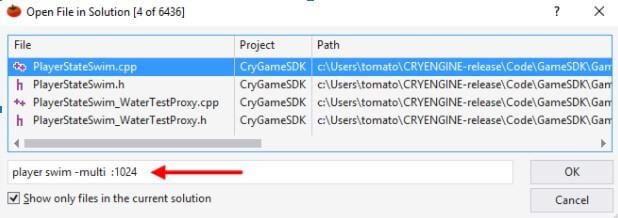
Navigation Through Active Windows
While writing code, developers want to execute side actions as fast as possible only by using a keyboard. They want to navigate through active Windows and active tabs using shortcut keys to reduce development time.
Visual Assist Navigation feature helps you navigate through files, methods, references, or symbols in your project. Moreover, it allows you to navigate back and forth.
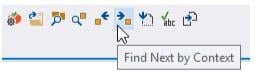
Go To Implementations
There are multiple classes in a project, so it’s difficult for developers to go to each one manually. Developers want to quickly navigate the class implementation without spending time on the manual search.
However, Visual Studio has IntelliSense to ease developers. Despite this functionality, developers rely on Visual Assist’s superior features to find declarations and definitions. Use Alt+G for go-to implementation.
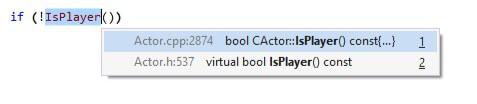
Jump To Hierarchy
Developers want to browse class members or members of other data structures, such as namespaces, structs, and enums. Location varies with the type of symbol, so there should be an easy way to navigate quickly.
Using Visual Assist, you can navigate anywhere related to the current symbol by pressing Shift+Alt+G. Use this shortcut to jump into a hierarchy rather than chasing an implementation of successive Alt+G presses.

Refactoring the Code
Developers want to reduce code complexity and improve its readability. Developers often face problems like unoptimized format and extra spacing. Refactoring the code manually is a difficult and time-consuming task.
However, Visual Assist allows quick actions and code refactoring by using Shift+Alt+Q. It automatically formats the code and adjusts spacing using code-generation and refactoring commands in the menu.
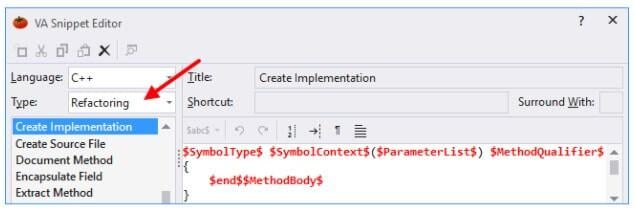
Find References
Developers have trouble finding references due to multiple files, classes, variables, and methods in a project.
Despite built-in functionality in Visual Studio, developers prefer Visual Assist ‘Find reference feature’ to find references faster using Shift+Alt+F. The reason is that the version in Visual Assist is faster, more powerful, and more complete.
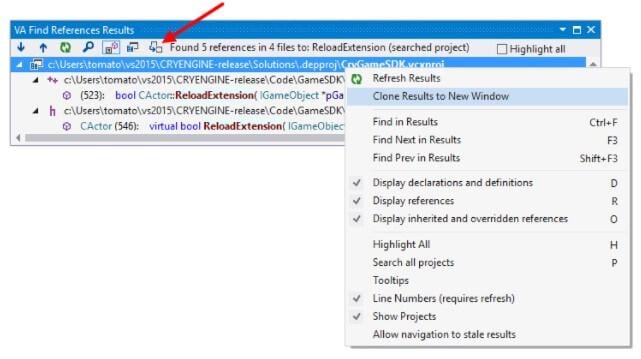
Code Style Configurations
Developers want to enforce code-style rules to reduce development time. Since manual syntax styling takes time, there’s got to be a better way, right?
Visual Studio has EditorConfig for coding conventions and styling. But, Visual Assist for Visual Studio 2022 recently released a new version supporting C++20 style nested inline namespace definitions.
This will help developers style their code according to their conventions with ease.
Renaming Suggestion
While working on projects, developers might need to rename variables, classes, or methods. But renaming them can cause complications in the overall project. Especially if the class or function is used multiple times in a project.
Even though there’s a built-in rename in Visual Studio, developers prefer the Visual Assist renaming feature. You can rename the declaration and definition of a symbol and all references to it using Shift+Alt+R.
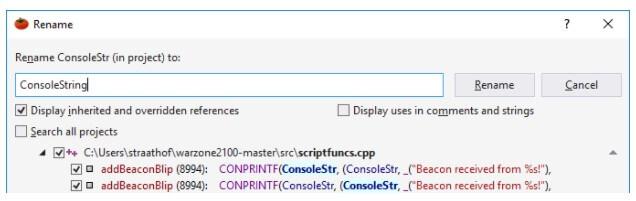
Code Assistance & Code Correction
Commonly, developers make a lot of mistakes while coding. A simple mistake can waste several hours in error finding. Therefore, developers need code assistance and code correction in Visual Studio.
Visual Assist for Visual Studio 2022 allows you to code faster with assistance that does not get in your way. It suggests completions and fixes mistakes to save your time. Moreover, it corrects mistakes as you make them. Especially errors in pointer notation and symbol cases.
Debugging
Fixing errors and bugs in the code is a time-consuming task. It takes time to learn effective debugging. But, a powerful IDE can help you debug your code and fix errors quickly and efficiently.
Visual Assist debugging assistance uses the Memory View and Step Filter to reduce the time required to debug C/C++ code.
This quickens the overall development process and helps you meet those deadlines in time.
Ready to Use Advanced Features?
You can improve the performance and productivity of Microsoft Visual Studio with a multitude of features provided by Visual Assist.
Visual Assist for Visual Studio 2022 has additional features, including syntax support and clang-tidy skip directives recognition, that helps developers optimize their performance.
Moreover, it provides beta support for Visual Visual Studio 2022. Visual Assist always provides support for new versions of Visual Studio. Therefore, developers trust and prefer Visual Assist to increase their productivity and reduce development time.
Read: Battlegrounds Mobile India was banned to curb the collection of mass user data




