Shortcut Keys for Shut Down: Powering off your Windows PC/laptop using short keys does not affect your system. All of your files and folders, as well as your hard disc, are preserved. After a long period of use, laptops or computers should be shut down to allow the system to cool down and function better the following time.
In the conventional way, one would typically navigate to the start menu, select the shutdown dialogue box, and click on the shutdown button to turn off the system. This process involves multiple steps to power down a laptop. Nonetheless, there exist a few shortcuts that enable an instant shutdown of your laptop.
There are several methods available to power off laptops or PCs, including using a mouse or keyboard shortcuts.
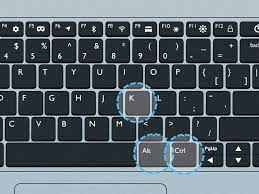
Let’s see how to use Shortcut Keys for Shut Down:
Shortcut Keys for Shut Down – Alt + F4 method:
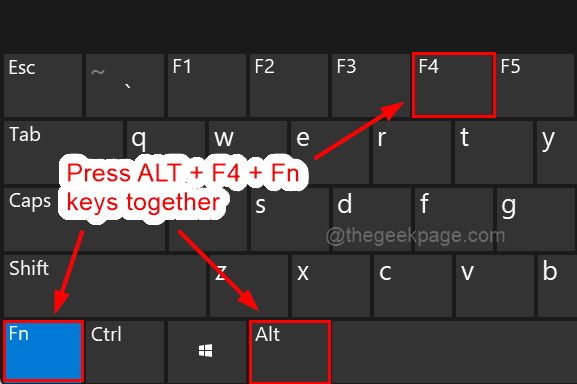
Begin with the first key combination. Pressing Alt + F4 shuts the current app window and can be used in place of the ‘X’ button in the upper right corner.
Shortcut Keys for Shut Down – Ctrl + Alt + Del

The Ctrl + Alt + Del approach comes next. This is possibly the only approach that can be utilized at any time and from any location. Whatever the situation, using this key combination will quickly give you the option to Shut down, Restart, or Sleep.
- Press and hold the Control (Ctrl), Alternate (Alt), and Delete (Del) keys simultaneously on your keyboard.
- Wait for a new menu or window to appear on your screen.
- In the menu, you will see various options listed, including the option to shut down your system.
- Use the arrow keys to navigate through the options.
- Select the “Shut down” option.
- Press the enter key to confirm your selection.
Shortcut Keys for Shut Down – Win + X

This key combination is used to access the Power User Menu. The Power User Menu contains a variety of choices ranging from Task Manager to Computer Management to Shut Down.
- Hold down the Windows (Win) and X keys simultaneously on your keyboard.
- Press the letter U to expand the Shutdown or sign-out section.
- Press the letter U again to initiate the shutdown process for your PC or laptop.
Also read:
- Apple mixed-reality headset is the most complicated designed tech the company has ever built
- New MacBook Air will most probably make its appearance during the upcoming WWDC event
FAQs
What are the basic shortcut keys for shutting down Windows?
Alt + F4: This closes the current window or application you’re in.Ctrl + Alt + Del: This opens the Task Manager, where you can choose “Shut down” or “Restart.”Windows Key + X + U: This opens the Power menu, where you can select “Shut down” or “Restart.”
Is there a single key to shut down directly?
No, no single key directly shuts down Windows. However, you can combine the above shortcuts with additional keys for speed:Alt + F4 + Enter: Closes the current window and instantly shuts down.Ctrl + Alt + Del + U: Opens the Task Manager and highlights “Shut down,” press Enter to confirm.
Can I customize these shortcuts?
Yes! Windows allows you to personalize your keyboard shortcuts. Go to Settings > Personalization > Shortcuts and choose the desired options for “Shut down” and “Restart.”
Are there alternative methods to shut down my PC or laptop without using shortcut keys?
Yes, you can shut down your PC or laptop by clicking on the Start menu and selecting the “Shut down” option from the power options menu, or by using the physical power button on the device.
Is there a risk of data loss or damage when using shortcut keys to shut down my PC or laptop?
Shutting down your PC or laptop using shortcut keys triggers the standard shutdown process, which ensures that running programs are closed properly and data is saved. However, it’s always a good idea to save your work before shutting down to avoid any potential data loss.
Are there keyboard shortcuts for restarting or putting a computer to sleep?
Yes, there are keyboard shortcuts for restarting and putting a computer to sleep. For example, on Windows, you can press “Alt + F4” and then select “Restart” or “Sleep” from the shut down dialog box.
Is it safe to shut down my PC or laptop using shortcut keys while programs are running?
It is generally safe to shut down your PC or laptop using shortcut keys while programs are running. However, make sure to save any unsaved work before initiating the shutdown process to avoid data loss or corruption.
Where can I find a list of shortcut keys for shutting down my computer?
You can find a list of shortcut keys for shutting down your computer in the operating system’s documentation or by searching online for keyboard shortcuts specific to your OS. Many tech websites also provide comprehensive lists of keyboard shortcuts for various operating systems.
What should I do if the shortcut keys for shutting down my PC or laptop are not working?
If the shortcut keys are not working, you can try restarting your computer or laptop and then attempting the shortcut keys again. Alternatively, you can shut down your device using the traditional method through the Start menu or power button.
How can I create a shortcut for shutting down on Windows?
To create a shutdown shortcut:Right-click on the desktop, go to New > Shortcut.Type
shutdown /s /t 0(the zero represents a delay of zero seconds).Click Next, name the shortcut, and click Finish.Optionally, right-click on the shortcut, select Properties, and assign a shortcut key.Are there alternative methods to shut down my PC or laptop?
Yes, besides shortcut keys, you can also shut down your PC or laptop by clicking on the Start menu and selecting “Shut down” or by pressing the power button on your device.




