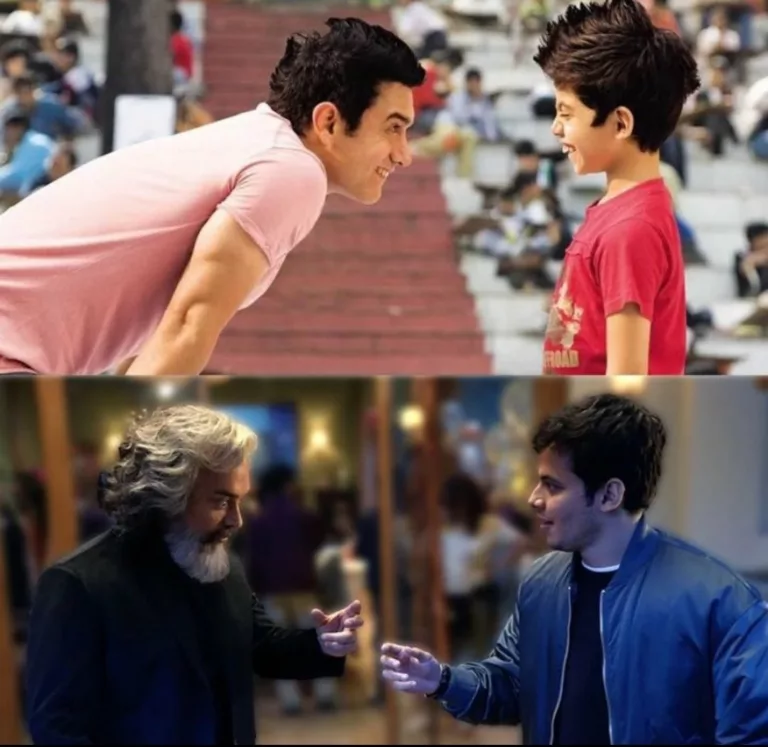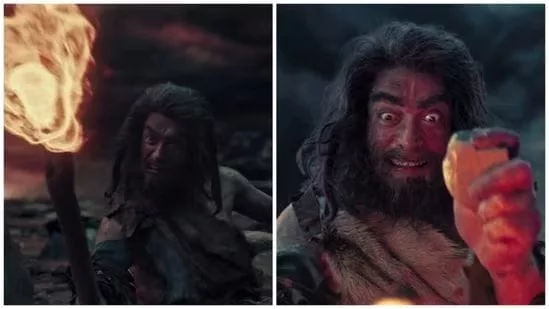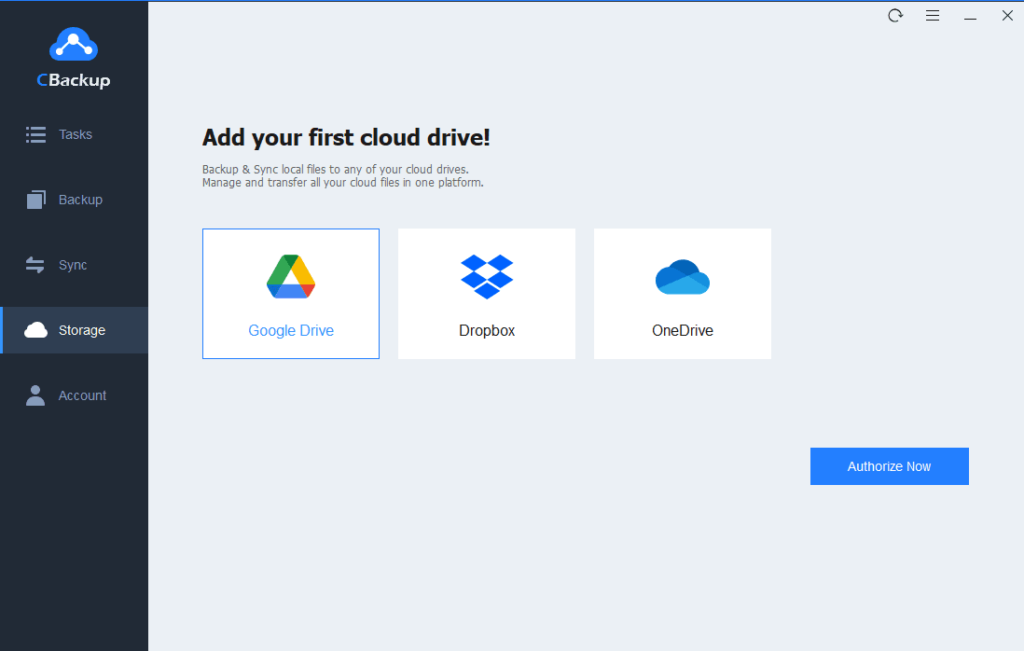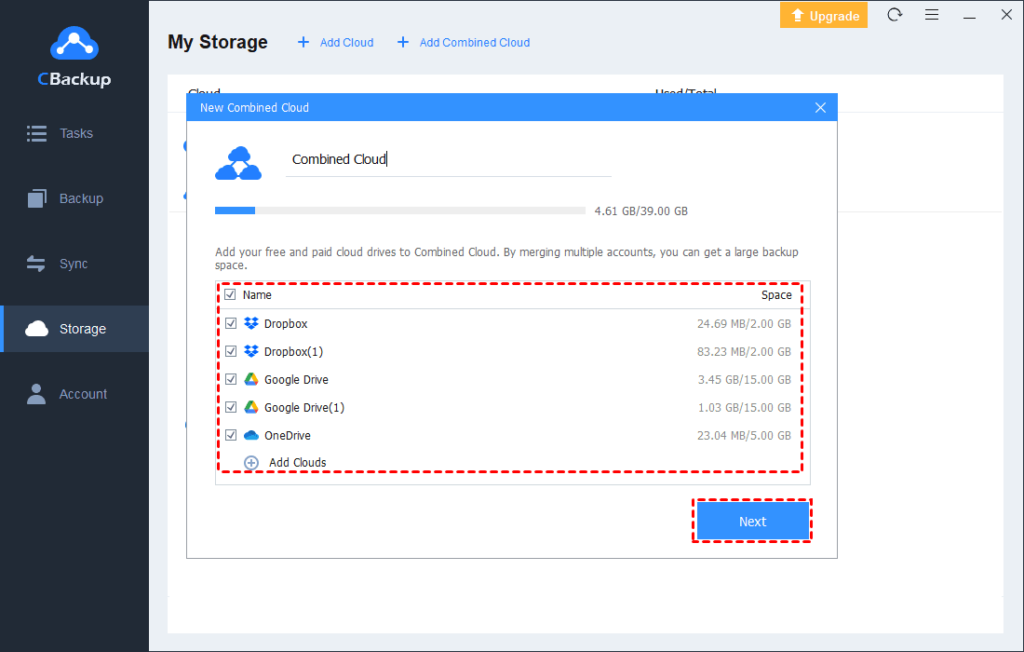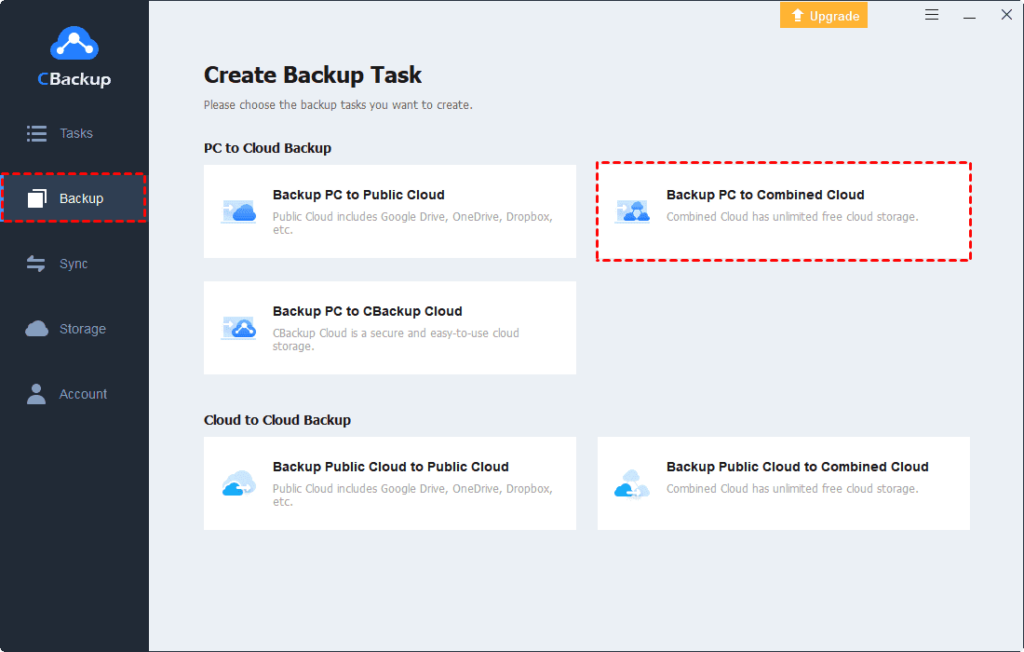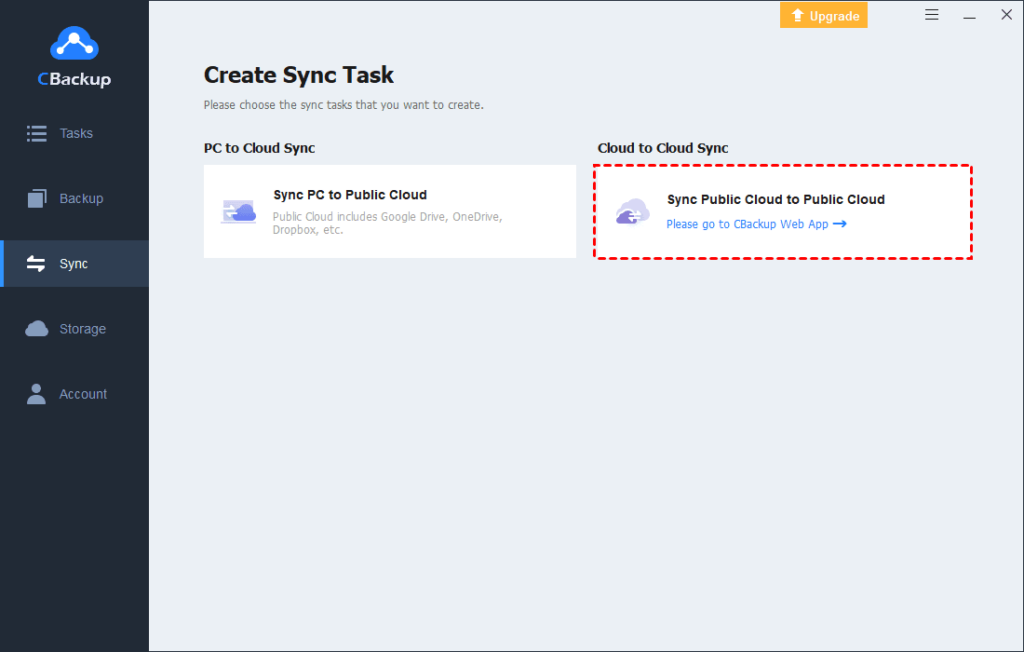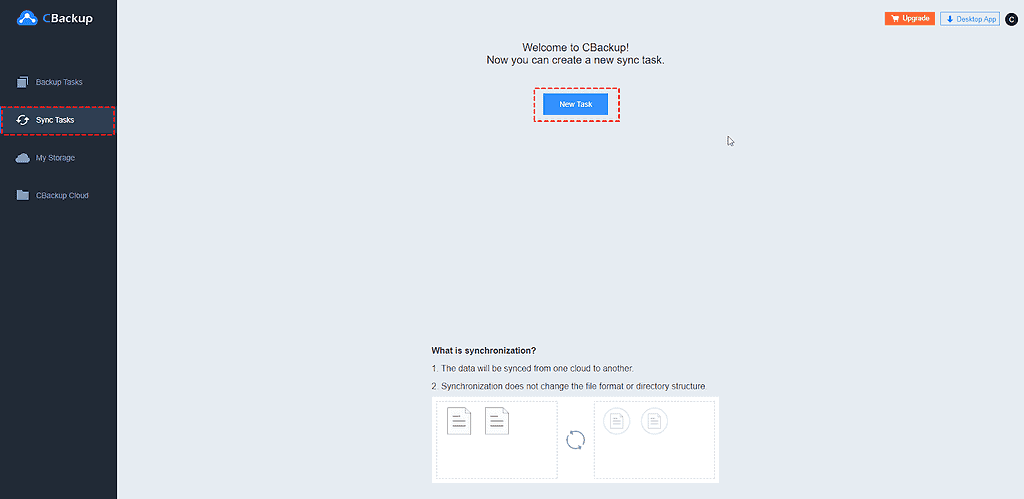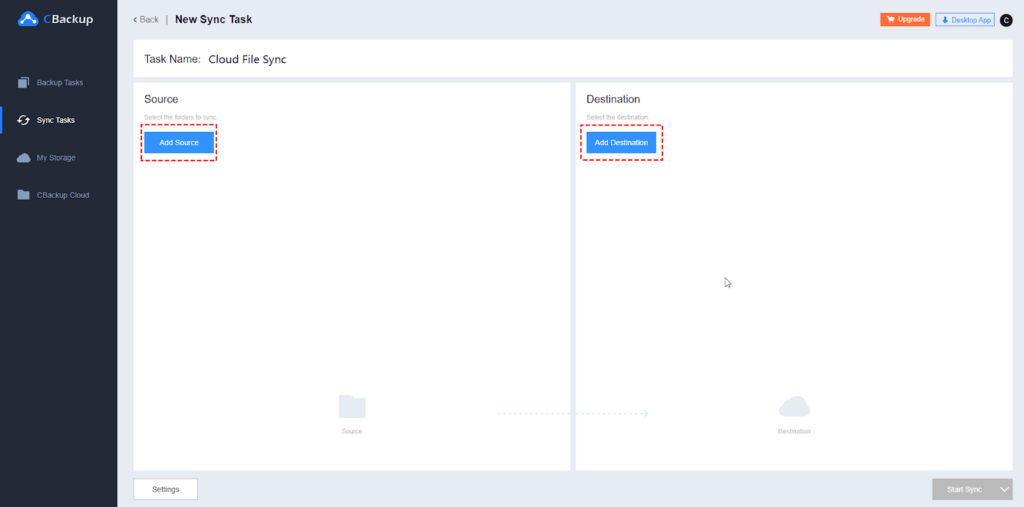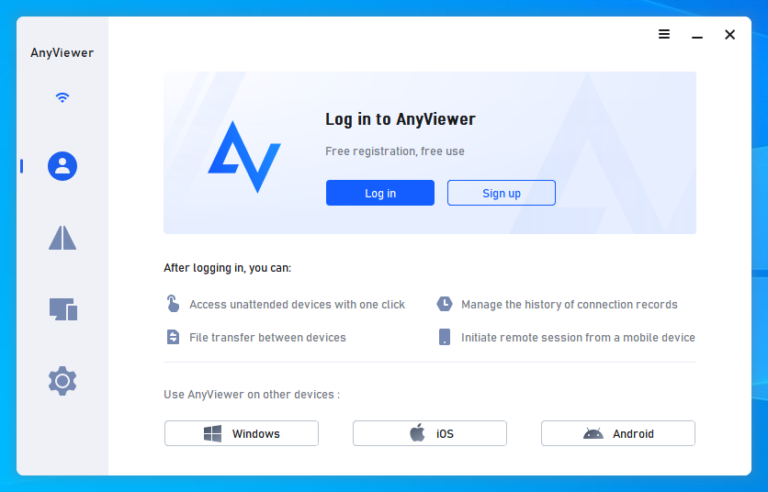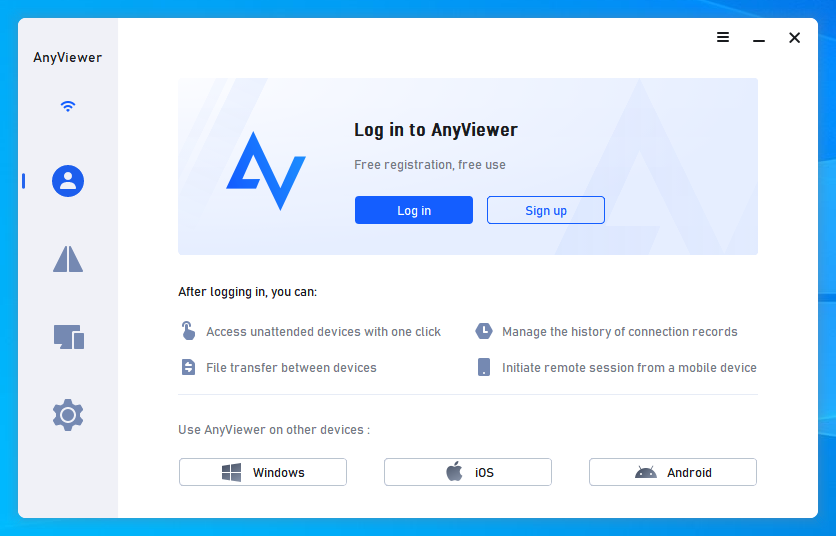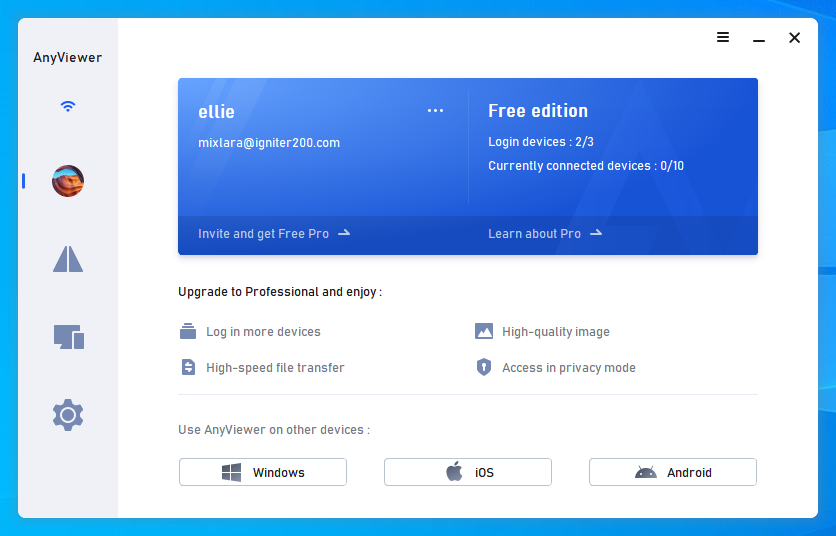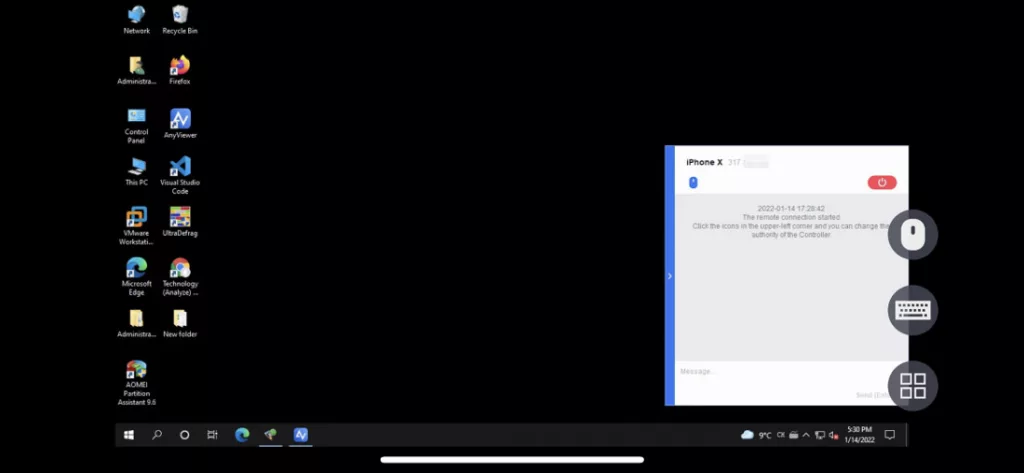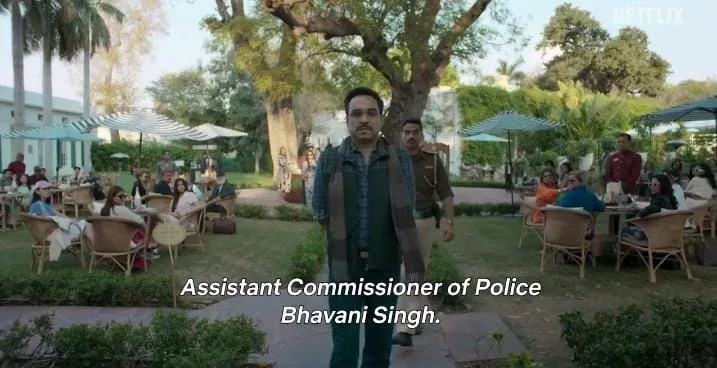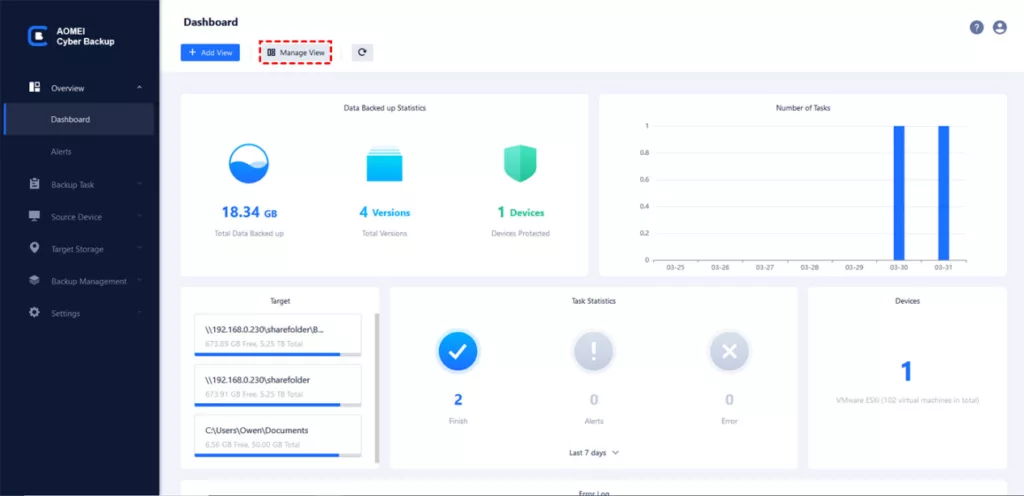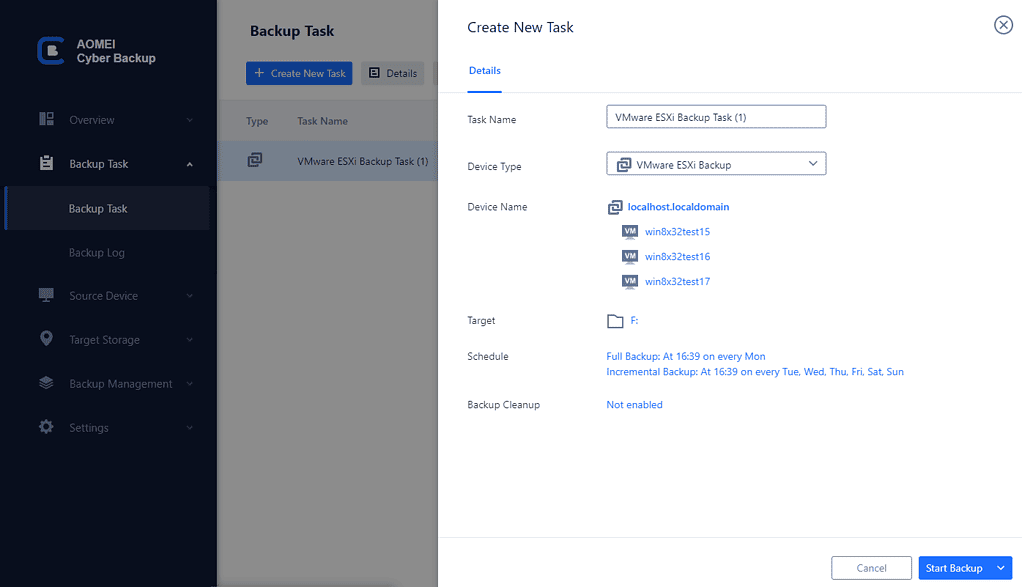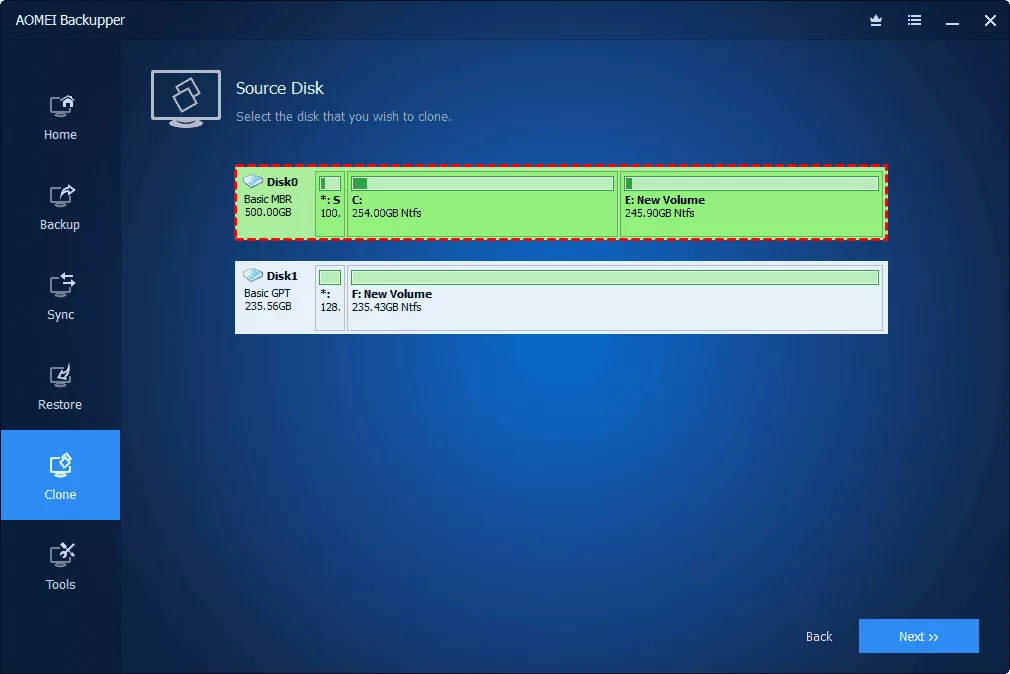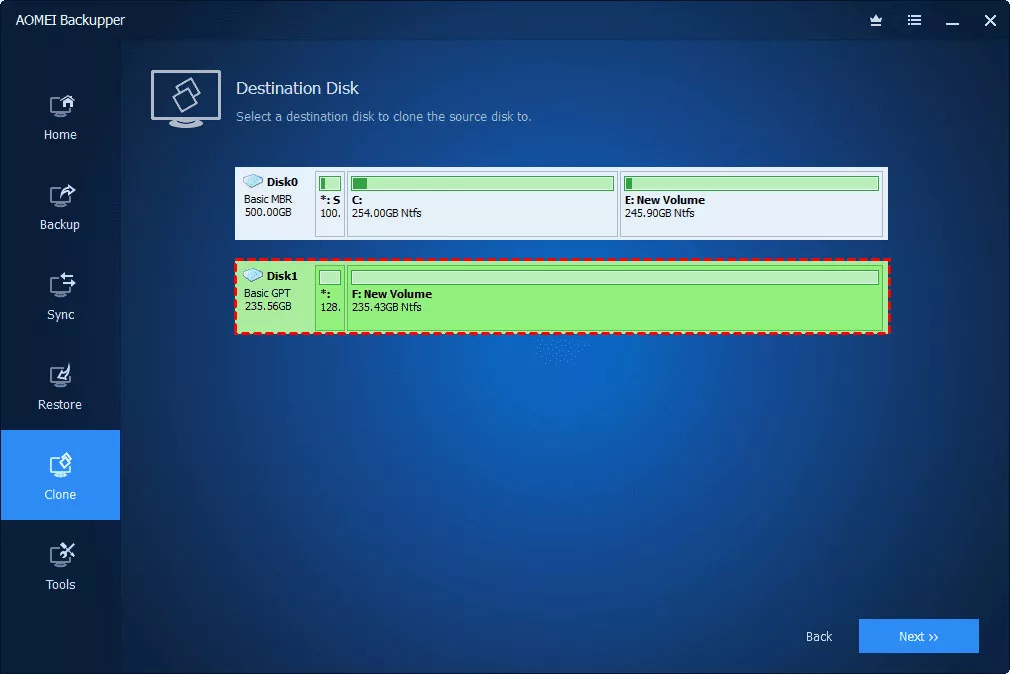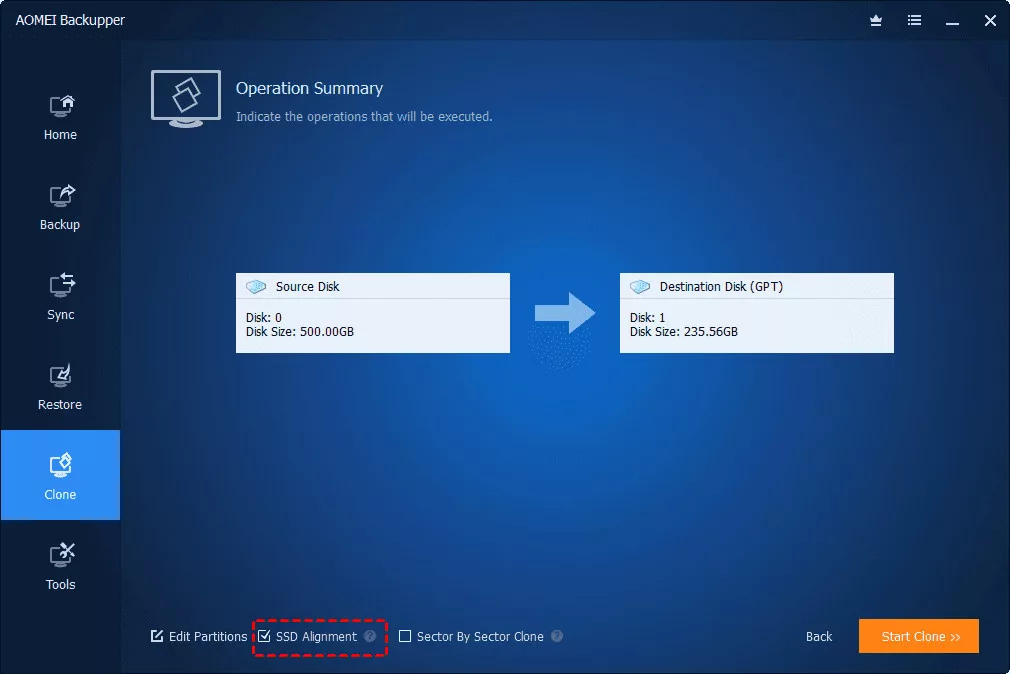Photographs are become an integral part of our daily lives. It is critical to document memories, share significant experiences, and save them safely for future use. iPhones, with their high-quality cameras and easy interfaces, have become popular tools for capturing these important moments. However, you may need to move these images from your iPhone to a computer for editing, backup, or other purposes. That is why this tutorial arrives.
Look for iPhone-to-PC Photo Transfer Software?
When it comes to iPhone-to-PC photo transfer software, there are several factors to consider. This part lists some of them for you as a reference.
Step Widely compatible. The app should be compatible with your iPhone model and operating system.
Step Secure and trustworthy. It should provide a secure and trustworthy transfer technique, ensuring that your photos are not damaged or lost throughout the process.
Step Simple to use. Ease of use is essential, since you want a straightforward approach that does not require technical understanding.
Step Additional functionality. Consider the software’s other features, such as photo editing and backup options.
The Best Free Software to Transfer Photos from iPhone to PC
One of the best free iPhone transfer software for uploading photos from iPhone to PC is FoneTool. FoneTool is a simple and dependable program that provides a smooth photo transfer experience. It is compatible with a wide range of iPhone models and operating systems, providing flawless performance.
FoneTool: Your Reliable iPhone Photo Transfer Companion
★ Effortless and secure transfer. With its user-friendly interface, you can quickly navigate through the transfer process, even if you’re not tech-savvy. FoneTool provides safe and dependable transfers, preserving your photographs and preventing data loss.
★ Keep original photo quality. One of the most notable aspects of FoneTool is its ability to transfer images in their original quality. Whether you’re transferring high-resolution images or simple snapshots, FoneTool preserves the quality, colors, and details, ensuring that your memories remain vibrant and lifelike.
★ Flexible photo transfer options. Moreover, FoneTool offers flexible transfer options. You can choose to transfer specific photos or entire photo libraries, depending on your needs. Whether you want to backup a few select photos or migrate your entire photo collection to your PC, FoneTool has got you covered.
★ More functions available. Beyond photo transfers, FoneTool also provides additional features to enhance your photo experience. It allows you to edit and manage your photos directly on the software, making it a comprehensive tool for all your photo needs.
Step-by-Step Guide to Transfer Photos from iPhone to PC Using FoneTool
This part will show you a detailed and step-by-step guide to show you how to use this free software to transfer photos from iPhone to PC. Let’s get started.
Step 1. Download and Install FoneTool:
Visit the official website of FoneTool and download the software for your PC. When the download finishes, follow the simple instructions to install the freeware on your computer.
Step 2. Connect Your iPhone to PC:
Using a USB cable, connect your iPhone to your PC. Ensure that your iPhone is unlocked and trusts the connected computer.
Step 3. Launch FoneTool:
Open FoneTool on your PC. The software will automatically detect your connected iPhone. Tap “Trust” on your iPhone to proceed.
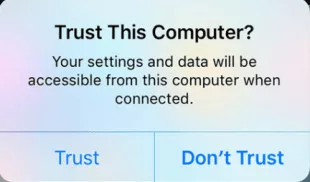
Step 4. Select Photo Transfer:
In FoneTool, navigate to the “Phone Transfer” feature, choose “iPhone to PC”. This will allow you to manage and transfer photos from your iPhone.
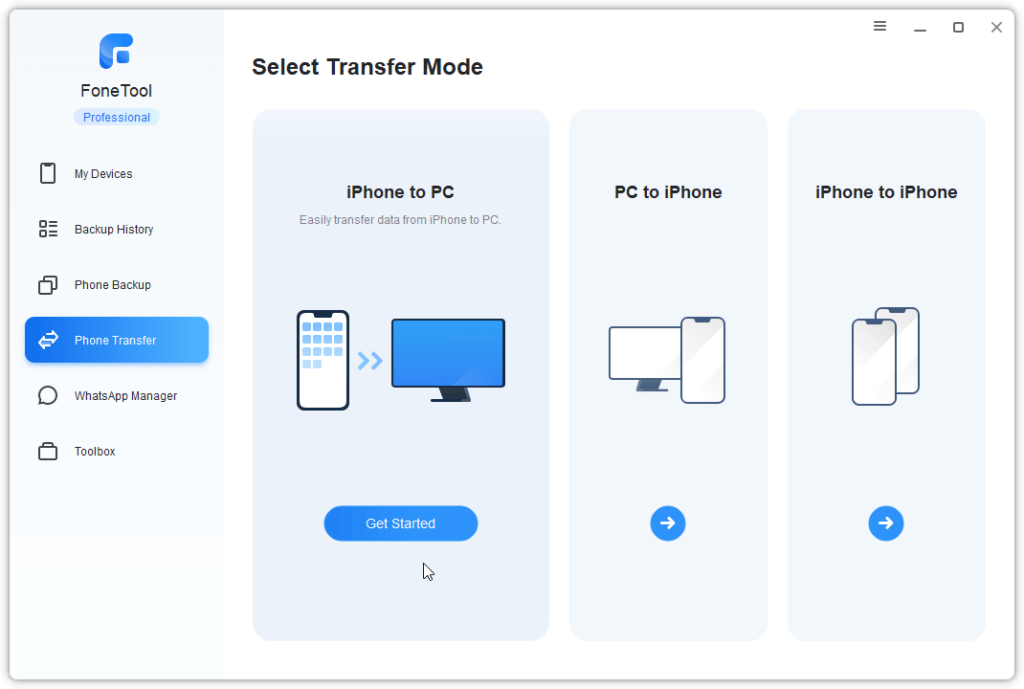
Step 5. Choose Photos to Transfer:
Browse through your iPhone’s photo library and select the photos you want to transfer. You can choose specific photos or entire folders. Click “OK”
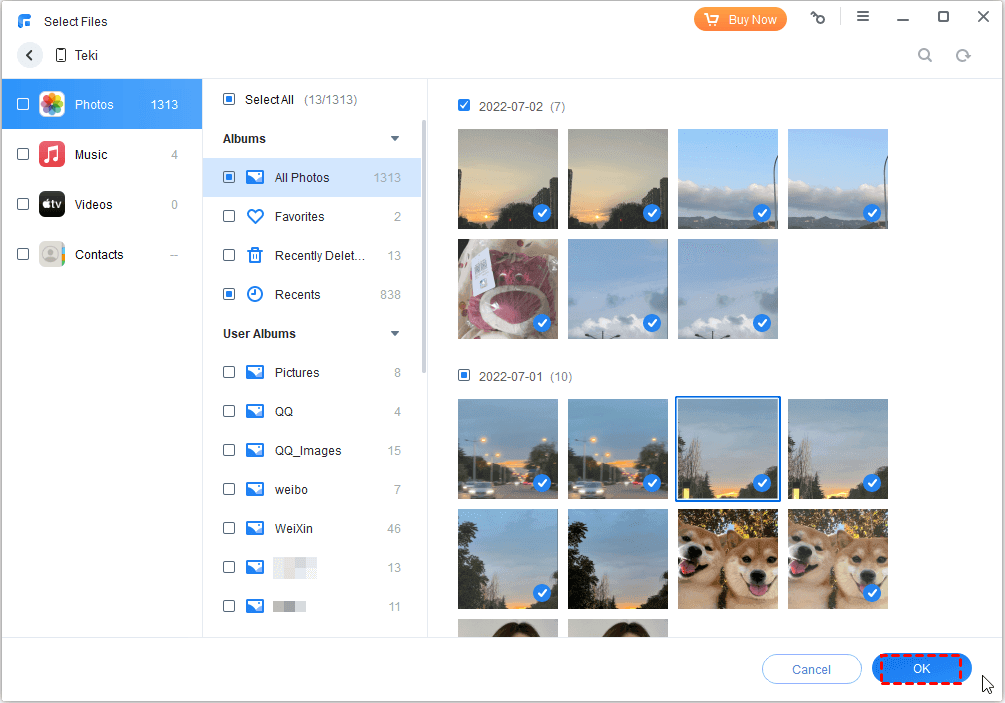
Step 6. Start the Transfer Process:
You can change the destination to save your iPhone photos from “Transfer Settings”. Once you’ve checked everything, click on the “Start Transfer” button to begin the process. FoneTool will securely transfer the selected photos from your iPhone to your PC.

Step 7. Check Transferred Photos:
After the transfer is complete, navigate to the specified folder on your PC to view the transferred photos. Ensure that all the photos have been transferred correctly and are in their original quality.
Conclusion
Transferring images from iPhone to PC has become an essential activity in today’s digital age. With FoneTool, this procedure becomes simple, secure, and dependable. Its user-friendly design, extensive capabilities, and compatibility with numerous iPhone models make it one of the finest free picture transfer software options. So why wait? Download FoneTool today and enjoy a smooth photo transfer experience!
Do check out: Top 5 Fastest Goals Scored in ISL History
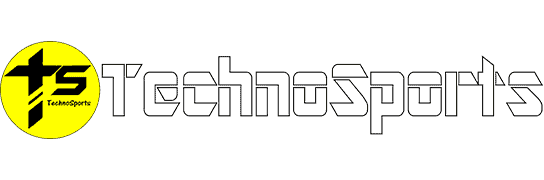
![[2024] Free Software to Transfer Photos from iPhone to PC [2024] Free Software to Transfer Photos from iPhone to PC](https://technosports.co.in/wp-content/uploads/2024/03/image-12-768x517.png)