Android comes with a set of tools for managing app permissions, giving users control over who can access features like the camera, microphone, and location on their devices.
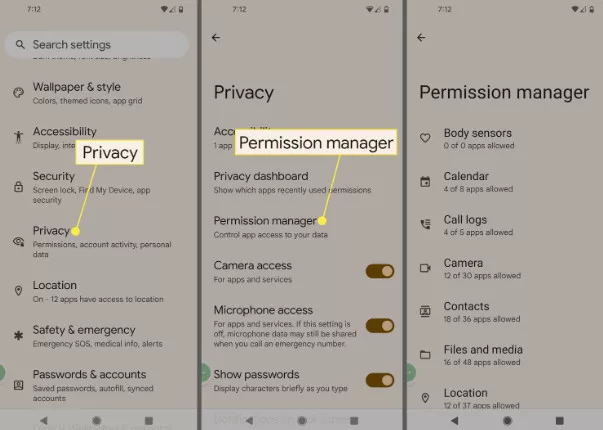
More about Managing App Permissions on Android
When apps need permissions they ask for them when setting up or occasionally later on like when you want to give an app access to your photos or videos. Users have the flexibility to adjust these permissions whenever they want making sure apps aren’t asking for more than they need. Sometimes apps request permissions than necessary.
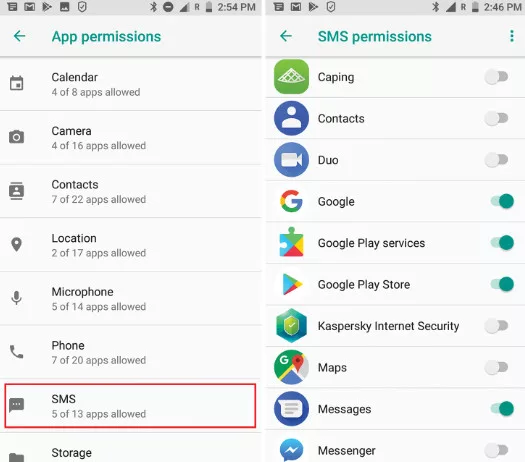
To check app permissions before installing them users can go to the Google Play Store choose the app they’re interested in and look at the listed permissions and data types. Permissions marked as “Optional” aren’t crucial for the app’s functions while those without this label are essential. The app should also provide reasons for each permission request.
Deciding which permissions to allow can be tricky. For example, even though Uber asks for access to contacts so you can split fares with friends this feature isn’t vital to its function. Likewise, many apps request notification privileges forcing users to balance between managing alerts or missing important messages.

If users need information about permission requests from an app’s end-user support site. In a situation, it would be great if apps could clearly explain why they need permissions but that doesn’t always happen. If an app doesn’t give a reason, for requesting permission users have every right to refuse the request.
For Android users wanting to control app permissions, they can go into Settings find Apps choose the app, and adjust permissions as needed. Options may include enabling or disabling permissions and setting permissions to be allowed only while the app is open. Some permissions may also offer an “Ask every time” option for prompt-based access.
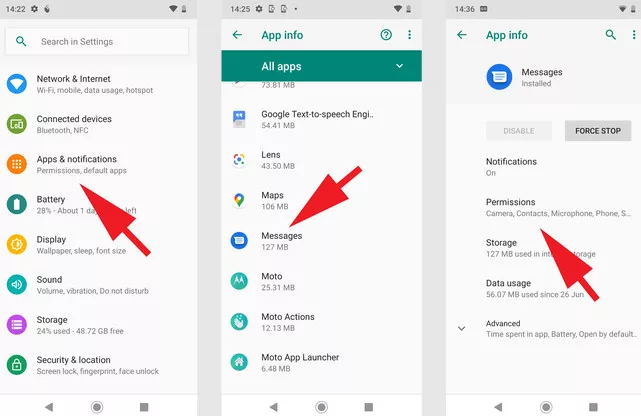
Additionally, users can view a comprehensive list of app permissions by accessing Security & privacy in Settings and selecting Permission Manager. Here, they can monitor permissions granted to various apps and adjust settings accordingly.
Android may notify users when permissions are removed from unused apps. To review these apps and potentially uninstall them, users can access the Review Apps section within the Security & privacy settings. From there, they can easily remove unused apps by tapping the trash can icon or accessing the app’s info page.
FAQs
<strong>Why manage app permissions on Android devices?</strong>
Managing permissions enhances privacy and security by controlling access to sensitive data and system resources.
<strong>What factors should you consider when granting app permissions?</strong>
Consider the app’s functionality, privacy policy, and provide explanations for permission requests to make informed decisions about granting permissions.




