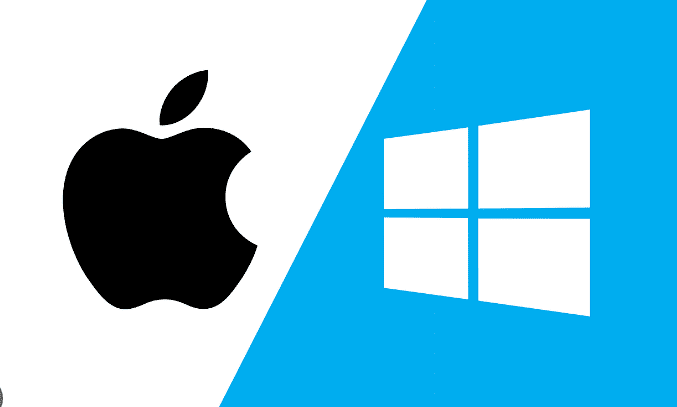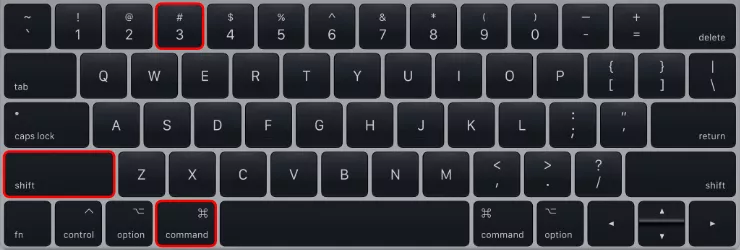
How To Take Screenshots On Windows or MAC – A Complete Guide
If you find yourself in a situation where you need to capture a screenshot while using a laptop, it could be due to various reasons. Are you unable to locate the traditional Print Screen shortcut you are accustomed to, or is the Print Screen key on your laptop no longer functional? This guide will provide you with the necessary steps to address both scenarios. Depending on your laptop or computer, you can take a screenshot in a number of different ways. Screenshots can be captured and stored in a variety of common operating systems, including Windows and macOS.
Keyboard Shortcuts for Screenshots in Windows
By Pressing the Print Screen key
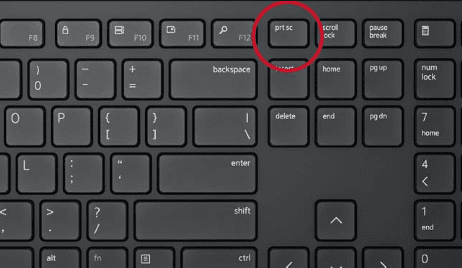
Since the first method has been around since the very beginning of Windows, it is also the most popular. To take a screenshot on your laptop or desktop, press the Print Screen key on your keyboard. The CTRL+Print Screen shortcut can also be used to take a screenshot.
Windows takes a screenshot of the entire screen and copies it to the clipboard. The image should then be pasted into an image editing software like Paint. The screenshot can now be saved as a file and modified in a few simple ways. In Windows 10 and Windows 7, using the Print Screen key to take screenshots is functional.
By Pressing the Win+Print Screen keys

Would you like to capture your complete screen and save it as an image to your computer? By using the simple Print Screen shortcut, you may do this without any additional software. On a Windows 10 computer, press Win+Print Screen simultaneously to capture a full-screen image.
By using the Windows+Shift+S keyboard shortcut
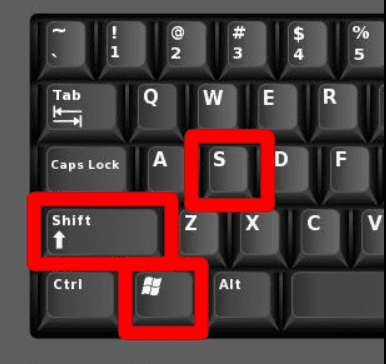
If you’re using Windows 10, you can copy a section of your screen to your clipboard by pressing Windows+Shift+S at the same time. When you use this shortcut to take screenshots in Windows 10, your screen fades and a crosshair cursor appears.
Keyboard Shortcuts for Screenshots in MAC
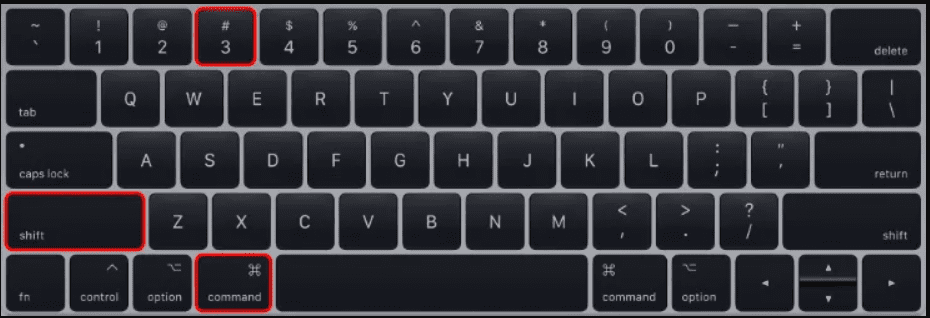
Follow these instructions to snap a screenshot on your MacBook:
- To capture a snapshot of the whole screen, simultaneously press Shift+Command+3 on your keyboard.
- Your screen’s corner will display a confirmation that a screenshot was captured along with a thumbnail of the snapshot.
- Click on the preview if you want to edit this screenshot. You will need to wait for the screenshot to be saved if it isn’t.
FAQs