In order to efficiently reach a wider audience on Instagram, incorporating the Threads link can prove to be immensely helpful. Mark Zuckerberg has recently unveiled Threads, a new application developed by the Instagram team that bears a striking resemblance to Twitter. Designed to elevate Instagram’s functionality, Threads enables users to share text updates and engage in conversations. This app is available for free download on iOS and Android devices across more than 100 countries.

When seeking to expand your reach without divulging your profile information to your Instagram followers, it can be quite challenging. That’s why this article aims to guide you through the process of seamlessly adding your Threads link to your Instagram profile, allowing others to effortlessly join you on the platform.
Adding the Threads link to your Instagram bio presents a convenient means of connecting with friends and individuals interested in following you. It also provides a concise and captivating summary of your identity or the core values of your company. Follow the steps outlined below to easily include the Threads link in your Instagram bio.
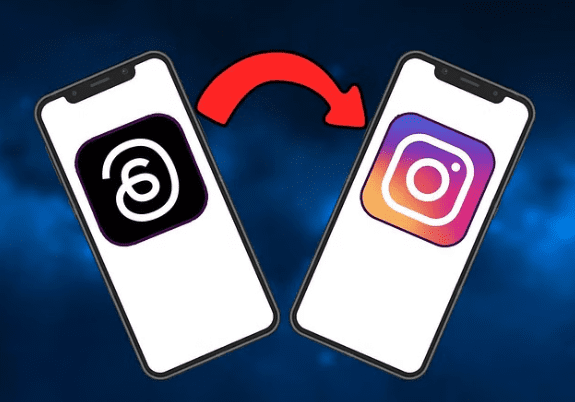
Guide to Add Threads Link
Steps to Add the Threads Link to Your Instagram Bio
Begin by downloading and installing the Threads app on your iOS or Android device.
Log in to the app using your Instagram account credentials.
Access your Threads profile.
Locate and tap on the “Share profile” option, positioned below your display picture.
Select “Copy” to save the link to your clipboard.
Navigate to your Instagram profile and tap on “Edit Profile.”
Locate the “Links” section.
Choose the option to “Add external link.”
Paste the previously copied Threads link into the designated URL section and include the term “Threads” in the Title section.
Complete the process by tapping on “Done” at the top-right corner.

Once the steps have been successfully followed, return to your Instagram profile, and you will find the new social media link prominently displayed in your bio. This straightforward addition empowers you to effortlessly connect with a broader audience while maintaining control over your profile visibility.





Link in bio