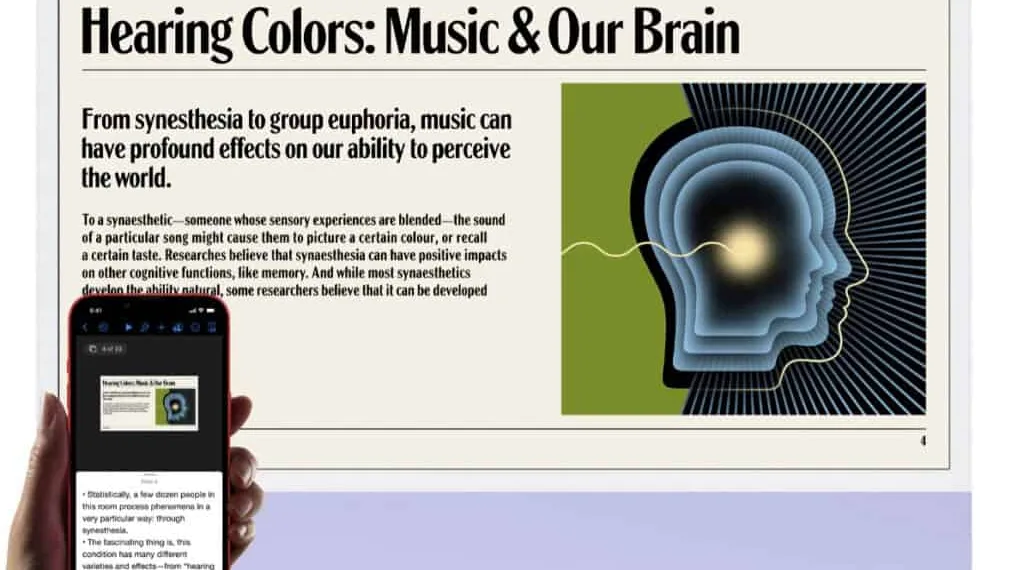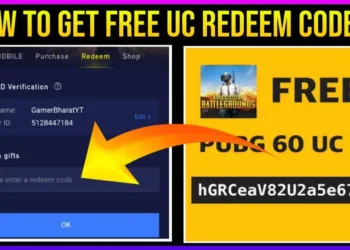Today, we will show you how you can AirPlay photos and videos from your iPhone and iPad to a Mac running macOS Monterey.
macOS Monterey brings a lot of amazing new features to the table and one of them is the ability to AirPlay stuff from your iPhone and iPad to the Mac. Yes, you can use your iMac, MacBook Pro or MacBook Air as an AirPlay 2 display to view content on.
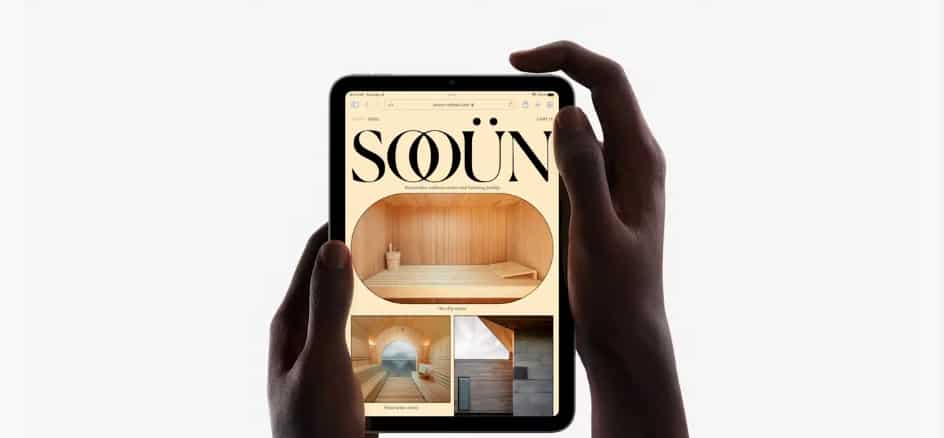
Before you decide to go ahead and use this feature, it is necessary that you know this is not available on every single Mac, iPhone, and iPad.
As per Apple, “Available on MacBook Pro(2018 and later), MacBook Air(2018 and later), iMac(2019 and later), iMac Pro(2017), Mac mini(2020 and later), Mac Pro(2019), iPhone 7 and later, iPad Pro(2nd generation and later), iPad Air(3rd generation and later), iPad(6th generation and later), and iPad Mini(5th generation and later).”
Also, it should be obvious by now that your Mac is running macOS Monterey in order to make this feasible.
Step 1: Make sure your iPhone, iPad, and Mac are all on the same Wi-Fi network
Step 2: Open up the content on your iPhone or iPad on which you wish to AirPlay on your Mac. For the sake of this tutorial, we will be streaming a movie using the TV App.
Step 3: Play the movie or TV show on your iPhone/iPad.
Step 4: Tap on the AirPlay button.
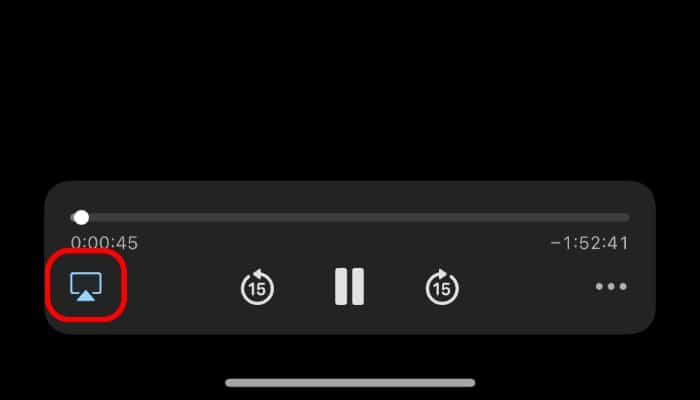
Step 5: Select your Mac from the list of available devices, and voila, you’re done!
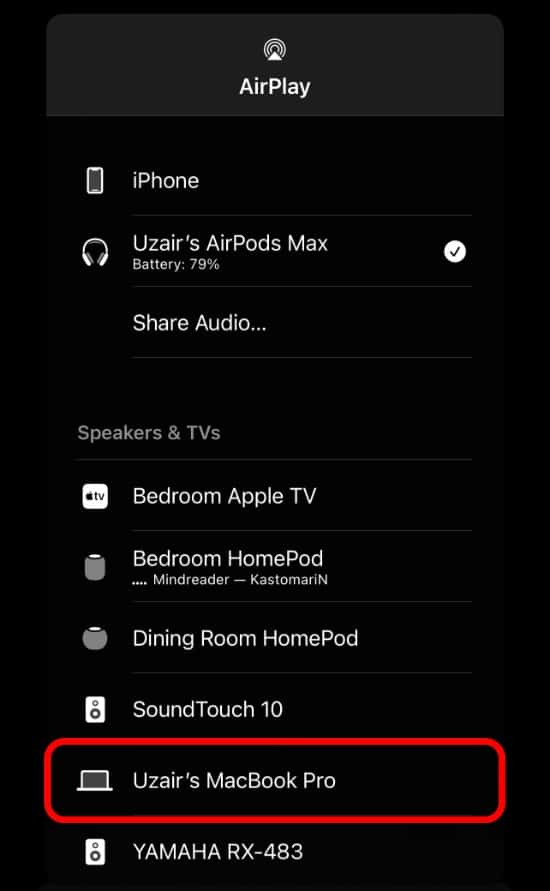
Your movie or TV Show will now begin playing on your Mac, it really is that simple.
This is implemented so well that you need not do anything special or complicated to get it done. If you have used AirPlay before, then this will feel like something you have already done before, obviously.
Also read: