How to Temporarily Deactivate Your Instagram Account – All You Need to Know
Instagram, has become an integral part of many people’s lives, but sometimes a break from the constant scrolling, posting, and liking is needed. If you’re feeling overwhelmed or just need a digital detox, Instagram by Meta offers the option to temporarily deactivate your account.
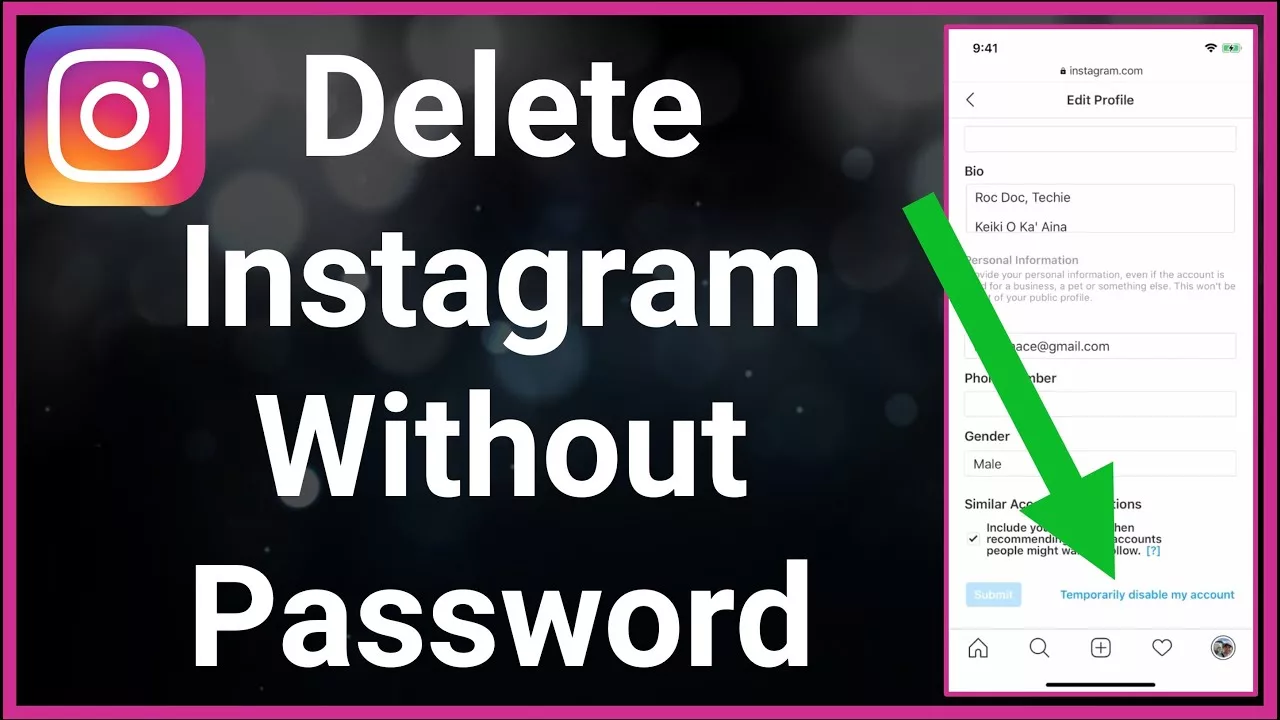
Why Deactivate Temporarily?
Before delving into the steps it’s important to understand why you might choose to temporarily deactivate your Instagram account rather than permanently delete it. Deactivating your account offers a significant advantage: it can be effortlessly reversed. When you deactivate, your profile, pictures, likes, and comments will be concealed from the public, yet they will be stored and can be reactivated whenever you decide to return to Instagram.

Moreover, if your main concern is to temporarily create some distance between yourself and certain users or content, it would be wiser to choose the option of deactivating your account. Instead of completely deactivating your account, you have the alternative of muting or unfollowing accounts that are causing you stress or discomfort.
How to Temporarily Deactivate Your Instagram Account?
<strong>Step 1: Log In to Instagram</strong>
Visit Instagram.com using a web browser on your computer or mobile device. If you’re not already logged in, enter your username and password to access your Instagram account.
<strong>Step 2: Access Your Profile</strong>
Once you’re logged in, click on your profile picture or username in the upper right corner of the screen to access your profile page.
Step 3: Edit Your Profile
On your profile page, you’ll see an “Edit profile” button located just below your profile picture. Click on it.
Step 4: Navigate to Accounts Center
After clicking “Edit profile,” you’ll be redirected to the “Accounts Center” page. Here, you’ll find various options related to your Instagram account. Select “See more” under “Accounts Center.”
Step 5: Access Deactivation Options
Scroll down the “Accounts Center” page until you find the “Personal details” section. Within this section, choose “Account ownership and control.”
Step 6: Choose Deactivation or Deletion
Under “Account ownership and control,” a menu will appear. Select “Deactivation or deletion.”
Step 7: Select the Account to Deactivate
You’ll now be presented with a list of accounts associated with your Instagram profile. Choose the account you want to deactivate.
Step 8: Confirm Deactivation
On the next screen, you’ll be prompted to confirm your decision to deactivate your Instagram account. Scroll down and click the “Continue” button.
Step 9: Enter Your Password and Choose a Reason
To ensure the security of your account, you’ll need to enter your Instagram account password. After entering your password, you’ll be asked to choose a reason for deactivating your account from a list of options. Select the most appropriate reason for your deactivation.
Step 10: Deactivate Your Account
Finally, click the “Deactivate account” button to confirm and complete the process. Your Instagram account will now be temporarily deactivated.
<strong>What does deactivating my Instagram account mean?</strong>
Deactivating your Instagram account hides your profile, photos, and comments from others. You won’t be able to use the app until you reactivate it. However, your data remains stored by Instagram.
<strong>Will I lose any followers or data if I deactivate my Instagram account?</strong>
No, you will not lose any followers or data when you deactivate your Instagram account. Your account will be hidden temporarily, and all your data will be restored when you reactivate it.
<strong>Can I permanently delete my Instagram account instead of deactivating it?</strong>
Yes, if you want to permanently delete your Instagram account, you can do so by following the instructions provided by Instagram. Keep in mind that permanent deletion is irreversible, and all your data will be permanently removed from the platform.
<strong>How do I know if my Instagram account has been successfully deactivated?</strong>
Once you’ve completed the deactivation process, you will receive a confirmation email from Instagram. Additionally, when you try to log in, you’ll see a message confirming that your account has been temporarily deactivated.
<strong>Can I still browse Instagram and view other users' content when my account is deactivated?</strong>
Yes, you can still browse Instagram and view other users’ content when your account is deactivated. However, you will not be able to interact with their posts or profiles using your deactivated account.
<strong>Is there a limit to how many times I can deactivate and reactivate my Instagram account?</strong>
Instagram does not specify any limits on how many times you can deactivate and reactivate your account. You can do so as frequently as you want without any restrictions.
<strong>Can I still use Instagram Direct messages after deactivating my account?</strong>
No, you won’t be able to access your Instagram Direct messages or send/receive messages while your account is deactivated. Your inbox will be inaccessible until you reactivate your account.
<strong>Can I deactivate my Instagram account from the app?</strong>
No, Instagram does not allow you to temporarily deactivate your account from the app. You need to log into Instagram on a web browser to do this.
<strong>Will my followers know if I temporarily deactivate my Instagram account?</strong>
Your followers will not be notified when you temporarily deactivate your account. However, your profile, posts, and comments will be hidden from them until you reactivate it.




