iTunes has always been the choice for various iDevice users to listen to music and manage Apple Music songs. Besides, iTunes is the sole way for Windows users to listen to Apple Music’s streaming music. However, do you find music files downloaded from iTunes are unplayable when attempting to export them to other devices? Why?
This is because audio files downloaded from iTunes are protected by DRM, which keeps them from working with other non-Apple devices or other music players on your iDevices. Therefore, this article prepares three different useful ways for removing the DRM protection of iTunes music, just keep on reading and choose the one that works best for you!
Why iTunes Songs Are Encrypted with DRM Restrictions
The technique of rights protection, usage control, and management of digital content, such as audio and video program content, during the processes of production, dissemination, sale, and use is referred to as Digital Rights Management or DRM for short. Apple protects its digital rights with extremely stringent DRM on their audio material. So, the songs downloaded from iTunes are generally protected by DRM.
To play tracks you’ve bought from iTunes on other music players, you have to first convert them to an MP3. Because audio files obtained via iTunes are stored in M4P format, which is incompatible with other players and unreadable by devices other than Apple products.
It’s the same with songs from Apple Music. Although you can listen to Apple Music through iTunes without buying any of the songs, storing them locally is more difficult because Apple Music’s audio is tightly DRM-protected. Therefore, in order to save Apple Music songs on your local devices, you must remove DRM protection before converting the files into MP3.
But fear not—we’re going to walk you through three practical methods to help you remove DRM from iTunes music so that you can save them as you want! Now let’s dive into them!
Remove DRM from Any iTunes Track
This method is suitable for you if you have already subscribed to Apple Music but haven’t purchased any songs. Though you can download Apple Music audio from iTunes, even Apple Music subscribers get DRM-protected audio files that are incompatible with non-Apple devices. What’s more, downloads are not permanently saved unless you continue to be an Apple Music subscriber.
A specialized music converter like MuConvert Apple Music Converter is your one-stop solution if you want to remove DRM from Apple Music and download every song from your iTunes library.
By integrating with the official Apple Music online player, MuConvert Apple Music Converter allows you to complete the converting process in one APP, saving you the time to continually switch between multiple programs. The most significant feature of MuConvert is its ability to remove the Apple Music DRM protection from tracks, albums, playlists, and artists, and then convert them to the output format you find desirable.
To guarantee a convenient and effective user experience, the software preserves lossless audio quality that’s up to 320 kbps and offers a wide range of song output quality options. What’s more, it provides amazing downloading speed that can convert songs for you at least 20X faster, which will save you a ton of time.
Let’s see how to remove DRM protection from music files via MuConvert Apple Music Converter!
Step 1. Sign in to Apple Music Web Player
Firstly, open MuConvert Apple Music Converter on your computer, then navigate to its integrated Apple Music web player. After logging into your account, you can use the search, streaming, and download functions of the program.
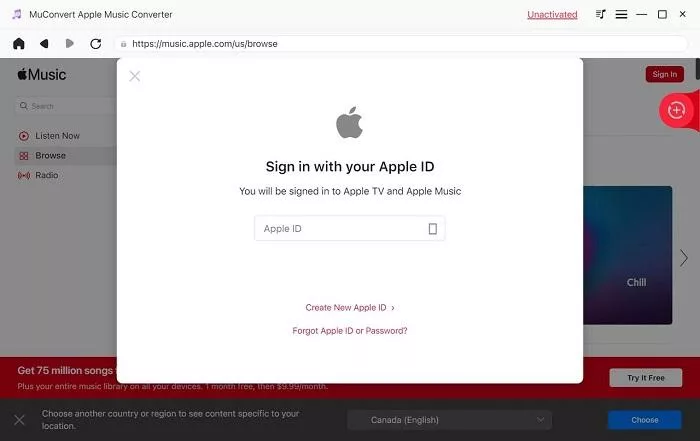
Step 2. Select DRM-Protected Songs to Convert
Search for the songs, albums, or playlists you want to convert. Once you’ve found the ones you want to convert, you can drag them into the red “+” sign on the right side or click “Add to the conversion list“. The audio files can be automatically added to the conversion list.

Step 3. Select Output Format
Check out all the tracks you wish to convert in the conversion list, you can choose the output format you want and adjust Bitrate and SampleRate according to your needs.
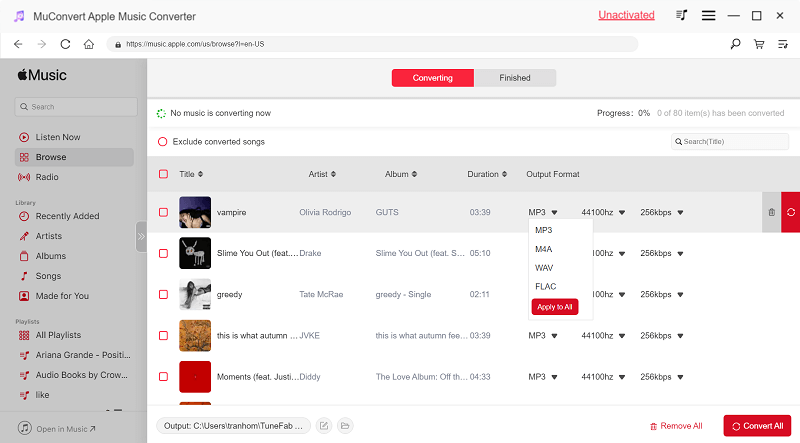
Step 4. Remove DRM and Convert Apple Music
Fourthly, after you complete the selection process of all the parameters, you can click the “Convert All” button to start ripping the DRM protection of songs right away. What’s more, you may pause the conversion process by clicking “Stop all” on the upper right side. Once the conversion procedure is complete, the audio files that you downloaded can be found on your computer!
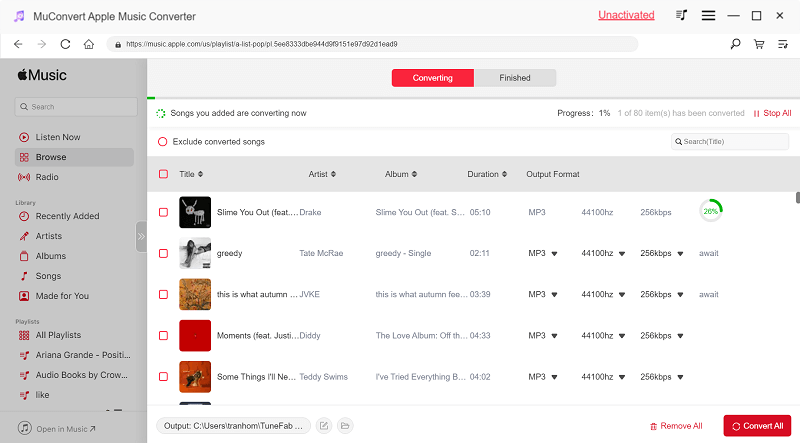
Remove DRM from Purchased iTunes Music Files
While the previous way applies to unpurchased songs, if you have already purchased a large number of tracks from iTunes, removing DRM protection can be easily achieved by using iTunes Match. iTunes Match offers DRM-free music, which you may continue to enjoy even if you cancel your iTunes Match subscription.
You can use iTunes Match without restriction if you have an Apple Music subscription; otherwise, you must pay $24.99 a year to access the service. Let’s see how to get DRM-free music from iTunes using iTunes Match.
Step 1. Launch iTunes and log in with your Apple ID. Click the “Store” icon in the menu, then choose “iTunes Match” from the panel. Once the necessary information has been filled in, click “Subscribe” to complete the subscription.
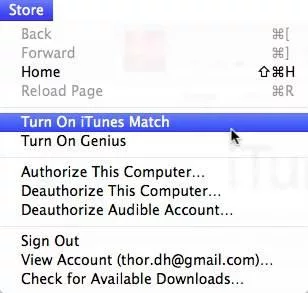
Step 2. From the iTunes menu, choose “View” and then select “Show View Options.” And remember to tick “Kind” under the “File” section in the popup. Close the popup window, and then the songs with DRM protection will be listed in the “Kind” column.
Step 3. Go to “Music” and click the “Library” section, then select “Update iCloud Music Library.” The music will immediately be upgraded via iTunes Match.
Step 4. Go to your iTunes library, the music that has been removed from DRM-protection can be found next to the iCloud icon. Now, you can download the songs you want!
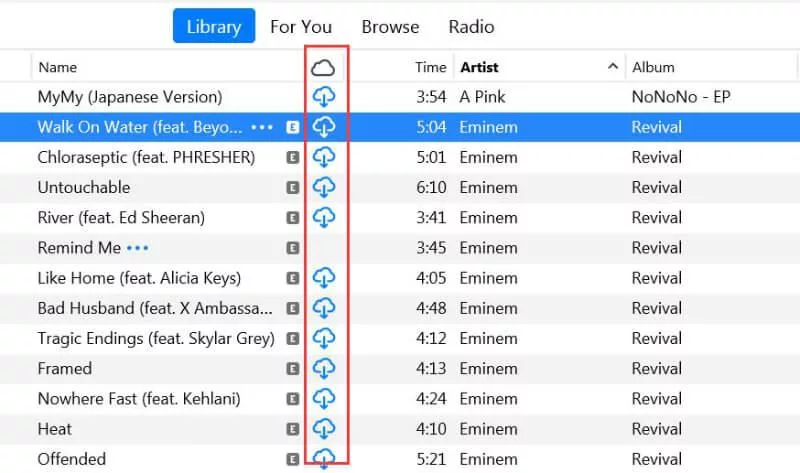
Bypass DRM on Songs Streaming on iTunes
If you already have an Apple Music subscription and want a fast and easy way to download all of your favourite songs from iTunes, you can use the previously mentioned methods. On the other hand, this method is intended for people who occasionally might want to download a few songs.
Audacity is not a professional music converter but an audio-recording and editing program that allows you to save the audio contents from your computer. Therefore, using Audacity to remove DRM protection requires you to listen to the songs during the removal process. Although it is free, the procedure is sluggish and demands your continuous attention.
Nevertheless, let’s see how to remove DRM from iTunes music for free using Audacity.
Step 1. Launch Audacity on your computer.
Step 2. Open Apple Music, and play the song you wish to record on the computer.
Step 3. Return to Audacity and begin recording by clicking the red “Record” button.
Step 4. Once the song is over, click the “Stop” button to end your recording.
Step 5. You can save the recording in MP3 by clicking the “File” menu, then choose “Export” and select “Export as MP3“. However, if you want to record multiple songs, you need to start the whole process over and over again.

Final Word
In this article, we present 3 iTunes DRM removal apps to assist you in saving your most beloved iTunes songs. MuConvert Apple Music Converter can be used to remove the DRM from iTunes music that has not been purchased. MuConvert ensures a successful and speedy download experience because it is easy to use and equipped with cutting-edge technology. If you want to save purchased songs, the bundled app of Apple Music – iTunes Match – is also introduced in detail. Using Audacity to record iTunes music is also a practical method, but it costs too much time and effort while only saving a few tracks.
We believe you already have the best way in mind, just try the one you want ASAP!
Do check out: Indian Women’s Team Goalkeeper, Panthoi Chanu Joins Australian Club Metro United




