Laptop keyboard shortcuts for macOS: Many Mac users insist that keyboard shortcuts make their lives easier. If you’re new to the Mac, understanding all of the various keyboard shortcuts can be difficult. Many of these shortcuts will now work in iPadOS as well, owing to the iPad Pro’s Magic Keyboard.
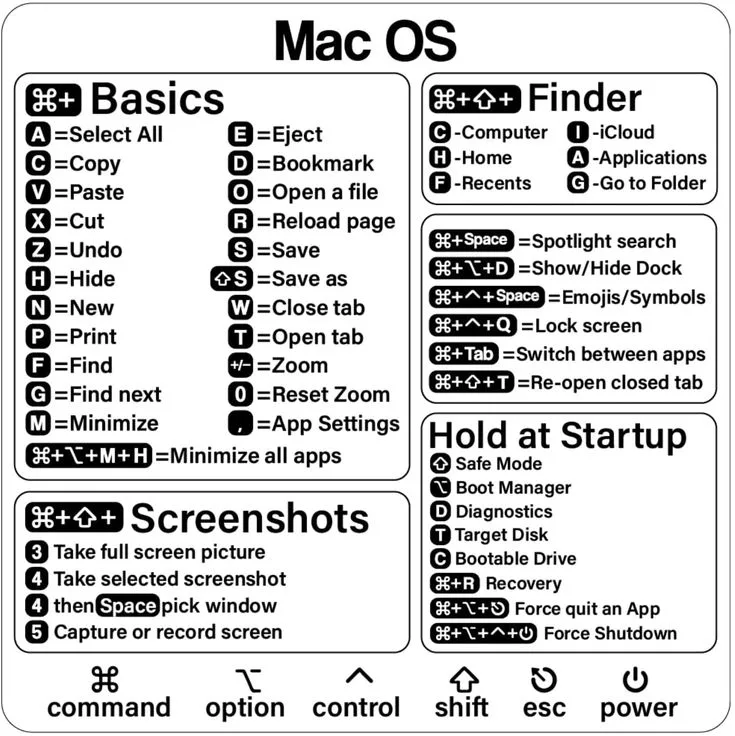
Laptop keyboard shortcuts for macOS: Here are some useful shortcut keys
These laptop keyboard shortcuts for macOS will save you a lot of time if you start using them in your everyday duties. They’re also simple to learn and remember because most shortcuts employ the first letter of the command.

Laptop keyboard shortcuts for macOS
| Laptop keyboard shortcuts for macOS | What it does |
| Command + A | Select all items in the front Finder window (or desktop if no window is open) |
| Command + Option + A | Deselect all items |
| Command + Shift + A | Open the Applications folder |
| Command + C | Copy selected item/text to the Clipboard |
| Command + Shift + C | Open the Computer window in Finder |
| Command + D | Duplicate selected item |
| Command + Shift + D | Open desktop folder |
| Command + E | Eject |
| Command + F | Find any matching Spotlight attribute |
| Command + Shift + F | Find Spotlight file name matches |
| Command + Option + F | Navigate to the search field in an already-open Spotlight window |
| Command + Shift + G | Go to Folder |
| Command + H | Hide the currently active window |
| Command + Option + H | Hide all windows except the currently active one |
| Command + Option + H + M | Hide all windows except the currently active one and minimize the active window |
| Command + Shift + H | Open the Home folder of the currently logged-in user account |
| Command + I | Get Info |
| Command + Option + I | Show Inspector |
| Command + Control + I | Get Summary Info |
| Command + Shift + I | Open iCloud Drive |
| Command + J | Show View Options |
| Command + K | Connect to Server |
| Command + Shift + K | Open Network window |
| Command + L | Make alias of the selected item |
| Command + M | Minimize window |
| Command + Option + M | Minimize all windows |
| Command + N | New Finder window |
| Command + Shift + N | New folder |
| Command + O | Open selected item |
| Command + Shift + Q | Log out |
| Command + Shift + Option + Q | Log out immediately |
| Command + R | Show original (of alias) |
| Command + T | Open the current location in a new tab |
| Command + Shift + T | Show Tab Bar |
| Command + Option + T | Show/hide Sidebar |
| Command + Shift + U | Open Utilities folder |
| Command + V | Paste |
| Command + W | Close window |
| Command + Option + W | Close all windows |
| Command + X | Cut |
| Command + Option + Y | Slideshow (Mac OS X v10.5 or later) |
| Command + Z or Command + Shift+ Z | Undo / Redo |
| Command + 1 | View as Icon |
| Command + 2 | View as List |
| Command + 3 | View as Columns |
| Command + 4 | View as Cover Flow (Mac OS X v10.5 or later) |
| Command + Comma (,) | Open Finder preferences |
| Command + Accent (`) (the Accent key above Tab key on a US English keyboard layout) | Cycle through open Finder windows |
| Command + Shift + Question Mark (?) | Open the Help menu |
| Command + Left Bracket ([) | Go to the previous folder |
| Command + Right Bracket (]) | Go to the next folder |
| Command + Up Arrow | Open the folder that contains the current folder |
| Command + Control + Up Arrow | Open the folder that contains the current folder in a new window |
| Command + Down Arrow | Open highlighted item |
| Command + Shift + Up Arrow | Open the Computer pane in a new Finder window |
| Right Arrow (in List view) | Open the selected folder |
| Left Arrow (in List view) | Close the selected folder |
| Option + click the disclosure triangle (in List view) | Open all folders within the selected folder |
| Option + double-click | Open a folder in a separate window, closing the current window |
| Command + double-click | Open a folder in a separate tab |
| Command + click the window title | See the folders that contain the current window |
| Command + Delete | Move to Trash |
| Command + Shift + Delete | Empty Trash |
| Command + Shift + Option + Delete | Empty Trash without confirmation dialog |
| Space bar (or Command + Y) | Quick Look (Mac OS X v10.5 or later) |
| Command key while dragging | Move dragged item to other volume/location |
| Option key while dragging | Copy dragged item |
| Command + Option key combination while dragging | Make alias of dragged item |

Once you get the laptop keyboard shortcuts for macOS memorized, being knowledgeable about the various shortcuts in word processing can greatly enhance your efficiency when using applications like Pages or Google Docs on your Mac. By familiarizing yourself with these shortcuts, such as typing, copying, and pasting, you can save a significant amount of time and streamline your tasks.
Also Read:
- Myntra Upcoming Sales: Here are the upcoming sales in 2023
- The Top 10 motivational speaker in India as of 2023
FAQs
<strong>Copy and Paste:</strong>
Command + C: Copy the selected text or item.Command + V: Paste the copied text or item.Command + X: Cut the selected text or item and copy it to the clipboard.
<strong>Undo and Redo:</strong>
Command + Z: Undo the previous action.Shift + Command + Z: Redo the undone action.
<strong>Select All, Deselect, and Cut:</strong>
Command + A: Select all items in the current window.Command + D: Show or hide the Dock.Command + Option + Escape: Force quit an unresponsive application.
<strong>Where can I find a complete list of keyboard shortcuts for macOS?</strong>
You can find a comprehensive list of keyboard shortcuts for macOS by accessing the Keyboard shortcuts section in the Keyboard preferences of System Preferences, or by referring to online resources and guides provided by Apple.
<strong>How can I quickly access system preferences and settings using keyboard shortcuts?</strong>
You can quickly access system preferences and settings using keyboard shortcuts such as Command + , (comma) to open System Preferences, Command + Option + Eject to sleep your Mac, and Command + Option + Power Button to shut down your Mac.
<strong>Is there a keyboard shortcut to force quit applications on MacOS?</strong>
Yes, you can force quit applications by pressing Command (⌘) + Option (⌥) + Escape (⎋). This brings up the Force Quit Applications window, allowing you to select and quit unresponsive apps.
<strong>Can I use keyboard shortcuts to navigate within documents or web pages on MacOS laptops?</strong>
Yes, you can use the arrow keys to navigate within documents or web pages, and Command (⌘) + Up Arrow or Command (⌘) + Down Arrow to scroll to the top or bottom of a document or webpage.
<strong>Where can I find a comprehensive list of keyboard shortcuts for MacOS laptops?</strong>
You can find a comprehensive list of keyboard shortcuts for MacOS laptops in the “Keyboard” section of the MacOS User Guide, as well as on various online resources and tutorials dedicated to MacOS tips and tricks.
<strong>Are there keyboard shortcuts for accessing system preferences and settings on macOS laptops?</strong>
Yes, you can use Command + Space to open Spotlight search, where you can quickly search for and access system preferences and settings on macOS laptops.
<strong>How do I force quit an application?</strong>
If an application freezes or stops responding, you can force quit by pressing Command (⌘) + Option + Esc. This will bring up the Force Quit Applications window, where you can select the unresponsive application and click Force Quit.
<strong>How do I switch between open windows of the same application?</strong>
To switch between open windows of the same application, use the Command + ` (backtick) keyboard shortcut.




