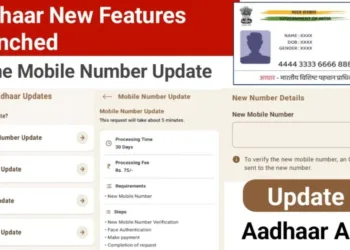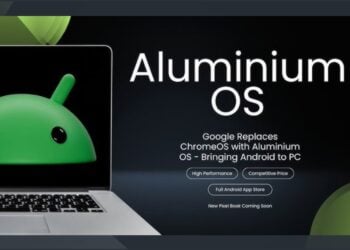How to Use Phone as Webcam for Streaming – Everything You Need to Know
Smartphones always continue revolutionary, and now you can get great cameras for each shot. Unlike webcams on laptops or desktops, your phone’s camera is equivalent to the phone itself and can remain a better option for video recording or video calling. Does that sound interesting? The following guidelines can help you figure out how to use phone as webcam.
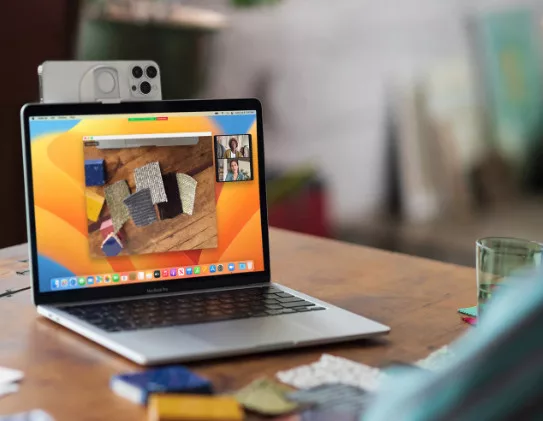
How to Use Phone as Webcam for Streaming?
Method 1: Use Phone as Webcam Option (Android)
With Android 14 or later, Google has allowed you to link your smartphone to a laptop or computer via USB and set up the camera as a webcam. Currently, only Pixel smartphones running Beta or Developer Preview software updates support the feature. It may become available to all users in Android 15.

- Link the Android smartphone to the computer and establish a link between them using a USB cable.
- Slide from the top to access notifications and choose USB options.
- Under “Use USB for,” select “Webcam.”
- Configure the camera settings by swiping down again to access notifications and tapping on the Webcam notification.
- You’ll see a preview with live camera footage and options to zoom in, zoom out, and switch between front and back cameras.
- Once configured, you can use the phone as a webcam in any video streaming or virtual meeting application.
Method 2: Using a Third-Party App (Android)
There are various Android apps that can help you with the webcam function on your computers; however, DroidCam is one of the most commonly used. This is how you can use phone as webcam with the help DroidCam:
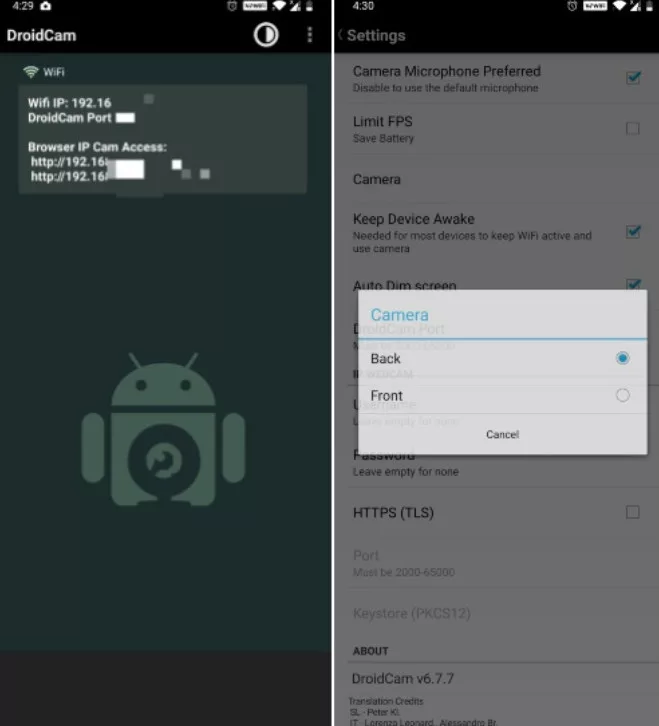
- First, install the DroidCam app for your Android smartphone & for your Windows/Linux desktop.
- Open the DroidCam app on your phone to find your device’s IP address.
- Then, launch the DroidCam client on your desktop, and enter the IP address that you get from your Android phone.
- Enable the options to include, “Video” and “Audio”.
- Click start on the DroidCam client.
Method 3: Using a Third-Party App (iPhone)
The EpocCam app can allow you to use your iPhone camera feed for streaming or video calling with your Windows or Mac:
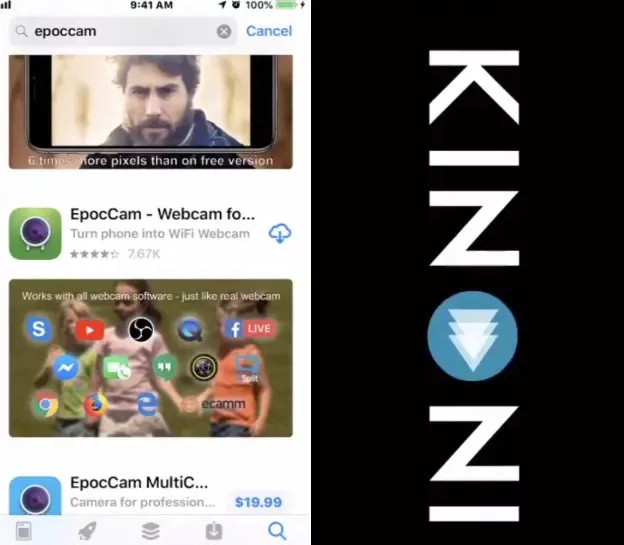
- Download and install the EpocCam App Store, and also install its driver in the macOS or Windows.
- Open the EpocCam app and let it run operated in your running device.
- Use the EpocCam feed in Windows through EpocCam Viewer or your preferred browser in macOS.
- Run your preferred video call app and work as your external Camera source by choosing EpocCam.
- Then your computer will register your active iPhone as a webcam.
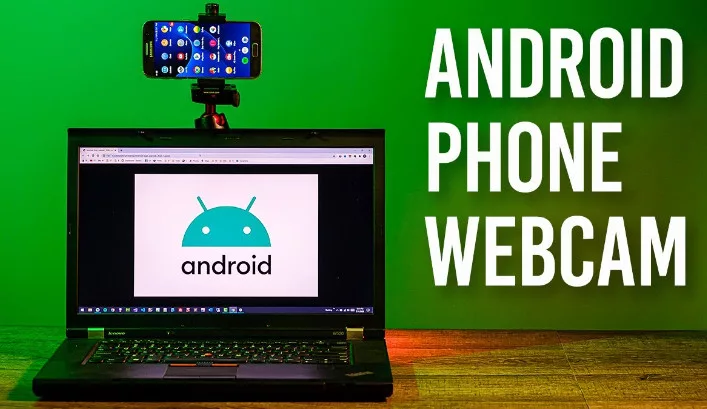
Those are the simple approaches to making the best of your camera on your smartphone for all your video needs from calling friends to streaming games.
FAQs
What are the benefits of using a phone as a webcam?
Convenience: Your phone is likely always with you, making it a portable webcam solution.
Camera Quality: Modern phone cameras can rival or even surpass the quality of basic webcams.
Extra Features: Many phone camera apps offer features like filters, bokeh effects, and zoom, enhancing your stream’s visuals.
What do I need to get started?
Smartphone: Most modern smartphones will work, though high-quality cameras are ideal.
Streaming Platform: You’ll need a platform like Twitch, YouTube Live, or Facebook Live that supports using a virtual webcam.
App: You’ll need a third-party app to connect your phone’s camera to your computer and present it as a webcam source.