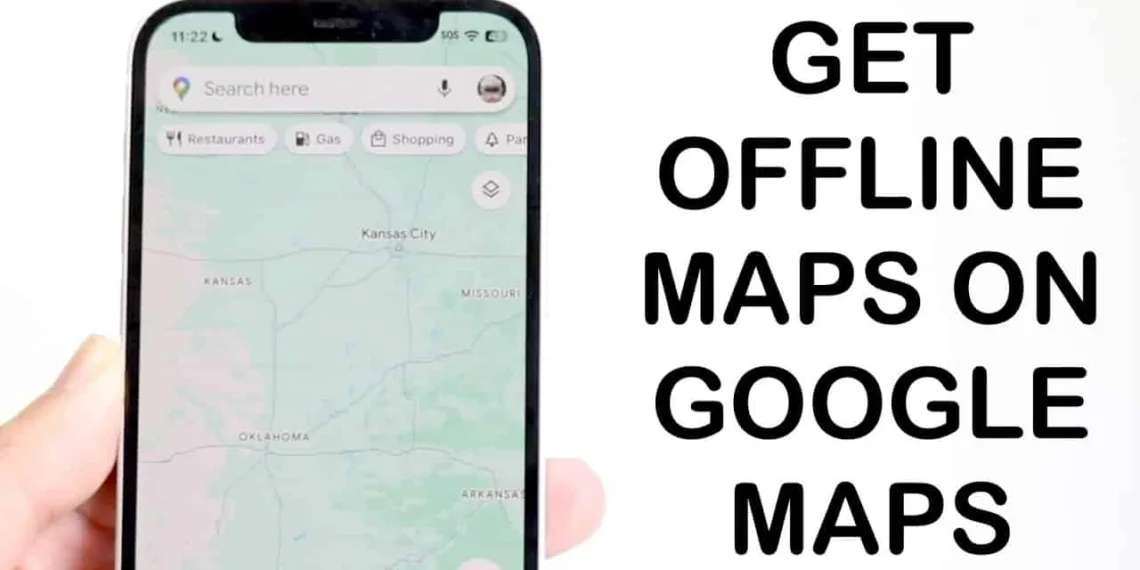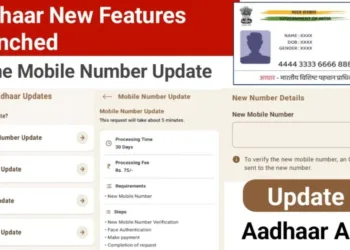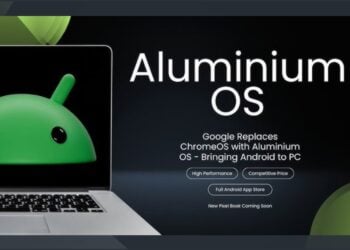Wayfinding is difficult even with a constant internet connection, and it can be damn near impossible when traveling in other countries or spending time out of the city. Luckily, downloading maps for offline use makes sure you can still find your way even without an internet connection here. Here’s a step-by-step guide on how to use offline maps in Google Maps.
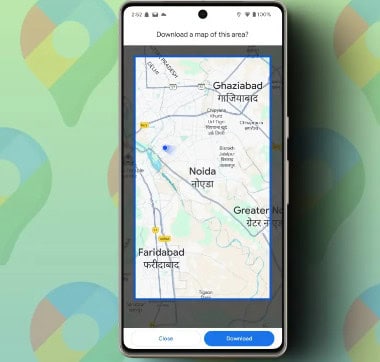
How to Use Offline Maps in Google Maps?
Downloading Offline Maps
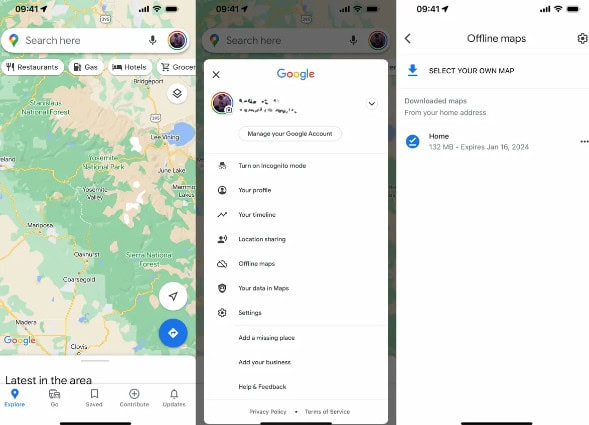
- Open Google Maps: Ensure you have the Google Maps app installed. Open it and sign in to your Google account.
- Search for the Location: Enter the name of the city or area you want to download in the search bar. Once the location appears, tap on it.
- Download the Map: Tap on the name or address at the bottom of the screen. Select the “Download” button. Adjust the map area by zooming in or out as needed, then confirm the download. The app will show the required storage space for the map.
Using Offline Maps
To access your offline maps, open Google Maps, tap your profile picture in the top right corner, and select “Offline maps” from the menu. You can see all your downloaded maps here. Even without internet service, you can still look around and get directions within the downloaded area with Google Maps as it uses GPS to offer turn-by-turn navigation.
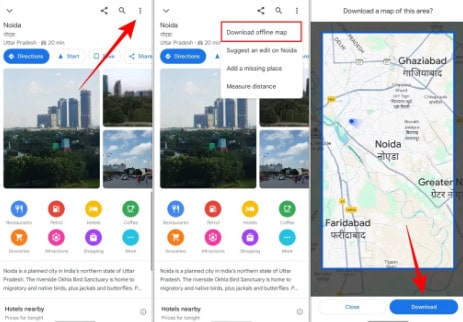
It’s easy to conclude your offline maps. Under the “Offline maps” heading, you can either download or delete your storage of a map. Monthly updates are ideal to keep the information up-to-date.
If you are going to a place where the network is not that strong, it would be best if we could download maps before traveling. Cache maps on your device for offline use Download over Wi-Fi instead of using up your mobile data quota now you can download just to be very selective in what you are about. With these steps, you will be ready to go out and navigate unfamiliar streets without ever needing the internet.
FAQs
How do I download offline maps?
Open Google Maps, search for the location, tap on the name, select “Download,” adjust the area, and confirm.
How do I use offline maps?
Open Google Maps, tap your profile picture, choose “Offline maps,” and select your downloaded maps for navigation.