SwiftKey has introduced a tonne of new features ever since Microsoft acquired the company, improving the user experience even further. Given that Microsoft also owns Bing, it wasn’t going to take long for users to notice Bing Chat’s integration with SwiftKey.
This article will show you how to make use of Bing on your Android phone, even though the business announced the update three weeks ago and it hasn’t yet gone global.
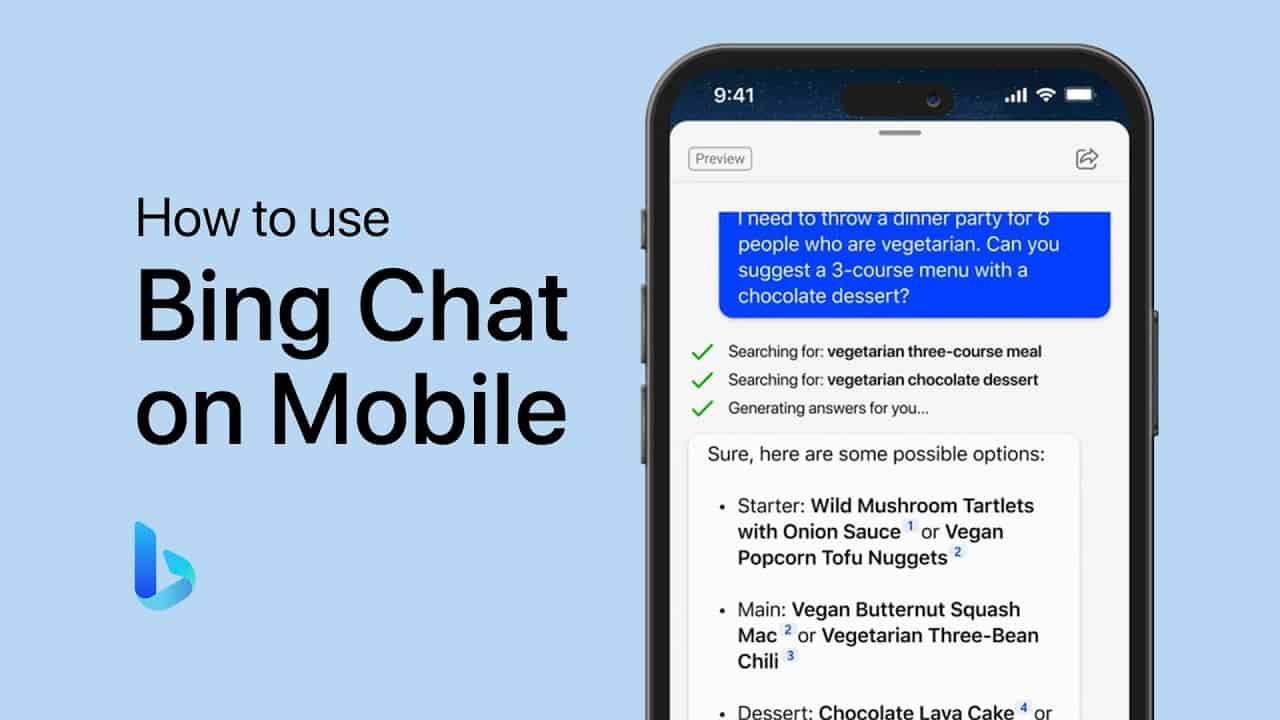
Wondering how Bing Chat operates on an Android device? While the process is fairly straightforward, this piece aims to provide guidance to prevent any confusion. One notable aspect of Bing Chat is its ability to facilitate conversations with different tones, such as creative, balanced, and precise, allowing you to express your preferences freely.
Steps to use Bing Chat on Android!
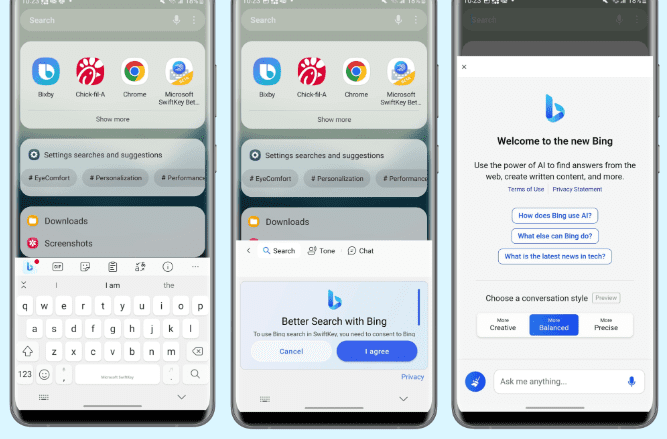
- Step 1: Download SwiftKey Keyboard from the Play Store onto your Android phone.
- Step 2: After downloading the app, open it and ensure that it is set as your default keyboard.
- Step 3: You will be prompted to sign in to the app using one of your accounts. Make sure to use your Microsoft account for signing in; otherwise, Bing Chat will not function properly.
- Step 4: When you open a text field and SwiftKey Keyboard appears, locate the Bing Chat logo on the left side of the toolbar and tap it.
- Step 5: You will be presented with various Conversation Style options, such as Creative, Balanced, or Precise. Select the one that suits your preference.
- Step 6: Now, all you need to do is ask a question or enter a prompt for Bing Chat, and patiently wait for the response.
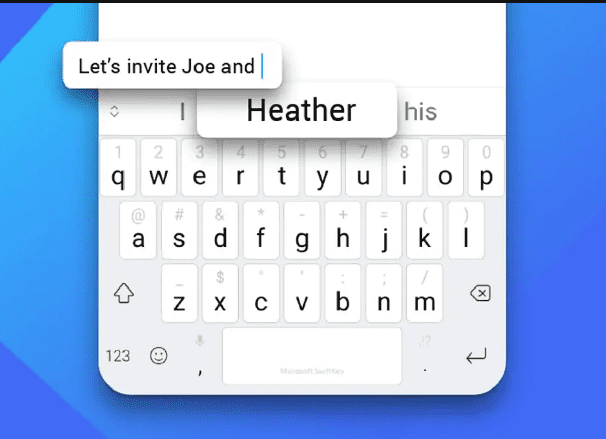
There you have it! You are now ready to use this feature on your Android phone. Just ensure that you have the latest version of SwiftKey installed. Keep in mind that access to Bing Chat may be limited at the moment, so you might not be able to use the feature immediately. If that is the case, it is best to wait for its availability to expand.
FAQs
<strong><em>Can we use Bing Chat in Android?</em></strong>
Yes!!!Bing AI Chat on SwiftKey is available on Google Pixel and Samsung phones. You can try SwiftKey Beta if Bing AI Chat does not appear in the stable version on your phone. Open the conversation or an app to bring up the text input box and SwiftKey on your phone.
<strong>Is Bing Chat available on all Android devices with SwiftKey?</strong>
Bing Chat is available on most Android devices that have the SwiftKey keyboard installed. However, some older devices or devices running outdated versions of Android may not support this feature. Make sure you have the latest version of SwiftKey installed to access Bing Chat.
<strong>Can I customize the search settings in Bing Chat?</strong>
While you cannot customize Bing Chat directly within SwiftKey, you can adjust your search preferences and settings in the Bing app or through the Bing website.
<strong>Is Bing Chat available on iOS devices with SwiftKey?</strong>
No, Bing Chat is currently only available on Android devices with SwiftKey. It is not available on iOS devices.
<strong>Is Bing Chat available in all languages?</strong>
Bing Chat is available in select languages supported by Microsoft SwiftKey Keyboard. The availability of search results and features may vary depending on your language settings and region.
<strong>Where can I find more information about Bing Chat?</strong>
Users can find more information about Bing Chat on the Bing website, Microsoft support pages, or through the Bing app’s help and support section.
<strong>Can I use Bing Chat on SwiftKey in any app on my Android phone?</strong>
Yes, you can use Bing Chat on SwiftKey in any app that supports text input. Whether you’re typing a message, composing an email, or entering a search query, you can access Bing Chat directly from the SwiftKey keyboard.
<strong>How do I enable Bing Chat on SwiftKey?</strong>
First, ensure you have the latest version of SwiftKey installed from the Google Play Store. Go to SwiftKey settings, tap on ‘Rich input’ and then select ‘Bing’. Make sure it’s toggled on.




