How to Enable developer mode on iPhone: Exclusive Guide
Discovering how to activate developer mode on an iPhone grants users entry to an array of supplementary settings and features. Although these options are primarily designed for developers and advanced users, it is vital to bear in mind that enabling specific choices may entail potential risks and unintended consequences.
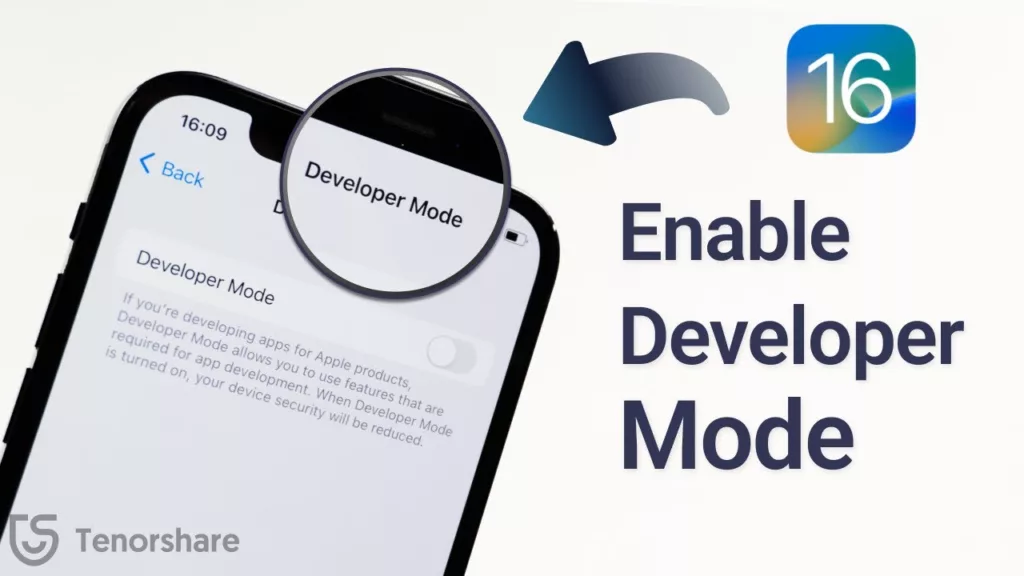
Here’s How to Enable developer mode on iPhone using Settings:
In the previous versions of iOS, Appple did not provide any developer options to begin, so if you couldn’t find the developer options available in the settings then we have another menthod for you.
Here’s How to Enable developer mode on iPhone via Xcode:
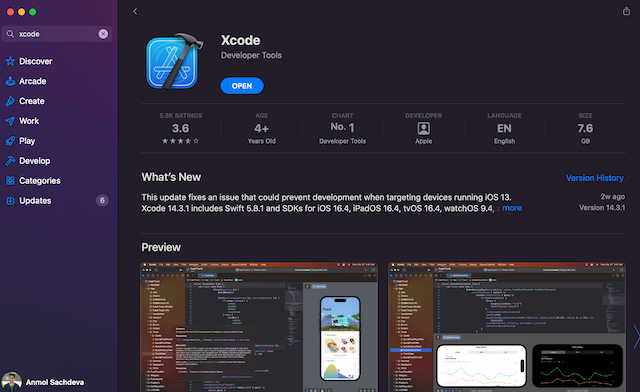
- Download and install Xcode from the App Store on your macOS device.
- Open Xcode and accept the terms and conditions, entering your device’s password if prompted.
- Click the Install button when prompted to install additional components.
- Connect your iPhone to your Mac using a wired connection.
- In Xcode, go to the menu bar and select Window -> Devices and Simulators.
- If it’s your first time connecting the iPhone to your Mac, choose “Trust this Computer” on the iPhone when prompted.
- On your iPhone, go to Settings -> Privacy & Security and scroll down to find the Developer Mode option.
- Tap on Developer Mode and enable the toggle. Your iPhone will restart to activate Developer Mode.
- Once Developer Mode is enabled, it will remain available on your iPhone even if you disconnect it from your Mac.
If not handled carefully, enabling developer options may expose your device to potential security threats. It gives you access to features that let you to change system settings, install unauthorised software, and disable security safeguards.
Also Read:
- PlayStation Plus Premium users will soon be able to play PS5 games
- Xiaomi Pad 6 vs OnePlus Pad vs iPad 10th Gen: Ultimate Guide
FAQs
What is Developer Mode on an iPhone?
Developer Mode is a setting that allows developers to test apps on physical devices before releasing them to the public. It provides access to additional features and settings.
Why would someone enable Developer Mode?
Primarily for app developers to test their apps on real devices. It can also be used for specific development-related tasks.








