Disabling Autocorrect on Your iOS Device or Android in 2024: Everything You Need to Know
Are you also bothered when your text messages unexpectedly veer off-topic while you’re in the middle of a conversation? Don’t worry, you’re not alone in experiencing this. It happens because of the auto-correct feature found in the majority of smartphone operating systems.
Although this function is useful in cases where you have misspelled something, it frequently substitutes words that are spelled correctly as well as colloquial terms for ones that you do not intend to use. The good news is that disabling autocorrect on either an iPhone or an Android device is a rather simple process. Continue reading if you want to find out how to disable the autocorrect feature on your iPhone or Android device.
Disabling Autocorrect on iPhone
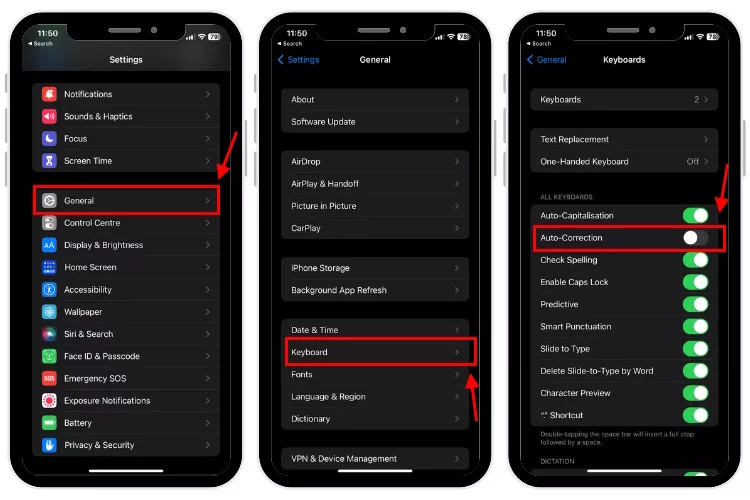
The auto-correct feature is by default enabled on every iPhone. Here is how to disable autocorrect by going into the settings for the keyboard on your iPhone:
- To begin, open the Settings app on your iPhone and navigate to the “General” section.
- Click the “Keyboard” settings option that can be found under “General.”
- The next step is to find the toggle labeled “Auto-Correction,” and then turn it off.
As you can see, turning off the autocorrect function on your Apple iPhone is achieved in the above way.
Disabling Autocorrect on Android
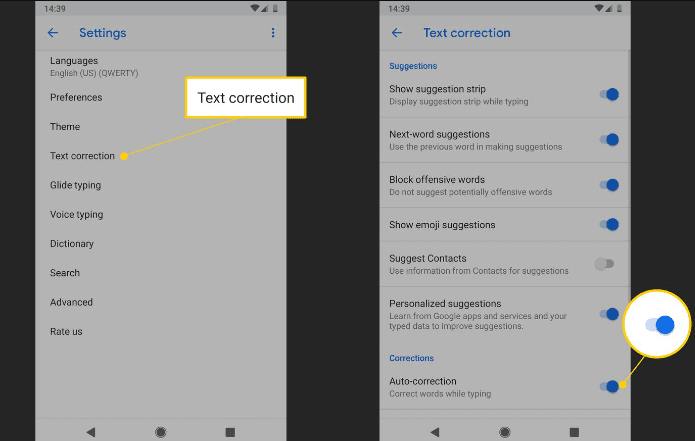
Even though the majority of the settings can be found in the same place on all Android smartphones, the user interface skin of your Android device may cause a few of the steps to be in a different order.
- Open the Settings menu on your Android device.
- Use the search bar at the top to look for “Language & Input.” The pertinent search result should be tapped.
- Next, choose “On-Screen Keyboard.”
- Choose the keyboard you are using next.
- Find and select the “Text Correction” menu item.
- Lastly, find the toggle for “Auto-correction” and flip it off.
FAQs
<strong><em>Are we able to disable the Autocorrect in iOS device?</em></strong>
Yes, you can disable autocorrect on iOS devices if you find it inconvenient or if you prefer not to have the system automatically correct your typing. Here’s how you can disable autocorrect on an iOS device like an iPhone or iPad:Open Settings:Open the “Settings” app on your iOS device.Go to General:Scroll down and tap on “General.”Select Keyboard:In the “General” settings, tap on “Keyboard.”Turn off Auto-Correction:Locate the “Auto-Correction” toggle switch and turn it off. The switch will no longer be green when autocorrection is disabled.
<strong>Can I disable autocorrect for specific languages?</strong>
Yes, on both iOS and Android, you can choose which languages have autocorrect enabled. This is helpful if you switch between languages frequently and want to avoid unintended changes.
<strong>If I disable autocorrect, can I enable it again later?</strong>
Yes, you can re-enable autocorrect at any time by going back to your device’s settings and toggling the autocorrect option back on. The process may vary slightly depending on your device and operating system.
<strong>Is there a way to quickly toggle autocorrect on and off?</strong>
On some devices, you may be able to quickly toggle autocorrect on and off by long-pressing the keyboard settings button or by using keyboard shortcuts. However, this functionality may not be available on all devices or keyboards.
<strong>Can I re-enable autocorrect if I change my mind?</strong>
Yes, you can re-enable autocorrect at any time by going back to your device’s keyboard settings and toggling the autocorrect option back on.
<strong>Are there any drawbacks to disabling autocorrect?</strong>
Disabling autocorrect may result in more frequent typos or misspellings, particularly for users who rely on the feature for typing accuracy. However, some users prefer the control and flexibility of typing without autocorrect.
<strong>How do I know if autocorrect is disabled on my device?</strong>
If autocorrect is disabled, you will no longer see suggested corrections as you type, and your device will not automatically correct misspelled words.
<strong>Will disabling autocorrect affect my typing speed or accuracy?</strong>
Disabling autocorrect may initially affect your typing speed and accuracy, especially if you rely heavily on the feature. However, with practice and familiarity, you may find that you become more accurate and efficient in typing without autocorrect.
<strong>Can I disable autocorrect temporarily without turning it off completely?</strong>
On some devices, you may be able to disable autocorrect temporarily without turning it off completely. This can typically be done by pressing and holding the autocorrect suggestion and selecting the option to disable autocorrect for that word or phrase.
<strong>Is there a way to temporarily override autocorrect on an iPhone?</strong>
Yes, when typing, if autocorrect suggests a correction, you can tap on the small “X” in the suggestion box to ignore it.
<strong>Why would I want to disable autocorrect?</strong>
Some users find autocorrect annoying, as it may correct words incorrectly or change the intended meaning of a message. Disabling it gives you more control over your typing.




