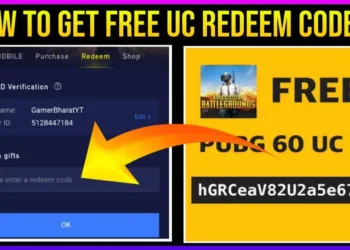OpenAI has introduced a new feature called ChatGPT Canvas, designed to enhance interactions between AI and users. The users can edit the text or code outputs in a different window linked to the chat interface using this new feature which works with the GPT-4o model.
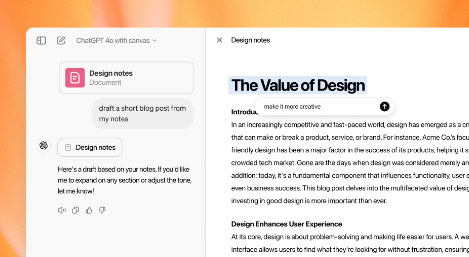
More About the ChatGPT Canvas
ChatGPT Canvas allows users to select certain areas of output to make quick changes. You can use this to mark fragments of the resulting output and add inline feedback, allowing Canvas to make targeted changes while taking into account the general context of the project.
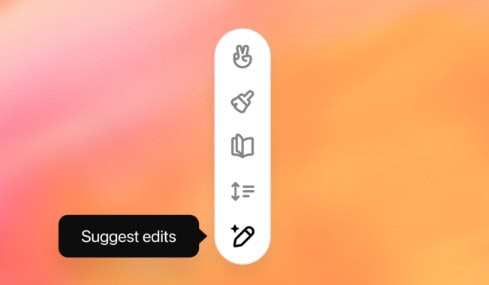
OpenAI is addressing this restriction with ChatGPT Canvas, acknowledging that chatbots have become the primary method of interacting with AI. Recently, Anthropic introduced Claude Artifacts, which provides a novel way to interact with and visualize AI-generated content. Likewise, ChatGPT Canvas allows editing directly and users can collaborate on the content just as you do in a copy editor or in reads code for a peer review. Canvas also comes bundled with writing shortcuts that OpenAI has created which include inline editing suggestions, tuning content for document length, reading level customization based on the skill level of your audience (background, intermediate, or advanced) as well as grammar checks and the ability to sprinkle in emojis.
Canvas Shortcuts are built to increase your productivity for coding-related tasks including code review, adding logs and comments, bug detection and fixing, as well as translating code into various programming languages (JavaScript, TypeScript, Python, Java, C++, PHP). Currently, in beta, ChatGPT Canvas is available for ChatGPT Plus and Team users, with free users expected to gain access once it exits the beta phase. Here’s how to utilize the ChatGPT Canvas feature now:

How to Use ChatGPT Canvas
- Visit chatgpt.com and select “ChatGPT 4o with Canvas” from the drop-down menu, ensuring you are subscribed to ChatGPT Plus.
- Enter your prompt for what you wish to create. A new popup window will appear with the resulting output.
- Simply select the text you wish to change within the Canvas window, then type your suggestions becoming visible once clicking on “Ask ChatGPT”. Your model will instantly incorporate the changes. If required you can even change the formatted text.
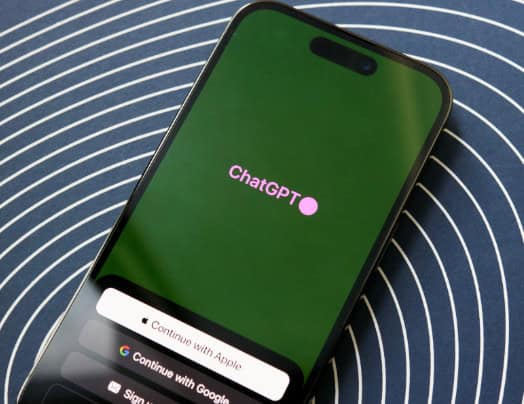
- On the bottom-left side, there are the canvas shortcuts for more fine-tuning. You can, for example, increase the reading level in high school. You can also use emojis and decorate the text more.
- For code, similar inline editing is possible, akin to Cursor functionality. You can access Canvas shortcuts, add comments and logs, fix bugs, and convert the code to different languages.
- In the standard GPT-4o interface, simply write “use canvas” in your prompt to open the Canvas window without changing the model from the drop-down menu.
FAQs
What is ChatGPT Canvas?
ChatGPT Canvas is a new feature that allows users to refine text or code output in a separate window, providing inline feedback and making targeted edits.
How can I access ChatGPT Canvas?
To access ChatGPT Canvas, visit chatgpt.com, select “ChatGPT 4o with canvas,” and enter your prompt. It’s available to ChatGPT Plus and Team users, with free access coming after the beta phase.