Aadhar card download How: The Ultimate Guide
Aadhar card download is simple when you use your Aadhaar number, enrollment ID, virtual ID, and so forth. An Indian resident requires this Aadhaar card to receive certain government welfare services from the Government of India. The document also serves as a verification of an individual’s address and identity.
aadhar card download how: Once an individual has registered for an Aadhaar card at an Aadhaar Centre or a bank/post office, they have the option to download and print the UIDAI Aadhaar card using the enrolment ID, virtual ID, or Aadhaar number provided by the UIDAI. Upon receiving the assigned number, the individual can proceed with the following steps to obtain their Aadhaar card.
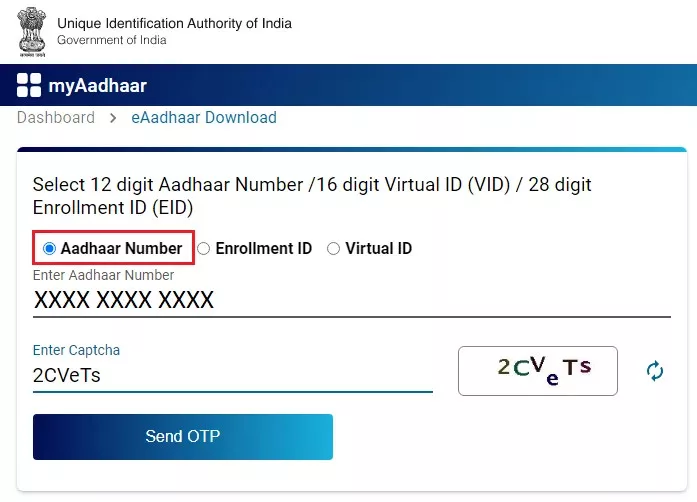
Aadhar Card Download how from the official UIDAI website:
- Go to the official UIDAI website at https://uidai.gov.in/.
- Navigate to the “My Aadhaar” section and click on “Download Aadhaar”.
- You will be redirected to the Aadhaar download page.
- Choose whether to download using your “Enrollment ID” or “Aadhaar Number” based on the information you have.
- Provide your Aadhaar number or Enrollment ID, along with your full name as registered in your Aadhaar card. Enter the displayed security code.
- If you have a registered mobile number, select the “I have TOTP” option and enter the OTP received on your mobile. For no registered mobile number, select “I want a masked Aadhaar” to download a masked version.
- Click on the “Request OTP” button.
- An OTP will be sent to your registered mobile number. Enter it in the provided space.
- Click on the “Download Aadhaar” button.
- Your Aadhaar card will be downloaded in PDF format.
- Open the downloaded PDF using a PDF reader.
- To view the card, enter the password. The password consists of the first four letters of your name in CAPITAL letters, followed by your birth year in YYYY format.
- Enter the password to access and print your Aadhaar card.

Aadhar card download using the Uman app:
- Install and launch the Umang App on your mobile device from either the Google Play Store or Apple App Store.
- Complete the registration process by providing the necessary details and creating a username and password.
- Log in to the Umang App using your registered credentials.
- On the home screen, locate the “Aadhaar Card” service either by searching for it or finding it in the “All Services” section.
- Tap on the “Aadhaar Card” service to proceed.
- Enter your Aadhaar number or scan the QR code on your physical Aadhaar card, as prompted.
- Fill in the required details and tap the “Next” button.
- Verify your mobile number by entering the OTP (One-Time Password) received on your registered mobile number.
- Once the verification is successful, you will be given the option to download your e-Aadhaar card.
- Select the download option, and the e-Aadhaar card will be saved to your device in PDF format.
Aadhar Card Download how using DigiLocker Account:
- Access the DigiLocker website (https://digilocker.gov.in/) or open the DigiLocker app on your mobile device.
- Log in to your DigiLocker account using your registered mobile number and the OTP (One-Time Password) received.
- If you don’t have a DigiLocker account, you can create one by providing your mobile number and verifying it with the OTP.
- After logging in, go to the “Issued Documents” section or navigate to the “My Documents” tab.
- Look for the “Aadhaar” or “UIDAI” document in the list of available documents.
- Click on the “Aadhaar” or “UIDAI” option to view your Aadhaar card.
- On the Aadhaar card preview page, you will find a download icon or a “Save” button.
- Click on the download icon or the “Save” button to initiate the download of your Aadhaar card.
- The Aadhaar card will be downloaded to your device in PDF format.
- Open the downloaded PDF file using a PDF reader application installed on your device.
Also Read:
FAQs
What is an Aadhaar card, and why is it important?
An Aadhaar card is a 12-digit unique identification number issued by the Unique Identification Authority of India (UIDAI) to residents of India. It serves as a proof of identity and address.
What is a masked Aadhaar?
A masked Aadhaar is a version of your Aadhaar card where the first eight digits of your Aadhaar number are replaced with “xxxx-xxxx,” revealing only the last four digits. This enhances privacy.

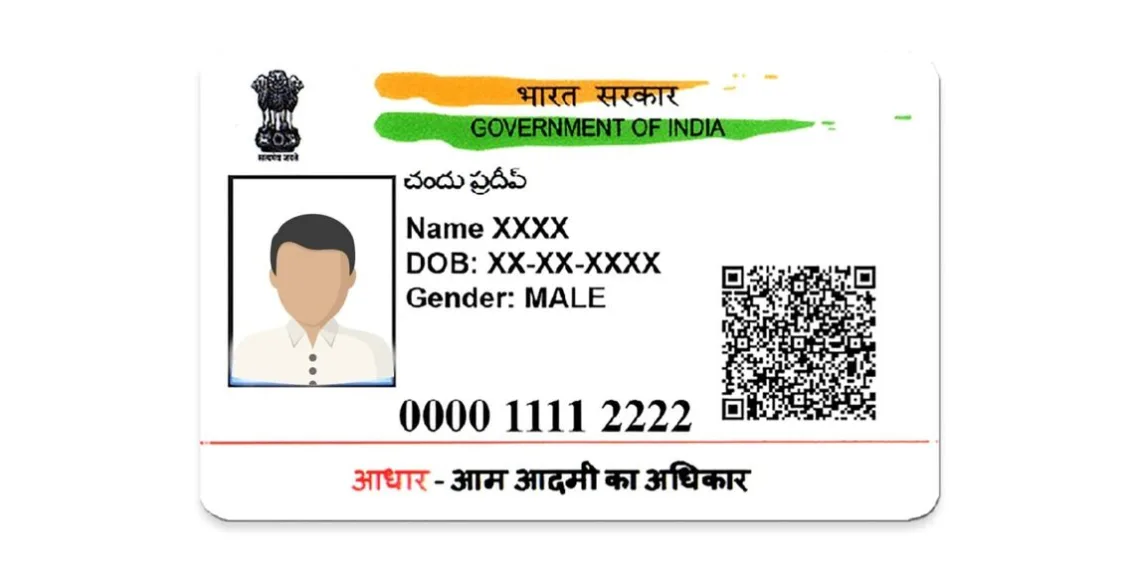







NEW YORK
My aadhar card is missing my complete is a new Aadhar card please
Rachvb JD
No