How to Temporarily Deactivate Your Instagram Account – All You Need to Know
Instagram, has become an integral part of many people’s lives, but sometimes a break from the constant scrolling, posting, and liking is needed. If you’re feeling overwhelmed or just need a digital detox, Instagram by Meta offers the option to temporarily deactivate your account.
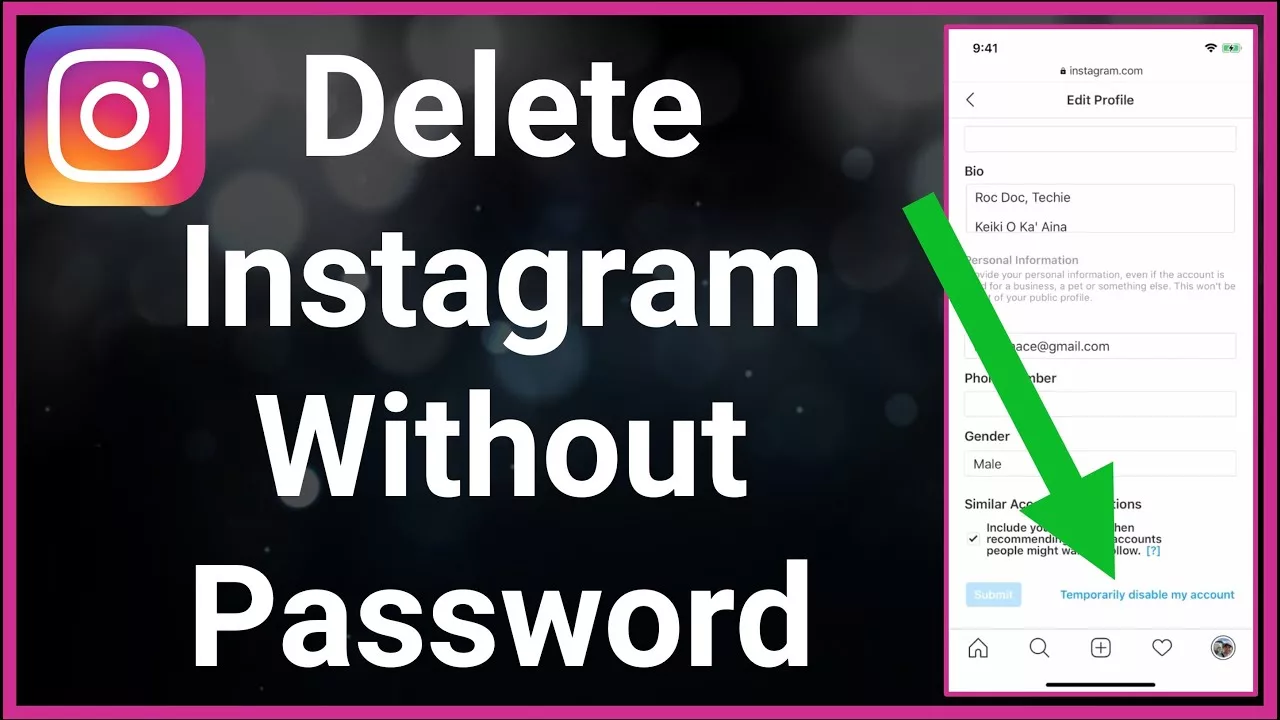
Why Deactivate Temporarily?
Before delving into the steps it’s important to understand why you might choose to temporarily deactivate your Instagram account rather than permanently delete it. Deactivating your account offers a significant advantage: it can be effortlessly reversed. When you deactivate, your profile, pictures, likes, and comments will be concealed from the public, yet they will be stored and can be reactivated whenever you decide to return to Instagram.
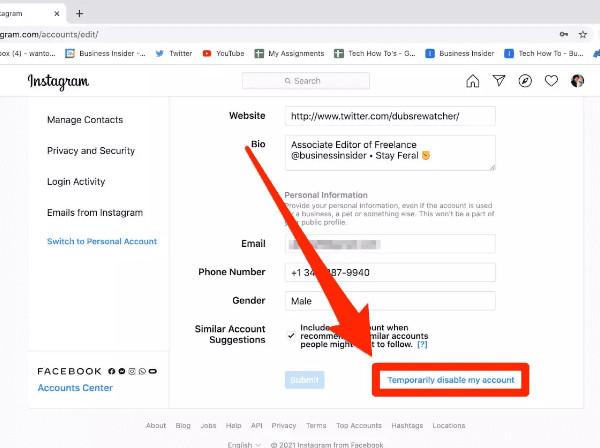
Moreover, if your main concern is to temporarily create some distance between yourself and certain users or content, it would be wiser to choose the option of deactivating your account. Instead of completely deactivating your account, you have the alternative of muting or unfollowing accounts that are causing you stress or discomfort.
How to Temporarily Deactivate Your Instagram Account?
Feeling overwhelmed by social media? You can take a break by temporarily deactivating your Instagram account. This hides your profile, photos, and likes from everyone until you reactivate. Reactivation is simple, allowing you to return whenever you’re ready. This temporary deactivation is perfect for digital detoxes or simply taking a break from the platform without permanently deleting your account.
- 1. Log in to your Instagram account on your phone or tablet using the app or mobile browser.
- 2. Go to your profile picture in the bottom right corner of the screen.
- 3. Tap “Settings” (the gear icon) located next to your username.
- 4. Tap “Account” and then select “Account center“.
- 5. Look for “Deactivate” or “Temporarily disable account” and tap on it.
- 6. Instagram might ask you to choose a reason for deactivating your account (optional). You can choose a reason or skip this step.
- 7. Finally, you’ll need to re-enter your Instagram password to confirm deactivation.
Once you confirm, your Instagram account will be deactivated. Here’s what happens:
1. Your profile, photos, comments, and likes will be hidden from everyone.
2. You won’t appear in search results or explore pages.
3. People cannot see your posts or interact with them.
Reactivating your account is simple. Just log back in to the Instagram app using your username and password. Your profile will be restored completely.
Here are some additional things to keep in mind:
- You can only deactivate your account once per week.
- Deactivating your account is different from logging out. Logging out just ends your current session, and your profile remains visible.
- Deactivation is temporary. If you want to permanently remove your account and all its content, you’ll need to choose “Delete Account” instead of deactivating.
can be easily done through the Instagram app in just a few steps.
FAQs
Can I truly hide my Instagram account?
Yes, deactivating your account hides your profile, photos, comments, and likes from everyone until you reactivate.
How do I deactivate my Instagram account?
You can only deactivate your account from the Instagram app or mobile browser, not the desktop website. Here’s how:
Login to your Instagram account.
Go to your profile picture in the bottom right corner.
Tap “Settings” (gear icon).
Tap “Account” and then “Account center.”
Tap “Deactivate” or “Temporarily disable account.”
Select a reason for deactivating (optional) and re-enter your password to confirm.1








