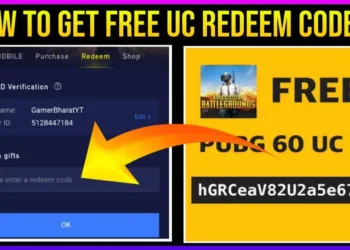Microsoft Windows 10 has added a new feature by which you can make groups of your essential apps, adding to the taskbar. For say, you have so many apps to get them pinned in the taskbar as shortcuts. But, at the same time, you do not want to sacrifice the free space on the entirety of your taskbar. For this problem, there is a solution right now, named ‘Taskbar Groups.’ Let’s check it out quickly in brief.
You have to maintain several steps on your system to make this process successful:
1. At first, you need to download the ZIP file of the Taskbar Groups application from GitHub and then extract that file using one of your file extractors to access the executable file. The Taskbar Groups application is lightweight and it consumes only 150KB of memory.
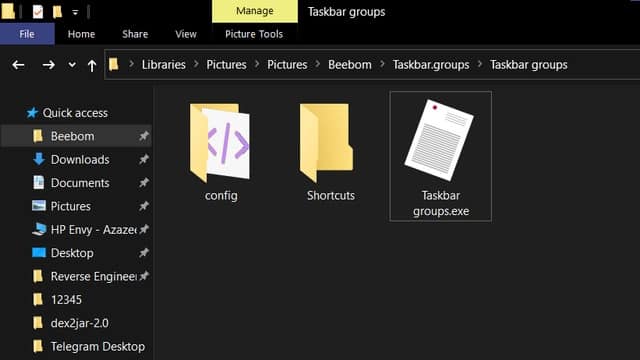
2. After opening the application for the first time, there will be only one option you’ll see is ‘Add taskbar group’. You need to click that to get started with it, to create shortcuts for your fav programs.
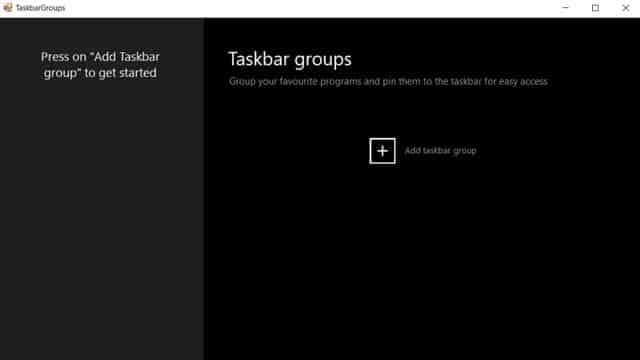
3. Next, you can add an icon for the group you’re about to create, and in your taskbar, this icon will appear. Moreover, you can set the width of that icon, a maximum width ranging from 1 to 20. Next, you can click on ‘Add new shortcut’ to choose the apps that you’re interested to add to the group.
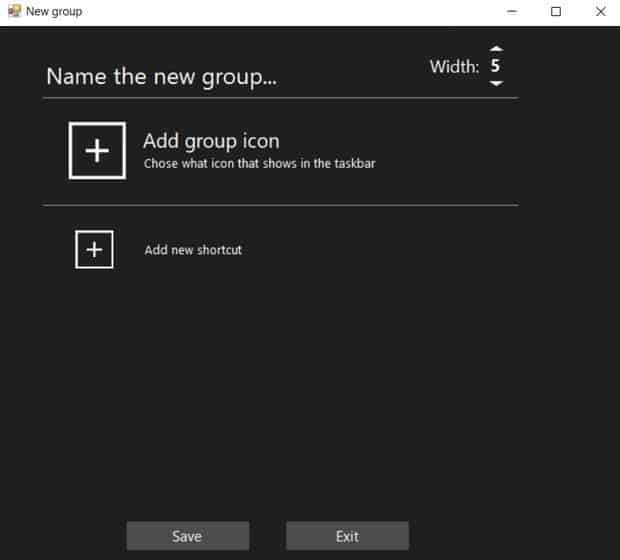
4. After that, you need to assign a name to that particular group and click on Save. In this way, your group of apps will be created.
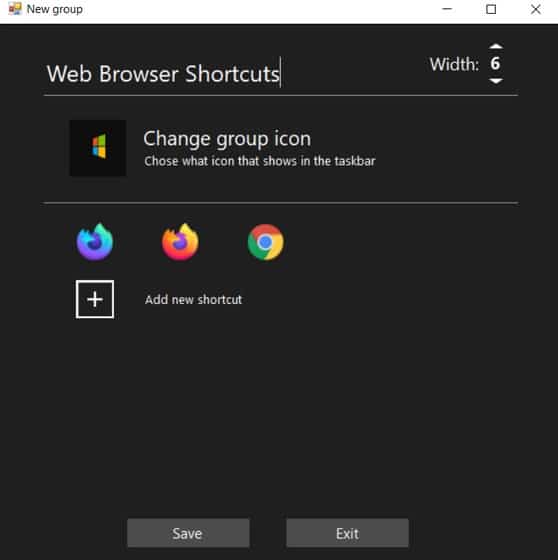
5. After saving the whole process, it will take you to the home page where you will find the group you just created. Now, your group is ready to use.
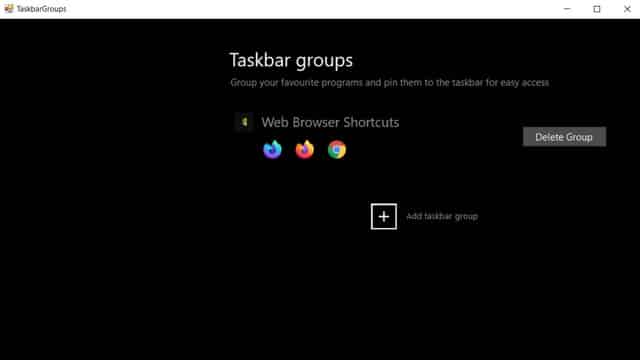
6. Now, you can go to the shortcuts folder and right-click the shortcut you just created. Next, choose ‘Pin to taskbar’. You can choose to pin the shortcut to the Start menu as well.
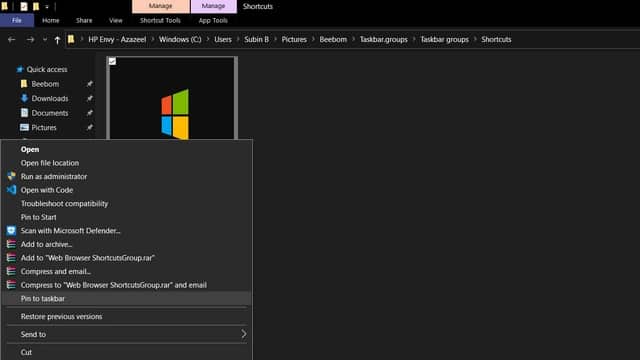
7. You will see a new entry in the taskbar after pinning the shortcut to it. So, your group of essential apps is all set in the taskbar, saving your time and stamina of searching multiple icons for the same category of apps in the taskbar.