MS Word Shortcut Keys: The Ultimate Guide
If you frequently use Microsoft Word, you’re likely aware of the abundance of features and tools available to enhance your productivity. Among these, shortcut keys stand out as an exceptional means to save time and work more efficiently. By utilizing keyboard shortcuts, you can streamline your workflow and accomplish tasks with greater speed and ease.
Shortcut keys offer convenient access to a wide range of commands, saving you from the hassle of navigating menus or searching for specific options. Regardless of whether you want to format text, apply styles, navigate documents, or perform other common actions, shortcut keys empower you to execute commands effortlessly by pressing a combination of keys.
By mastering and incorporating these shortcuts into your Word usage, you can significantly enhance your productivity, allowing you to focus more on your content and less on the mechanics of the software. Invest a little time in learning and practising these shortcuts, and you’ll reap the benefits of increased efficiency and seamless document creation in Microsoft Word.
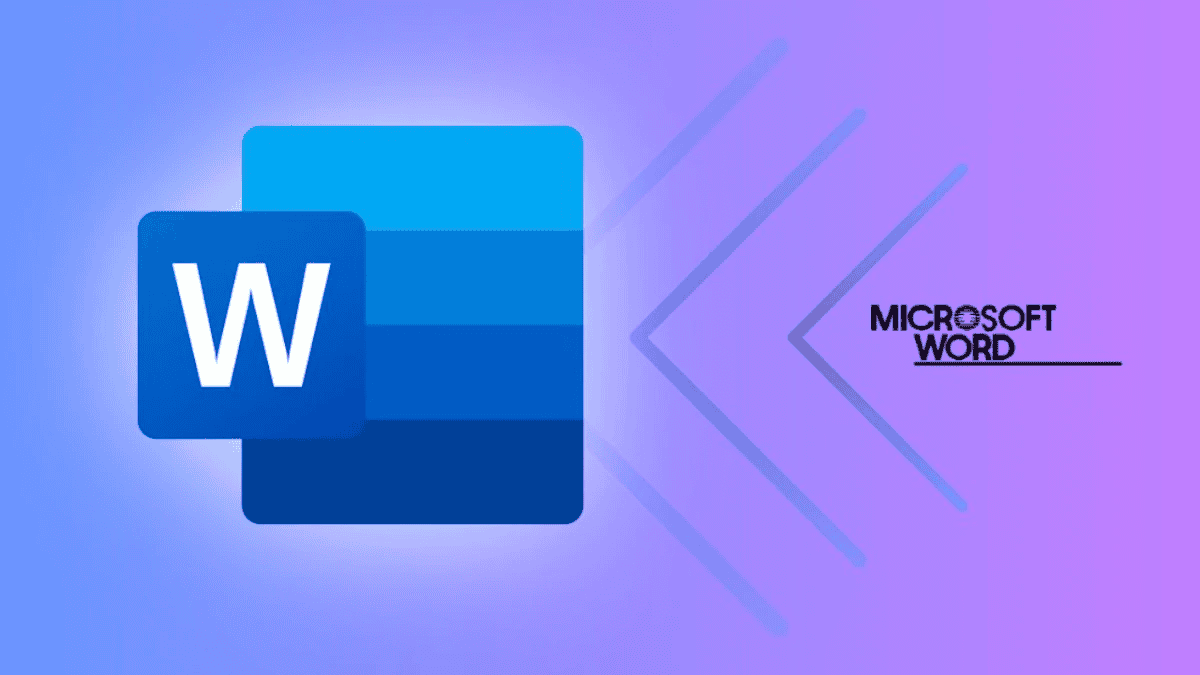
MS Word Shortcut Keys in 2023:
Here are some essential MS Word shortcut keys that every user should know:
| Action | Keyboard shortcut |
|---|---|
| Save document | Ctrl + S |
| Open document | Ctrl + O |
| Close document | Ctrl + W |
| Cut text | Ctrl + X |
| Copy text | Ctrl + C |
| Paste text | Ctrl + V |
| Delete text | Backspace or Delete |
| Select all text | Ctrl + A |
| Undo last action | Ctrl + Z |
| Redo last action | Ctrl + Y |
| Move cursor to beginning of line | Home |
| Move cursor to end of line | End |
| Move cursor up one line | Up arrow |
| Move cursor down one line | Down arrow |
| Move cursor one word to the left | Left arrow |
| Move cursor one word to the right | Right arrow |
| Find text | Ctrl + F |
| Replace text | Ctrl + H |
| Go to a specific page | Ctrl + G |
| Zoom in | Ctrl + + |
| Zoom out | Ctrl + – |
| Print document | Ctrl + P |
| View full screen | F11 |
| Exit Word | Alt + F4 |
Ctrl + C and Ctrl + V for Copy and Paste
One of the most basic and essential MS Word Shortcut Keys is Ctrl + C for copy and Ctrl + V for paste. Instead of using the mouse to right-click and select copy or paste, simply highlight the text or object you want to copy, press Ctrl + C, move to where you want to paste it and press Ctrl + V. This can save you a lot of time and make your work much faster and more efficient.
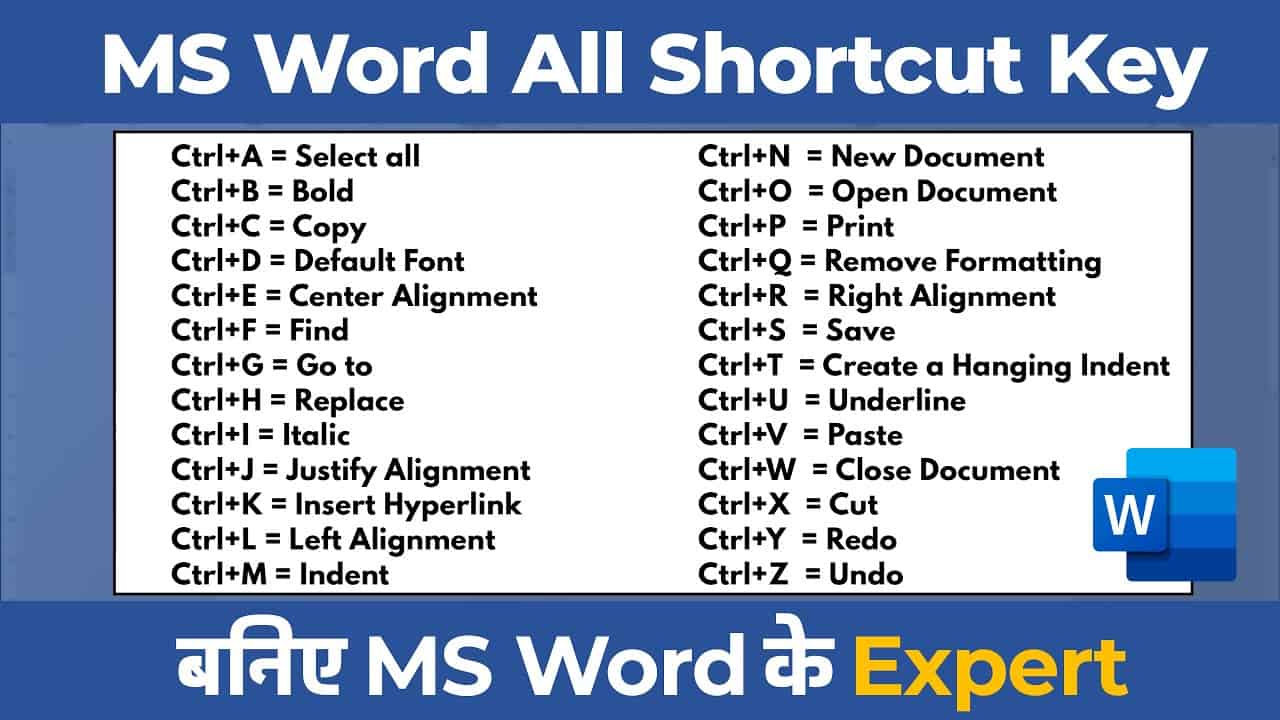
Ctrl + B, Ctrl + I, and Ctrl + U for Bold, Italic, and Underline
Another set of essential MS Word shortcut keys is Ctrl + B for bold, Ctrl + I for italic, and Ctrl + U for underline. Instead of manually selecting the text and clicking on the bold, italic, or underline buttons, simply highlight the text and press the corresponding shortcut key. T
Ctrl + Z and Ctrl + Y for Undo and Redo
One of the most important MS Word Shortcut Keys is Ctrl + Z for Undo. This allows you to undo your last action, whether it was typing, formatting, or deleting text. If you make a mistake, simply press Ctrl + Z to undo it and start again. Similarly, Ctrl + Y for Redo allows you to redo your last action if you change your mind. These shortcut keys can save you a lot of time and frustration, especially if you make frequent mistakes or changes to your document.
Ctrl + F for Find and Replace
Another essential MS Word Shortcut Keys is Ctrl + F for Find and Replace. This allows you to quickly search for a specific word or phrase in your document and replace it with another word or phrase. This can save you a lot of time if you need to make multiple changes throughout your document. Simply press Ctrl + F, type in the word or phrase you want to find, and then click on Replace to make the change. You can also use the Find Next button to search for the next occurrence of the word or phrase.
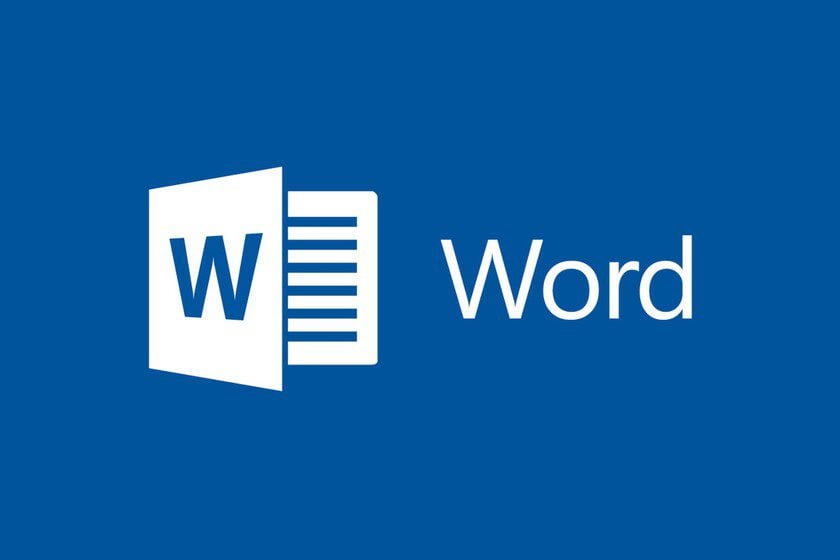
Ctrl + S for Save
One of the most important MS Word Shortcut Keys is Ctrl + S for Save. This allows you to quickly save your document without having to go through the File menu. It’s important to save your work frequently to avoid losing any chances in case of a power outage or computer crash. Simply press Ctrl + S to save your document, or use the shortcut key combination of Ctrl + Shift + S to save it under a different name or in a different location.
Remember that practising and incorporating shortcut keys into your daily Word usage will help you become more proficient over time. Experiment with different shortcuts, and gradually build your repertoire of time-saving keyboard combinations.
Here are some common FAQs related to MS Word Shortcut Keys:







