How to Log out of Facebook: Everything You Need to Know in 2024
Facebook, is a crucial component of our daily existence, enabling us to engage with acquaintances, loved ones, and coworkers. Nevertheless, there may arise occasions when you desire to terminate your session on Facebook, whether it’s for safeguarding your privacy or merely taking a respite from social networking.
Table of Contents
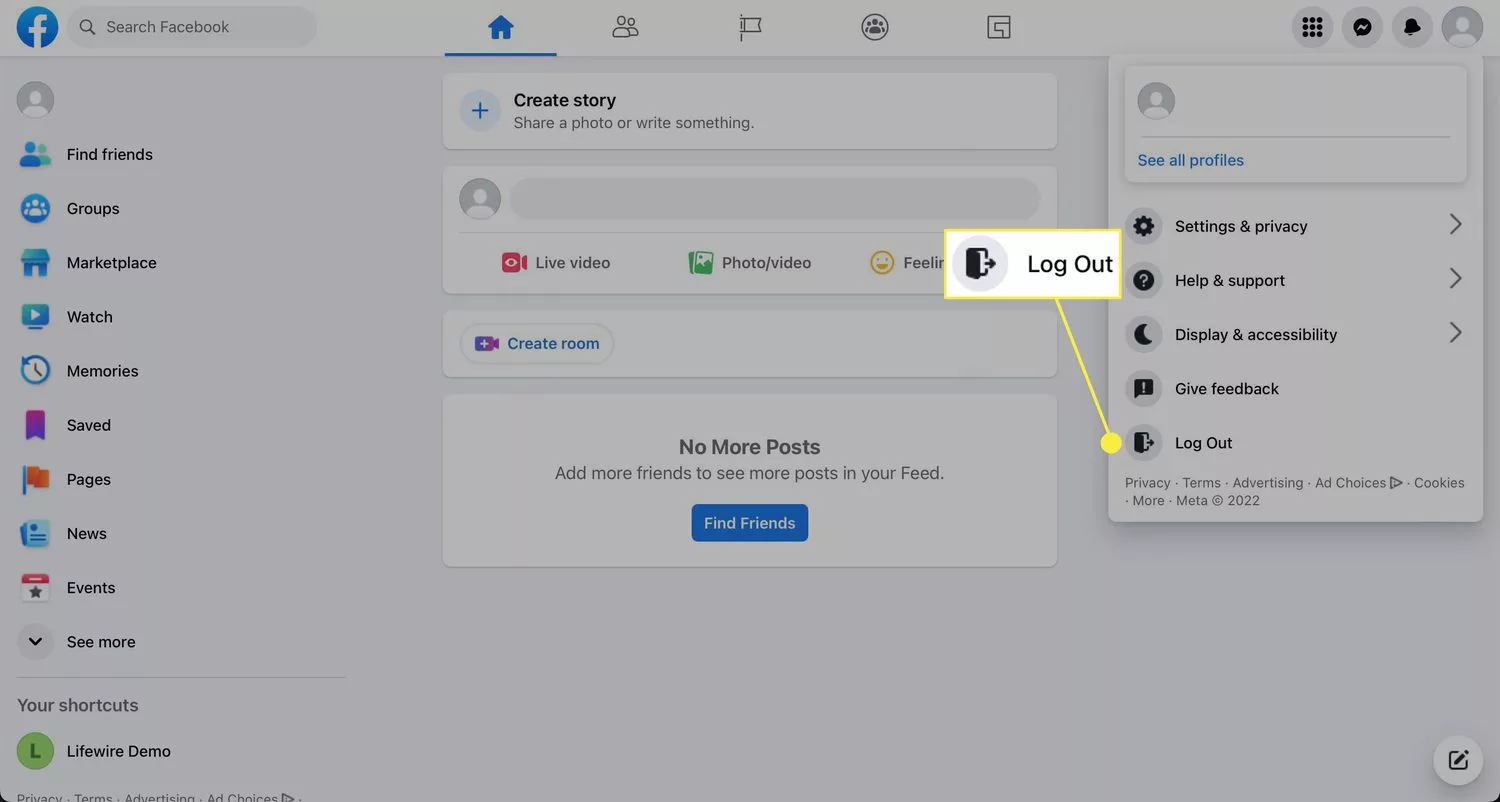
Method 1: Log out of Facebook on a Computer
- Open the Facebook website: Launch your preferred web browser and go to www.facebook.com.
- Navigate to the drop-down menu: On the top-right corner of the Facebook homepage, you’ll find a small downward-facing arrow. A drop-down menu shows up when you click it.
- Access the logout option: In the drop-down menu, you’ll see various options. Scroll down to the “Log Out” button. Click on it.
- Confirm your logout: A pop-up window will appear, asking you to confirm your decision to log out. Click “Log Out” once more to confirm.
- Logout successful: Congratulations! You have successfully logged out of your Facebook account on your computer.
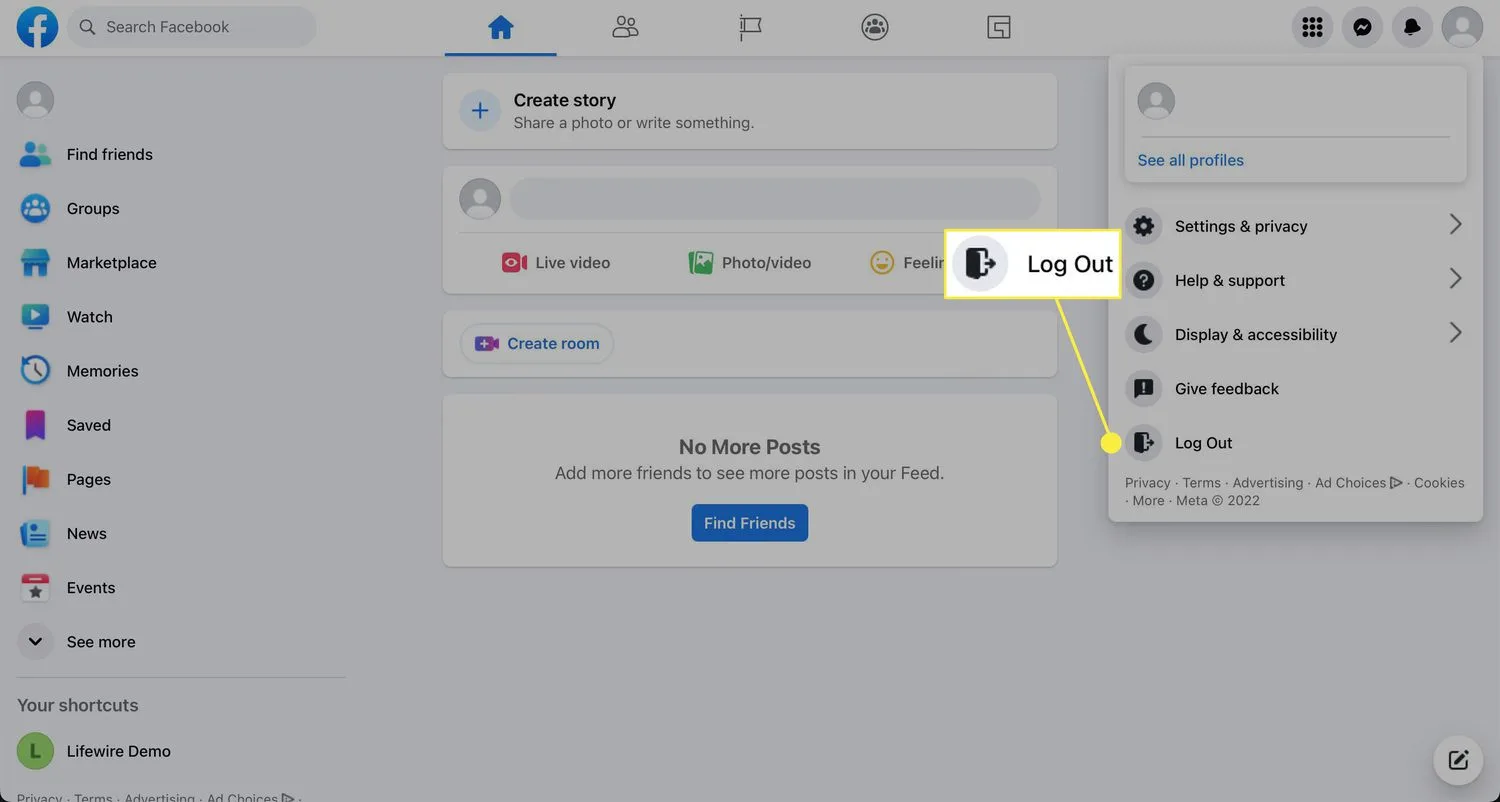
Method 2: Log out of Facebook Mobile App
- Open the Facebook app. Locate the Facebook app on your mobile device’s home screen or app drawer. Click on it to launch the application.
- Go to the menu options: On the top-right corner of the app, you’ll find three horizontal lines. Tap on these lines to access the menu options.
- Scroll down and find “Settings & Privacy”: In the menu options, scroll down until you see “Settings & Privacy.” Tap on it to expand the section.
- Access the “Log Out” option: The “Log Out” option may be accessible in the “Settings & Privacy” section. Tap on it.
- Confirm your logout: A pop-up window will appear, asking if you’re sure you want to log out. Click “Log Out” when you are set to move forward.
- Logout is successful. You have now successfully logged out of your Facebook account on the mobile app.
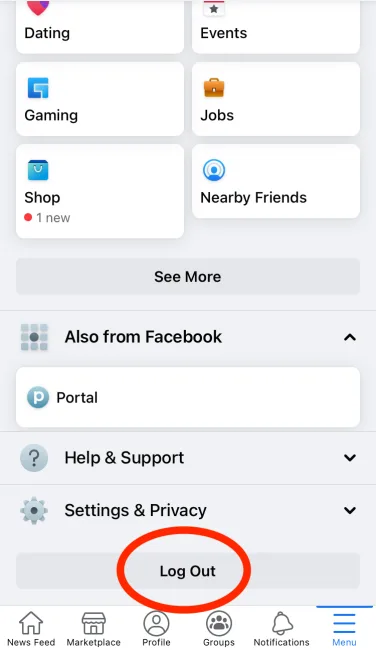
Method 3: Log out of Facebook Messenger
- Open Facebook Messenger: Locate the Messenger app on your mobile device and tap on it to open the app.
- Access your profile settings: At the top-left corner of the app, you’ll find your profile picture or an icon representing your profile. You may access your account’s settings by tapping on it.
- Find “Account Settings”: Scroll down in your profile settings until you find the “Account Settings” option. Tap on it.
- Tap on “Security and Login”: Within the “Account Settings” section, you’ll find “Security and Login.” Tap on it to proceed.
- Locate the active session. Under the “Where You’re Logged In” section, you’ll see all the devices where you’re currently logged in. Tap on the session you would like to end after accessing it.
- End the session. A new window will appear, providing details about the session you selected. Tap on “Log Out” to end that particular session.
- Logout successful: You have successfully logged out of Facebook Messenger on the specific device you selected.
FAQs
How do I log out of Facebook on the website?
Click the downward arrow in the top right corner of your Facebook page.
From the dropdown menu, select “Log Out.”
How do I log out of Facebook on the mobile app?
Open the Facebook app and tap the hamburger menu (three horizontal lines) in the bottom right corner.
Scroll down and tap “Settings & Privacy.”
Tap “Settings.”
Scroll down and tap “Log Out.”

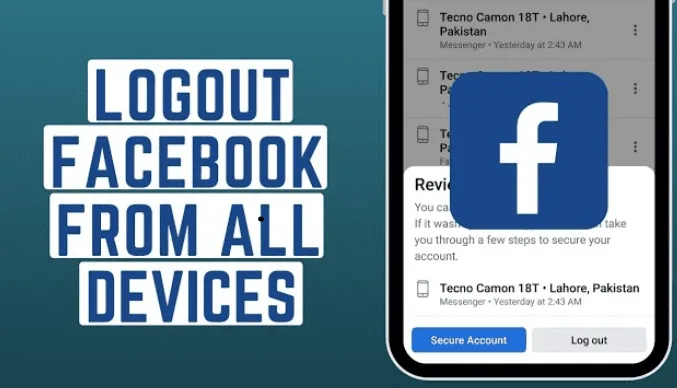







message RECOVERYKEY1 he was able to restore my hacked Facebook account either hacked he’s the best hacker ever you guys should contact them
am sure he will be of help to you
you can see her on instagram.com or email Re*******************@***il.com
message RECOVERYKEY1 on Instagram they’ll restore your #Hacked account not less than an hour send her a message
whenever you want to restore your account kindly message Re*******************@***il.com