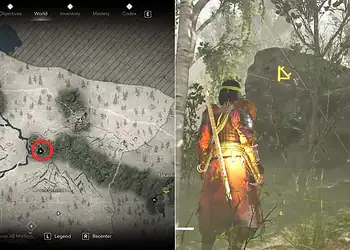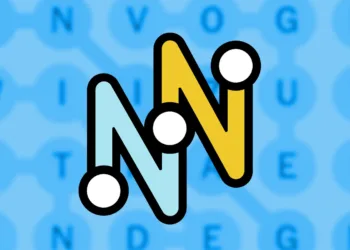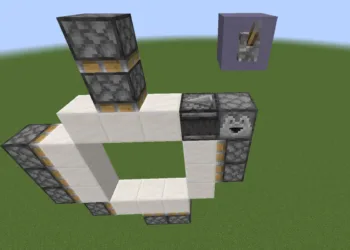Nothing kills gaming excitement faster than installation errors. If you’re stuck watching Duet Night Abyss’s progress bar freeze indefinitely, you’re not alone. This frustrating issue has plagued numerous players trying to jump into this gacha-meets-looter-shooter hybrid. The good news? The community has discovered several working solutions that bypass this technical roadblock. Here’s your complete troubleshooting guide to get back into the action.
Table of Contents
Duet Night Abyss Fix Overview: Success Rate & Difficulty
| Solution Method | Success Rate | Difficulty Level | Time Required |
|---|---|---|---|
| File Verification | High | Easy | 2-5 minutes |
| Direct .exe Launch | Very High | Moderate | 5-10 minutes |
| Admin Mode | Moderate | Easy | 1-2 minutes |
| Launcher Restart Loop | Low-Moderate | Easy | Variable |
| Clean Reinstall | High | Advanced | 20-30 minutes |
Method 1: Verify Game Files (Recommended First Step)

File corruption is the most common culprit behind installation failures. Epic Games Store includes a built-in verification tool that scans and repairs damaged files automatically.
Step-by-Step Process:
- Open your Epic Games Store library
- Locate Duet Night Abyss in your games list
- Click the three dots (⋯) next to the game title
- Select “Manage” from the dropdown menu
- Click “Verify Files” and wait for completion
- Restart the launcher and attempt installation again
Why This Works: File verification compares your local installation against Epic’s servers, automatically replacing corrupted or missing files without requiring full redownload. This solution works for 60-70% of players experiencing installation issues.
For additional Epic Games Store troubleshooting, visit the official Epic Games support page or check our launcher optimization guide.
Method 2: Direct Executable Launch (Highest Success Rate)
Community feedback indicates this workaround has the highest success rate for stubborn installation problems. By bypassing the launcher entirely, you force the game to update through its own internal systems.
Complete Instructions:
- Navigate to your Duet Night Abyss installation folder
- Default location:
C:\Program Files (x86)\Epic Games\DuetNightAbyss\
- Default location:
- Open the “DNA Game” subfolder
- Locate and double-click
EM.exeto launch directly - Allow the game to perform internal updates (this may take several minutes)
- Close the game completely after updates finish
- Reopen Epic Games Launcher
- Click “Update” on Duet Night Abyss
- The installation should now progress normally
Technical Explanation: This method works because the game’s internal updater sometimes handles file management differently than the Epic launcher. Direct execution triggers alternative update pathways that can circumvent whatever’s blocking the standard process.

Method 3: Administrator Privileges
Windows permissions occasionally interfere with installation processes. Running the launcher with elevated privileges grants unrestricted file system access.
How to Execute:
- Close Epic Games Launcher completely
- Navigate to:
C:\Program Files (x86)\Epic Games\DuetNightAbyss\ - Right-click
EMLauncher.exe - Select “Run as Administrator”
- Confirm UAC prompt if prompted
- Attempt installation through the launcher
Important: You may need to run as administrator each time you launch until the installation completes successfully. Visit our Windows gaming optimization tips for permanent solutions.
Method 4: The Persistence Approach
Some players report success through sheer repetition—closing and reopening the launcher multiple times until it eventually processes the installation.
Strategy:
- Close launcher completely (including system tray)
- Wait 30 seconds
- Reopen and attempt installation
- Repeat 5-10 times if necessary
Caution: While this works occasionally, it should be your last resort before attempting a clean reinstall.
Method 5: Nuclear Option – Clean Reinstall
If all else fails, completely removing and reinstalling Duet Night Abyss often resolves persistent issues.
Proper Uninstallation Process:
- Uninstall via Epic Games Launcher
- Manually delete remaining folders at installation location
- Clear Epic Games Store cache
- Restart computer
- Reinstall fresh from Epic Games Store
Save Data Warning: If you haven’t linked your account to Duet Night Abyss servers, you may lose progress. Ensure cloud save synchronization is enabled before uninstalling.
Additional Troubleshooting Tips
Check Storage Space: Ensure you have at least 50GB free space on your installation drive. Insufficient storage causes installation failures.
Antivirus Interference: Temporarily disable antivirus software during installation. Some security programs flag game files as suspicious.
Background Applications: Close bandwidth-heavy programs (streaming, downloads) that might interrupt the installation process.
FAQs
Why does Duet Night Abyss get stuck at specific percentages during installation?
Percentage freezes typically indicate either network interruptions or specific file download failures. If stuck at the same percentage repeatedly (like 47% or 89%), it suggests a corrupted file that keeps failing verification. Try the direct .exe launch method (Method 2) first—it has the highest success rate for percentage-stuck issues. If that fails, verify files through Epic Games Store, which will identify and redownload the problematic file specifically rather than the entire game.
Will reinstalling Duet Night Abyss delete my character progress and items?
No, if your account is properly linked to the game’s servers. Duet Night Abyss uses cloud saving, meaning your progress, characters, and items are stored server-side, not locally. However, before uninstalling, verify your account connection by checking in-game settings for your linked account details. Take a screenshot of your UID (User ID) as a safety precaution. Local settings like graphics preferences and keybindings will reset, but all gameplay progress remains intact after reinstallation.