Apple has recently launched many new devices, including the much-anticipated iPhone 12 and its new HomePod speakers. However, today let’s talk about a new intercom feature that the company has launched, which allows its home devices to communicate with each other.
The Cupertino giant has launched this feature to work with its HomePod, home of mini, iPhone devices, and even carpal; it allows users to deliver voice messages to any apple manufactured and accessed by any person in the house.
How to Set Up Intercom
Intercom feature is available in the home pad, but it is worth remembering that the HomePod software 14.1 and the company latest ios 14.2 is still under beta testing.
The below setup allows you to use the intercom om Homepod devices:
- Install HomePod 14.1 software.
- Open up the Home app.
- Tap on the little house icon in the upper left corner.
- Tap on “Home Settings.”
- Scroll down to “Intercom” and tap it.
- Adjust your notification settings and select the people in the home who can use the Intercom feature.
Anyone who wants to use Intercom will need to be added as a person with access to the user’s home. It can be done by entering the Home Settings screen and tapping on the “Invite People” Option in the settings.
How to Use Intercom to Send a Message to a HomePod
Intercom messages can be sent to the HomePods throughout a home using Siri on any company devices. Just activate Siri on your device and then say “Intercom” and speak your message.
iPhone and iPad users get a home option and an option to tap on the small waveform in the upper right corner that allows them to record a message that can be then sent to Intercom devices in the home.
How to Reply to an Intercom Message
If you receive an Intercom message and want to send a reply, you can activate Siri and then say “reply” along with your message.
Do check out:

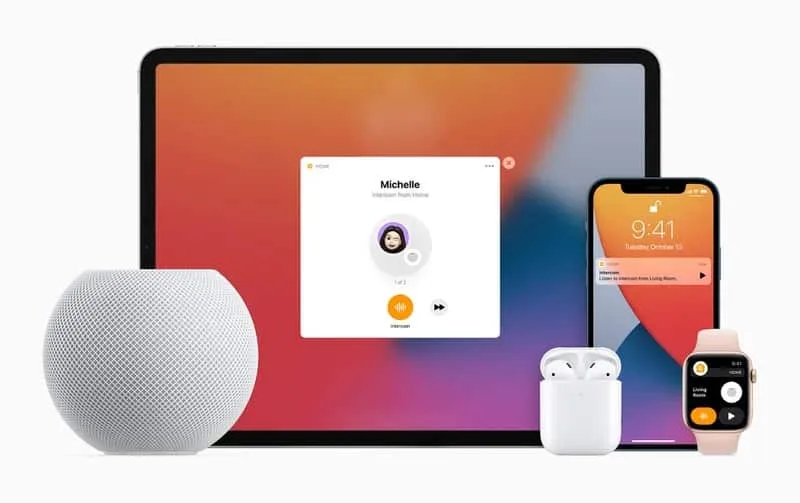







input a,b,c,denv n next n goto a read a<b PRINT a RUN a next n end.