Files have become very important to our lives. Since the USB flash drive is one popular medium to store and share files, many users are seen struggling with file corruption and searching for “how to recover corrupted files from USB flash drive”.
Any reason can corrupt the files on the USB, such as virus attack, incomplete transfer, unsafe ejection, physical damage, and more. Once files get corrupted and you don’t have their backup, it increases the fear of data loss and inaccessibility. However, there is nothing to panic about.
You still have a strong chance to recover files from corrupted flash drive. This is exactly what we will cover in today’s guide. So, stick with this guide to learn the top five proven ways on how to recover corrupted files from USB flash drive.
Part 1: Can You Recover Files From the USB Drive?
Yes, you can recover files from the USB drive if they have become corrupted. There are multiple ways available today to fix the issue and recover files. You can use reliable file recovery software or Windows built-in tools and commands to recover files.
However, the first thing you should do is stop using the USB drive. It is likely that the files are still present in the USB, even though they are currently shown as corrupted. So, if you continue using the USB drive, it may trigger further corruption or overwrite the data.
Therefore, stop using the USB immediately and read the next part to learn all the best-proven ways to recover files from corrupted flash drive.
Part 2: How to Recover Corrupted Files from USB Flash Drive?
Whether a single or all files are corrupted on a USB drive, you can recover them easily without any technicalities. Simply follow the below methods and recover files effortlessly:
Way 1: Recover Files from USB Using a File Repair Tool
The first and most advanced method to recover files from a corrupted flash drive is via the powerful 4DDiG Windows Data Recovery tool.
4DDiG Windows Data Recovery is an intelligent and advanced tool that can recover all corrupted files from the USB with a few simple clicks. No matter how the files get corrupted, it can scan and recover them efficiently. Moreover, it can recover photos, videos, documents, and dozens of other file types.
The key features of 4DDiG Windows Data Recovery include:
- Fast and deep scan to extract all corrupted files from the USB.
- Recover all or selective files from the USB.
- Recover files lost/corrupted due to a system crash, formatting, accidental deletion, virus attack, and more.
- Recover 1000+ file types, such as photos, videos, audio, documents, etc.
- Click-based, user-friendly interface.
- Compatible with both Windows and Mac.
- Highest file recovery success rate.
In short, the 4DDiG Windows Data Recovery tool is a powerful and reliable tool to instantly recover files from corrupted flash drive.
Follow the below 3 simple steps to learn how to recover files from corrupted USB drive with 4DDiG:
Step 1. Download and launch the 4DDiG Windows Data Recovery tool on your PC. Select the corrupted USB drive and click “Scan“.
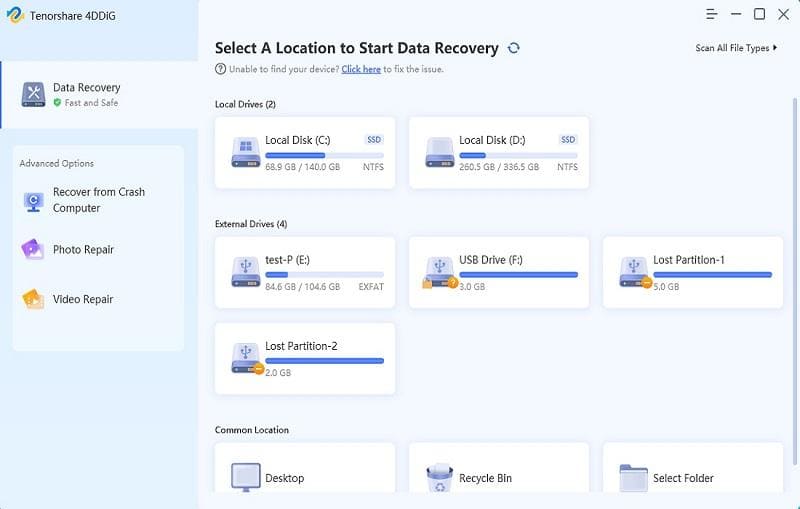
Step 2. Select your targeted file types to recover and click the “Recover” button.
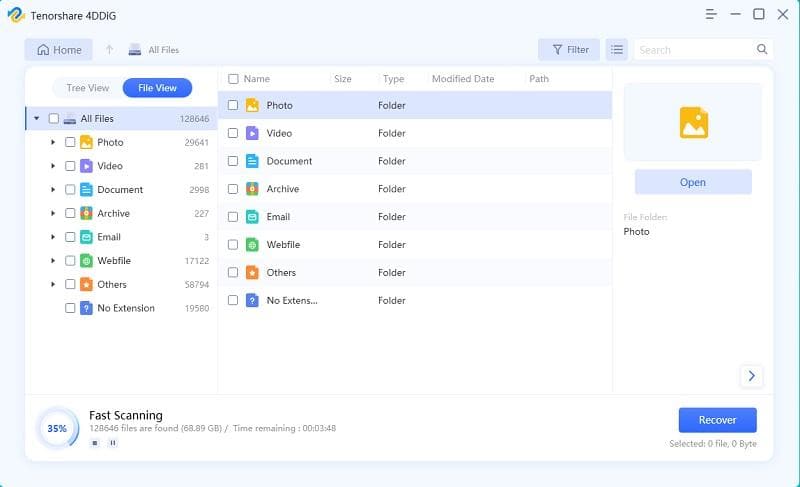
Step 3. Wait for the tool to scan and extract the files. Once done, preview and select the files/folders you want to recover. Lastly, click “Recover” to save the files on your PC.
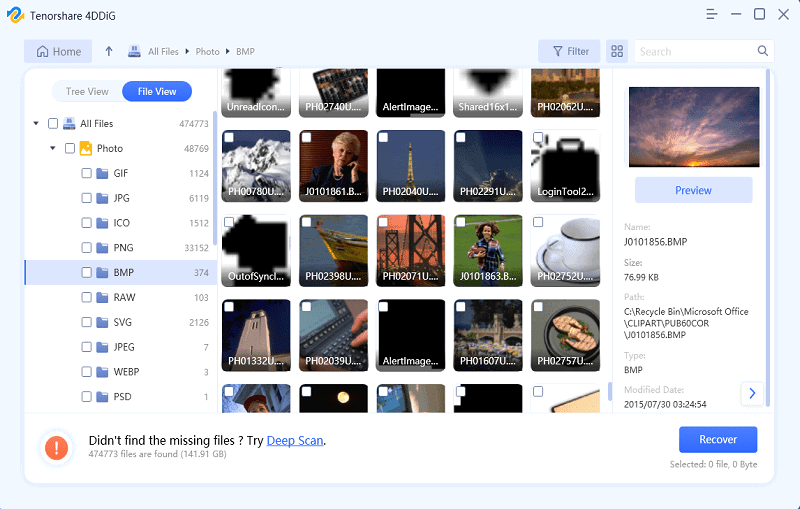
That’s it! So, a 3 simple steps process with 4DDiG Windows Data R ecovery lets you scan, preview, and recover corrupted files within minutes.
Here is the tutorial video for you:
Way 2: Recover Corrupted Files from USB/Pen Drive using Windows Disk Check Tool
Windows offers a built-in Disk Check tool that can scan and fix any disk error in your USB flash drive. So, this is another effective method to recover files from USB drive.
Follow the below steps to use the Windows Disk Check tool to fix disk errors and recover corrupted files:
Step 1. Connect your USB flash drive to the computer and launch “This PC“.
Step 2. Right-click the USB drive and select “Properties“.
Step 3. Select the “Tools” tab.
Step 4. Click the “Check” button.
Afterward, wait for Windows to fix the disk error(s). Once the process is completed, open the USB drive folder and recover your files.
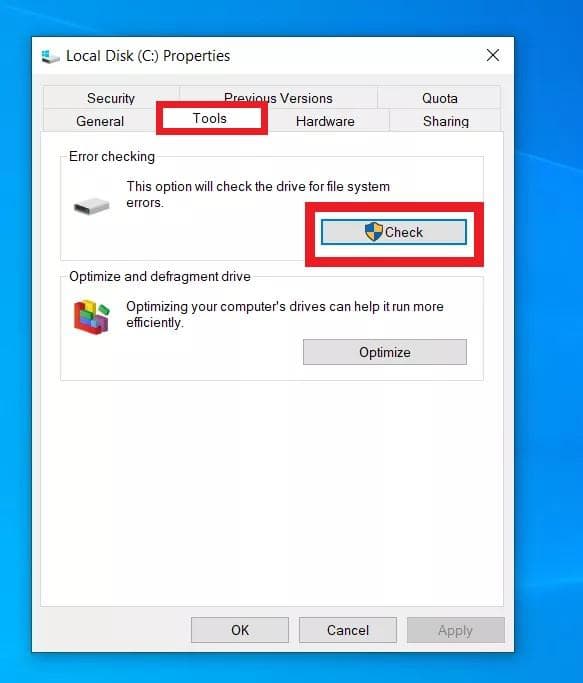
If you want to know more information about “How to recover corrupted files from USB”, please read this guide.
Way 3: Using CMD to Recover Corrupted Files from USB
If you are unable to open or access USB, then it is likely that your USB file system is corrupted. To fix it, you should use Command Prompt and the CHKDSK command to fix the USB drive and recover corrupted files.
Follow the below steps to learn how to recover corrupted files from USB flash drive using CMD:
Step 1. Connect your USB flash drive to the computer.
Step 2. Go to the “Start” menu and type “CMD” in the search bar. Right-click the first result and select “Run as administrator“.
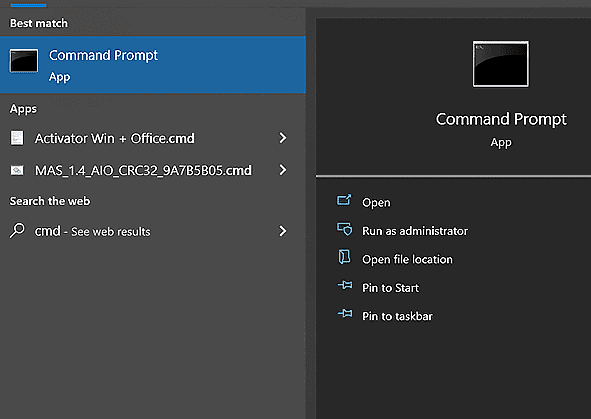
Step 3. In the Command Prompt, type “chkdsk /X /f G:” (replace G with the letter allocated for your USB drive) and press “Enter“.
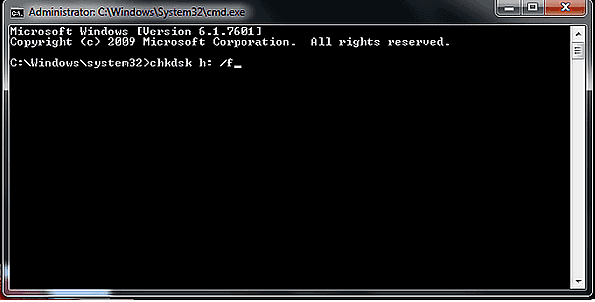
Now wait till the CHKDSK operation scans errors and repairs them. Once done, open the USB drive and access your files.
Way 4: Recover Files From Corrupted Flash Drive using Previous Versions
All the recent Windows OS versions come with a “Restore Previous Versions” feature that allows the recovery of deleted files. So, it is also usable to recover files from corrupted flash drive. So, if you have enabled it before, then follow the below steps to use it:
Step 1. Connect your USB flash drive to the computer and launch “This PC“.
Step 2. Right-click the USB drive and select “Properties“.
Step 3. Select the “Previous Versions” tab.
Step 4. Select a previous version that contains the files and click the “Restore” button.
If you don’t see any previous version, then it means you cannot use this method. So, head on to the next method to recover files.
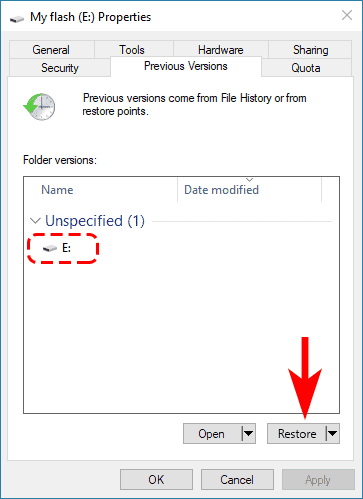
Way 5: Recover Files from USB Drive using Temporary Files
Occasionally, the USB drive contains temporary copies of the files with extensions like “.Bak” or “.TMP”. These temporary files are also useful in recovering corrupted files from the USB directly instead of spending time exploring an offline or online file repair tool.
Follow the below steps to recover files from USB drive using temporary files:
Step 1. Connect your USB flash drive to the computer and open the drive from the File Explorer.
Step 2. Scroll and find files with .Bak or .TMP extensions. These temporary files likely have names similar to the corrupted/deleted files.
Step 3. Select the file that matches the corrupted file and rename it by removing the “.Bak” or “.TMP” extension.
Step 4. Open the file with its relevant application.
This way, you can smartly use temporary files to recover files from corrupted flash drive.
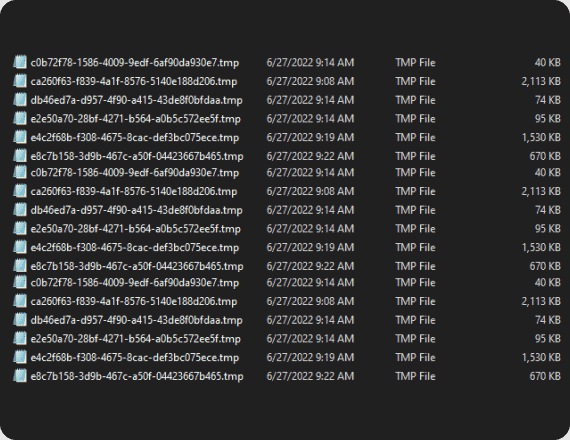
Part 3: [Bonus Tip] How to Fix a Corrupted USB Flash Drive
A corrupted USB flash drive will display some error messages that will pinpoint the reason behind the corruption. If you understand those error messages, you can easily fix the corrupted USB flash drive.
Below are three common error types that Windows may encounter when connecting USB with the computer:
- USB Device not Recognized: This error states that the computer is unable to detect/recognize the USB. It can likely occur due to physical damage, corrupt file systems, or damaged USB ports.
- Windows cannot access the specified device: This error states that Windows is unable to identify the device type. It can likely occur due to corrupted or outdated USB drivers.
- The Volume is not Formatted: This error states that the USB is not formatted. It can likely occur due to an error in the file system or the USB not being formatted for a long time.
If you see the above error messages, below are the useful tactics to follow to fix the corrupted USB flash drive:
In case Windows is able to detect/recognize the USB, you can repair it through the below methods:
- Repair it through 4DDiG Windows Data Recovery.
- Fix it through the Windows Disk Check tool.
- Repair it through the CMD commands.
In case Windows is unable to detect/recognize the USB, you should reinstall the USB drive as follows:
- From the Start menu, search and launch “Device Manager”.
- Select the “Disk Drives”. Afterward, right-click the USB drive and select “Uninstall”.
- Disconnect and reconnect the USB to your computer. Wait for Windows to detect it and install the drive automatically.
This way, you can easily fix a corrupted USB flash drive yourself.
FAQs related to USB Flash Drive Recovery
Summary
How to recover corrupted files from USB flash drive is a common query asked on the web. Misuse of a USB drive, virus attack, or other reasons can easily corrupt the files on a USB. However, it is a fixable issue, which we have discussed thoroughly in this guide by presenting the five best methods.
Out of all of them, 4DDiG Windows Data Recovery shines as the best solution due to its intuitive interface, deep scanning, and preview-based recovery. So, why wait more? Use 4DDiG Windows Data Recovery right now and recover files from USB drive effortlessly.
Co check out: How to Transfer WhatsApp from Android to iPhone in 2024?







