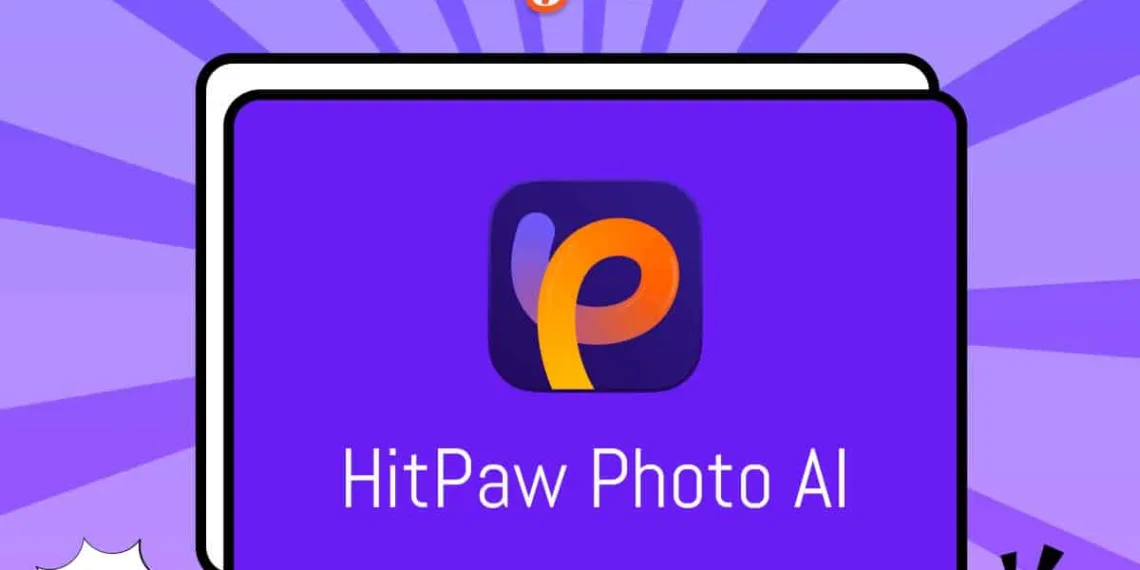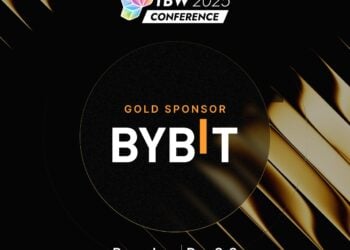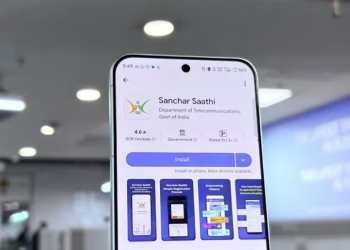Have you ever found yourself capturing a perfect moment only to discover your photo turned out blurry? Blurry photos are often the result of various factors, such as shaky hands, low-light conditions, or fast-moving subjects. Fortunately, there are multiple ways to rectify this issue.
In this article, we’ll explore how to fix a blurry picture and standard methods people use and delve into the easiest and most effective solution — HitPaw Photo AI.
Discover how to fix blurry photos and how this tool, equipped with advanced features like face modeling, denoise algorithms, and color calibration, can effortlessly transform your images into stunning masterpieces.
The Common Ways People Fix Blurry Photos
While some may opt to retake a photo, this method doesn’t guarantee replicating the perfect moment. Adjusting sharpness using smartphone software may yield little results, and using Photoshop for repairs can be complex, especially for those who need to be better versed in the intricacies of photo editing.
The Easiest Way to Fix Blurry Photos – HitPaw Photo AI
The general methods mentioned above are not satisfactory, so what is the simplest method that can help us quickly repair blurry photos? The answer is HitPaw Photo AI.
HitPaw Photo AI, a user-friendly tool with four major functions: AI Enhancer, AI Generator, Object Removal and Background Removal. To fix blurry photos, we usually use the AI Enhancer function. The following are some common enhance modes:
- Face Modeling: Suitable for portrait picture restoration.
- Denoise Algorithms: Ideal for removing noise from photos.
- Color Calibration: Enhance the color of pictures.
These functions collectively work to enhance images seamlessly, delivering stunning results with minimal effort. Integrating AI technology ensures optimal image enhancement, making it the go-to solution for those looking to fix blurry photos in Photoshop effortlessly. Harness the power of AI to enhance your images.
How to Use HitPaw Photo AI to Fix Pictures
Utilizing HitPaw Photo AI is a straightforward process. Follow these steps to witness the transformation of your photos:
- Download and Install:
Start by downloading and installing HitPaw Photo AI from the official website.
- Upload Your Photo
After you’ve installed the software, you’ll need to import the photo you want to upgrade into the program.
You can either click the Choose File button or drag and drop the original photo into it. By the way, HitPaw Photo AI accepts standard input formats such as PNG, JPEG, JPG, WEBP, TIFF, and so on.
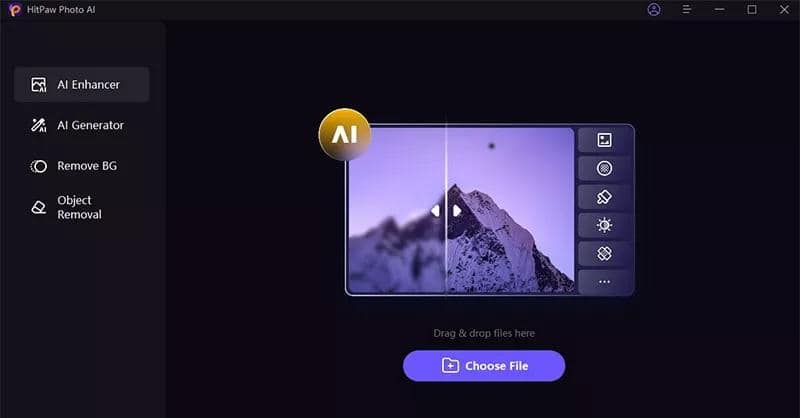
- Choose an AI Model
Choose an appropriate enhancement model to fine-tune your image.
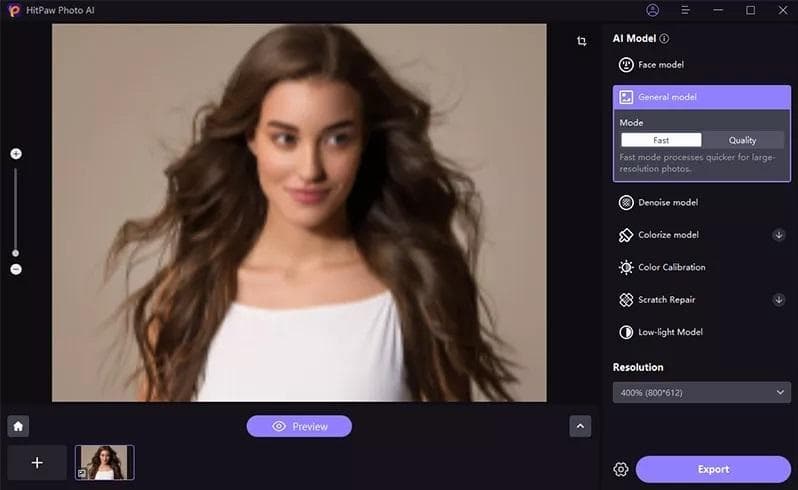
- Preview and Save
Click to see preview effect. Once satisfied with the look, click the Export button to save the enhanced photo.
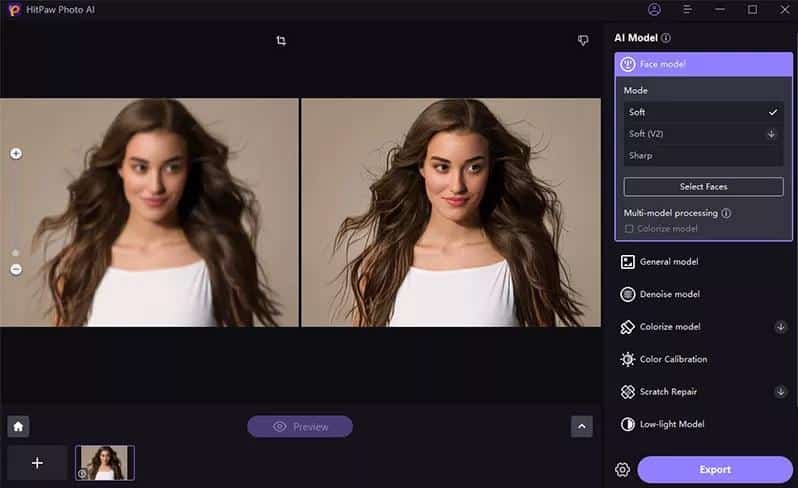
Other Functions of HitPaw Photo AI
Beyond fixing blurry photos, HitPaw Photo AI offers additional features:
- AI Generator
Take your creativity to new heights with HitPaw Photo AI’s AI Generator. This feature allows you to generate unique and artistic variations of your images. Whether you want to add flair, experiment with styles, or create eye-catching visual effects, the AI Generator empowers you to transform your photos effortlessly into captivating works of art.
- Object Removal
Bid farewell to unwanted elements in your photos with HitPaw Photo AI’s Remove Object feature. Quickly eliminate distractions or unappealing objects that detract from the overall composition. Perfect for refining your images and focusing on the subjects that matter most, this function ensures your photos tell a clear and compelling visual story.
- Remove Background
Achieve professional-looking images with the Erase Background feature of HitPaw Photo AI. Whether preparing product photos for an online store or creating captivating visuals for personal projects, this tool enables you to remove backgrounds seamlessly. Enjoy a clean and polished look that enhances the overall appeal of your photos, making them suitable for various purposes.
Explore the versatility of HitPaw Photo AI beyond fixing blurry photos and unlock a world of creative possibilities with these additional functions. Enhance, edit, and transform your images effortlessly for stunning and professional results.
Tips to Prevent Blurry Photos
While HitPaw Photo AI provides an excellent solution for fixing blurry photos, it’s essential to prevent blurriness in the first place. Consider the following tips:
- Stabilize Your Camera
One of the leading causes of blurry photos is camera shake. Use a tripod or stabilize your hands when capturing images to prevent this. This ensures that your camera remains steady, resulting in clear and crisp photos, eliminating the need to later fix blurry photos.
- Optimize Lighting
Inadequate lighting can lead to slower shutter speeds, contributing to image blurriness. Ensure you have sufficient light when taking photos, especially in low-light conditions. Well-lit environments help your camera capture sharper images with greater detail.
- Select Appropriate Camera Settings
Understanding your camera settings is crucial for preventing blurry photos. Adjust settings such as shutter speed, aperture, and ISO based on the environment and the type of shot you want to achieve. Faster shutter speeds are adequate for freezing motion, while smaller apertures provide a broader depth of field.
- Use Image Stabilization Technology:
If your camera or lens is equipped with image stabilization (IS) technology, ensure it’s activated. IS helps compensate for small movements, providing sharper images even in less-than-ideal shooting conditions.
- Pre-focus on Your Subject
Pre-focus on your subject before taking the shot, especially when capturing fast-moving objects or reacting quickly. This reduces the time your camera takes to focus, increasing the likelihood of sharp, clear photos.
- Consider Burst Mode
When capturing action shots, switch to burst mode on your camera. This mode takes a rapid series of photos quickly, increasing the chances of catching a clear and well-focused image and minimizing the risk of blur.
By incorporating these tips into your photography routine, you can significantly reduce the likelihood of ending up with blurry photos. Combine these preventive measures with the powerful capabilities of HitPaw Photo AI, and you’ll consistently produce sharp, high-quality images without the need to fix blurry photos post-capture.
Conclusion
HitPaw Photo AI is the easiest and most effective solution for fixing blurry photos in photo enhancement. Its user-friendly interface and powerful AI features make it accessible to beginners and seasoned photographers.
Say goodbye to blurry images and hello to a world where every photo is a masterpiece, thanks to the transformative capabilities of HitPaw Photo AI. Experience the future of image enhancement today!
Do check out: The Best GPUs in 2024: Which one should you buy?