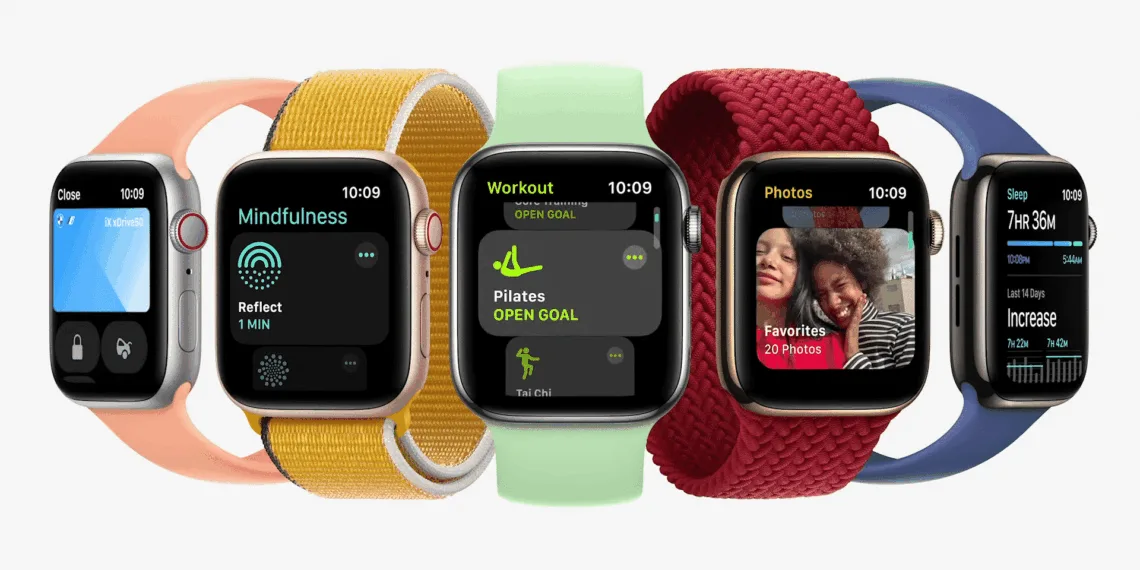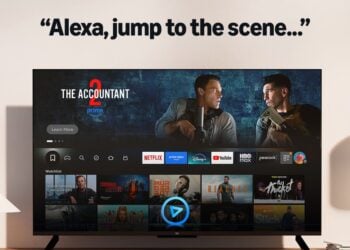The Apple Watch has a plethora of third-party apps that expand its feature set beyond what it offers out of the box.
The Apple Watch is the greatest smartwatch for third-party apps, with everything from niche sports monitoring to wrist-based expansions of your favourite travel, mapping, and productivity apps.
Apple made it even easier by introducing an App Store to its Watch, allowing you to download directly to the wearable while also utilising the Watch app on your iPhone.

The top ten Apple Watch apps to get right away:
1. Strava (free): The king of fitness apps, geared toward serious runners and cyclists.
2. Autosleep ($3.99/£2.99): Our favourite sleep app that enhances the Apple Watch’s core functionality.
3. Carrot Weather ($4.99 + IAP): Weather with wit, intelligence, and a slew of complications
4. BFT – Bear Focus Timer ($1.99): This work/break timer will help you stay productive all day long.
5. Citymapper (free): The best way to get from one location to another in a new city.
6. Notes on the Cheatsheet (free + $4.99 IAP):
Important remarks and codes are always visible and accessible.
7. MultiTimer (free or $5.99): When a single countdown timer isn’t enough, MultiTimer is the app to use.
8. WorkOutDoors ($5.99): A glimpse into the future, WorkOutDoors puts advanced mapping on your wrist.
9. Hole19 (free + IAP): The golfer’s best friend, complete with routing, statistics, and score logging.
10. Night Sky (free): Virtual skies on your wrist that are both entertaining and ambitious.

On your Apple Watch, here’s how to install and delete apps:
Once you know how, it’s simple to get apps on and off your Apple Watch.
You can load your Apple Watch with thousands of apps. But, first and foremost, how can you obtain new apps on your Apple Watch? How do you keep track of and manage the people you hire? Using your iPhone or only your Apple Watch, our instructions will show you how.
How to Set Up Apps on Your Apple watch Using only your Apple Watch to install new apps:
On your Watch, open the App Store app.
2. Choose a featured app or search for a specific app using the ‘Search’ feature.
3. Tap the download icon (if you already own the app), ‘Get’ (if it’s free), or the price (if it’s a paid app).
4. Double-click the side button to confirm/pay for new apps.
Use your iPhone as an alternative:
1. Go to the Watch app on your phone and open it.
2. Tap ‘Discover Watch Apps on iPhone’ from the ‘App Store’ tab.
3. Use your iPhone as usual to install apps.
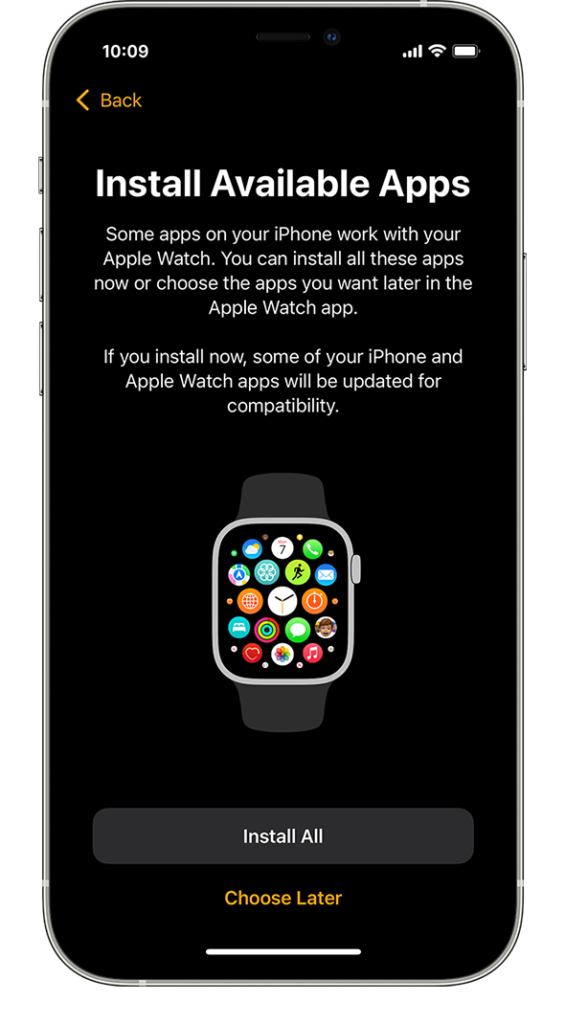
What is the best way to manage Apple Watch apps?
To remove apps from your Apple Watch alone, follow these steps:
To reach the applications view, first click the Digital Crown.
2. If you’re using Grid View (honeycomb pattern), tap and hold the screen lightly until the icons wobble, then tap the cross button on an app to remove it. When asked, confirm.
3. Swipe left across an app in List View, tap the red delete button, and confirm when prompted.
You may also utilise your iPhone, which is great if you have a lot of apps installed.
1. Go to the ‘My Watch’ tab in the Watch app.
2. Scroll down to the ‘Available apps’ section and tap ‘Install’ next to any app you want to add.
3. Untick ‘Show App on Apple Watch’ to remove any app from the ‘Installed on Watch’ list.
Final Words:
Hopefully, we have had provided useful information regarding apple watches which will be helpful to a lot of users. Let us know did you find it helpful or not below.
Also Read:
- Ruth Cotter revealed five amazing work strategies of AMD in conversation with Blayne Curtis, and you can’t miss it! Scroll till the end
- EV news roundup: Germany’s allowance to Mercedes-Level Benz’s 3 Drive Pilot self-driving technology to Canoo transferring EV production from Europe to the United States
- Detailed study of the PLI scheme 2021 for the semiconductor industry & How it could help India?