We have come with some latest updates as if you are currently switched to WE Windows 11 and also want to ensure that you can get the best gaming experience and you also can try many several things. I also don’t mean to get the best gaming accessories, games, etc.
It is reported that there are many settings that you also can tweak and also can get like a smoother gaming session. Now, this tutorial also can address this and show that you may know how riot optimizes Windows 11 for gaming.
Optimize Windows 11 For Gaming
There are also many different things that you can also try to increase the gaming session manifold. We are3 sharing the methods and also how they will work out
Game Mode
Step 1: Click the Win + I keys to reveal the Settings app.
Step 2: Select Gaming in the left pane.
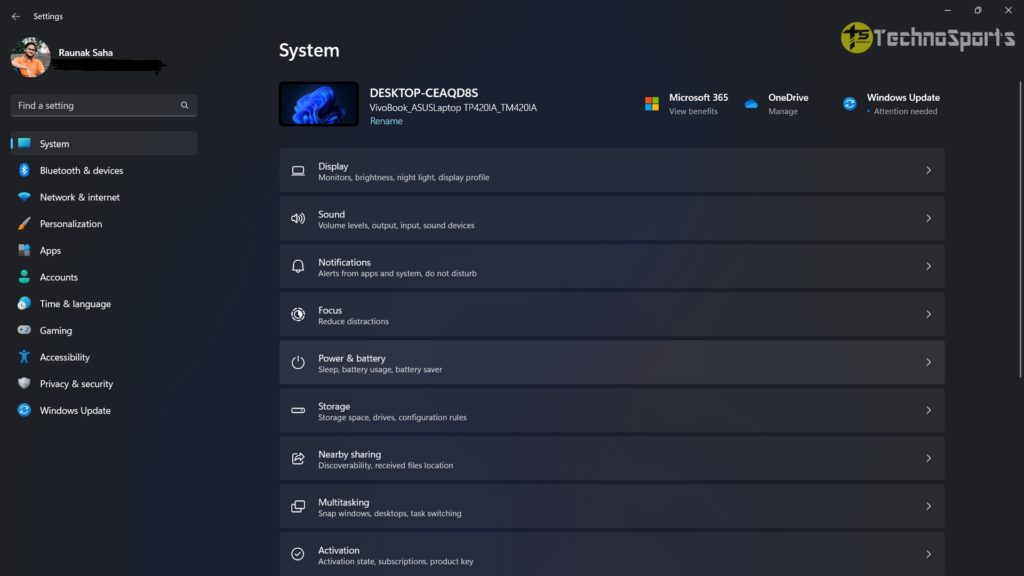
Step 3: Click Game Mode in the right pane.
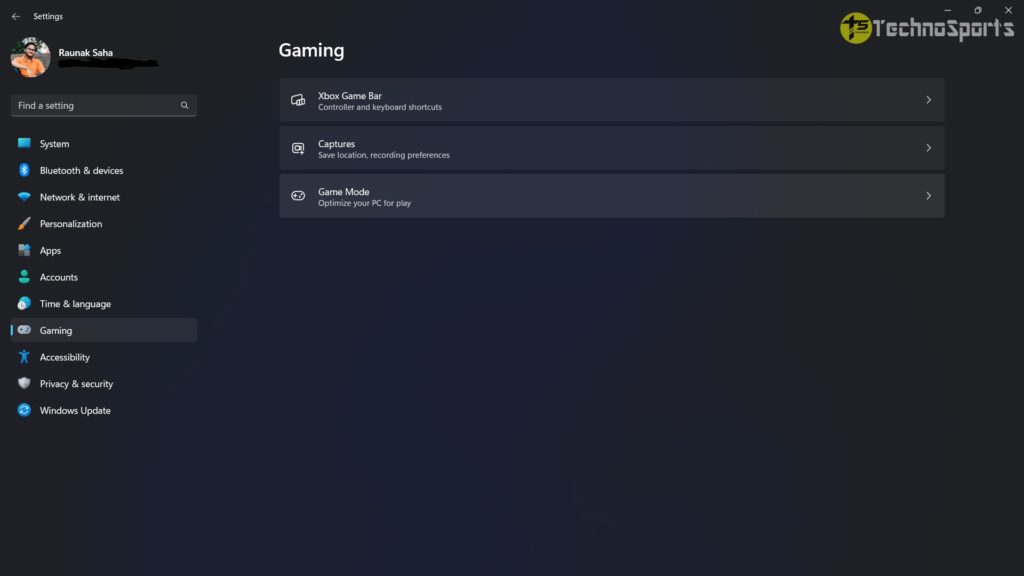
Step 4: Turn the toggle switch On next to Game Mode.
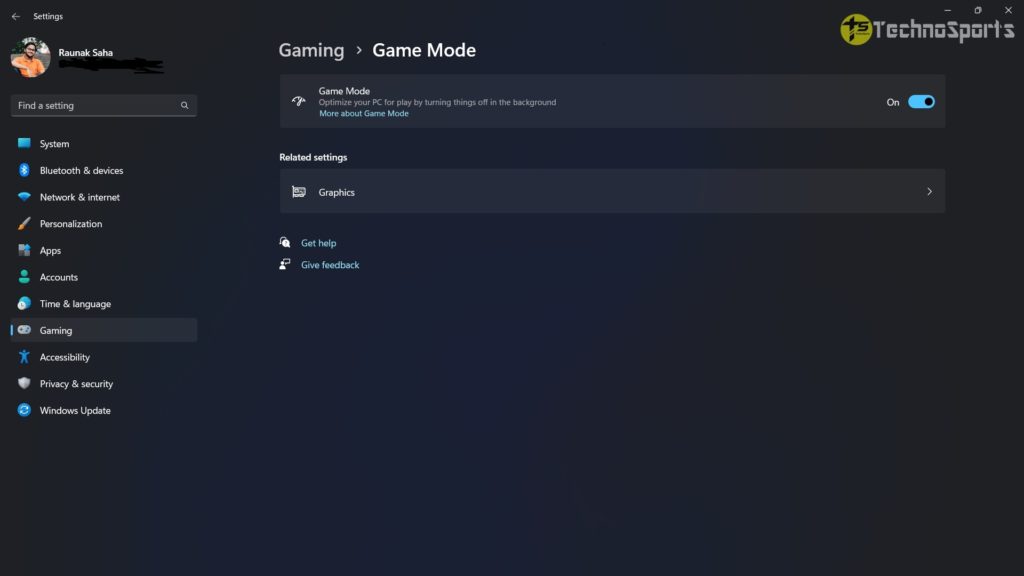
Algorithm of Nagle
It seems that Nagles’ algorithm develops the efficiency of TCP/OP networks. However, this has been done like the cost of the internet connection and also has been disabling as it also allows for such a better online experience of gaming.
1. Click on the search icon and type PowerShell. Click Open.
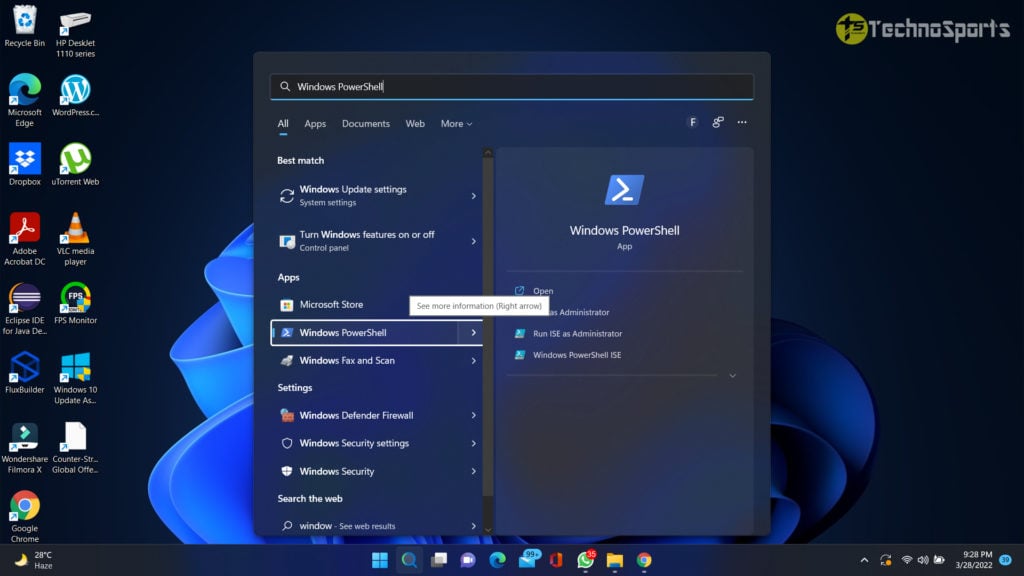
2. Write IPconfig and click Enter.
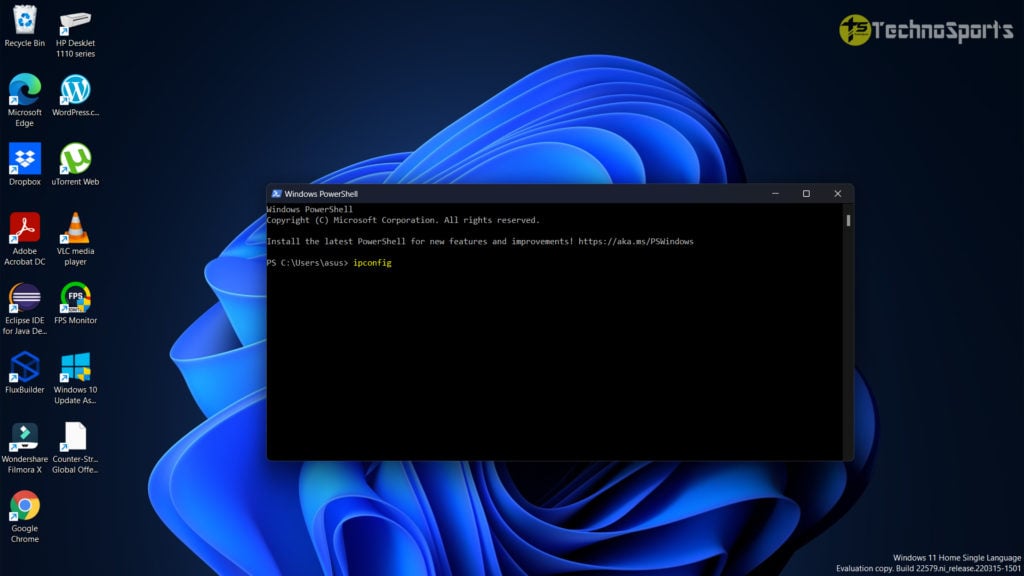
3. search for IPv4 Address and note down the IP Address given.
After completing the process you will have to work along with the Registry editor to ensure that you also can generate a system head point just beforehand.
- Open Run box using shortcut keys Win + R.

- Type regedit and press Enter
- You may be asked if you want to allow this application t make changes on your device? You just have to click yes.
- Type the following path to the address bar and also the top and press Enter: HKEY_LOCAL_MACHINE\SYSTEM\VurrentControlSet\sevices\ Tcpop\Parameters\Interfaces
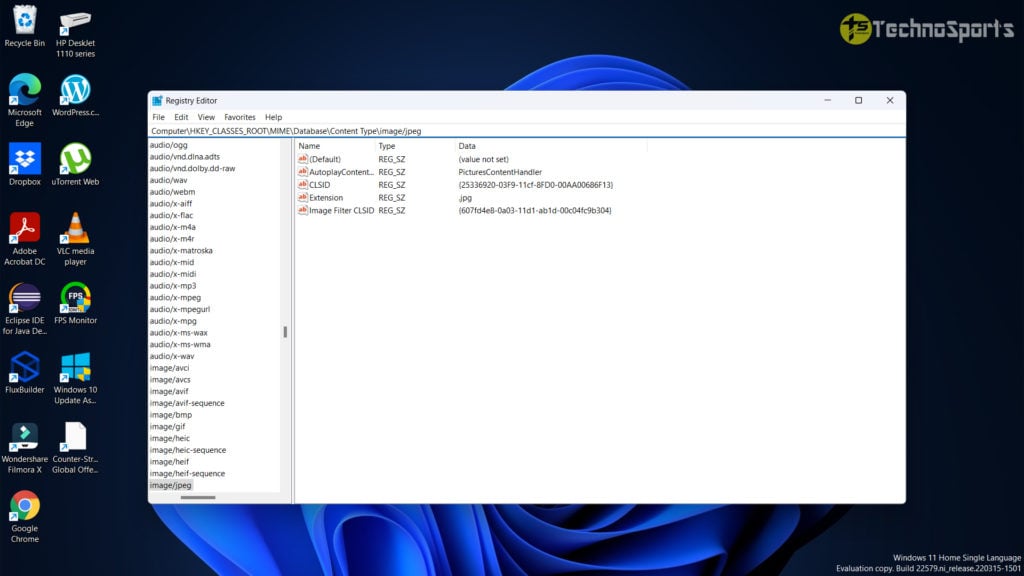
- On the left side, you also can find files containing names in the letter and numbers form to locate the file that fills DhcpIPAddress.
- Right-click on the recent folder, select New and then select FWORD (32-bit) value.

- Renamed this TcpAckFrequency and just click OK.
- You may create another DWORD (32-bit) value and also name this TCPNoDelay
- Double-click on each of them one at a time in the left pane and asset the Values data as 1.
Optimize Windows 11 for Gaming By Changing DNS
Step 1: Click the Win + I keys to reveal the Settings app.
Step 2: Click on Network & Internet on the left pane
Step 3: Select Properties.
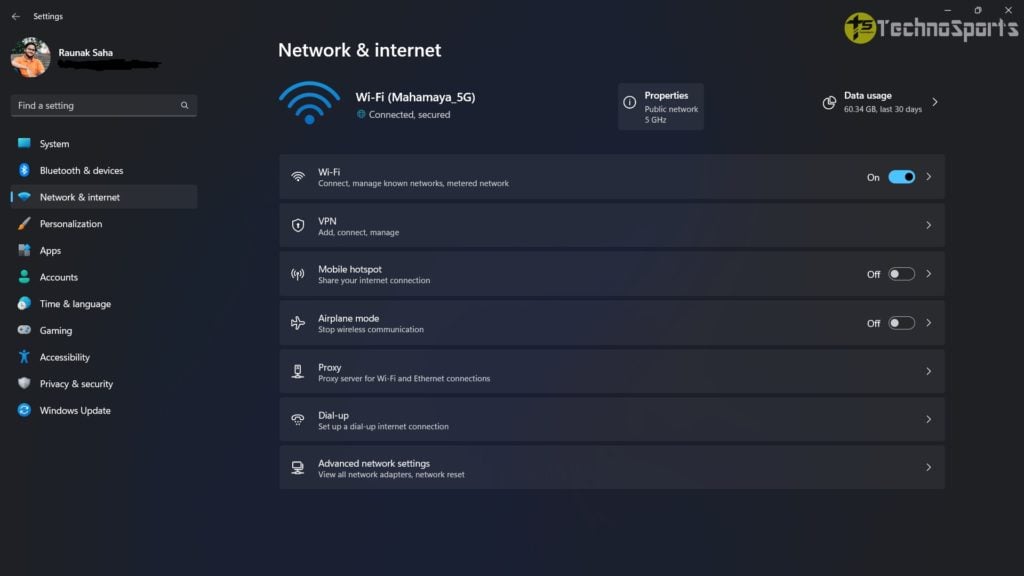
Step 4: It is next to DNS server assignment and select Edit.
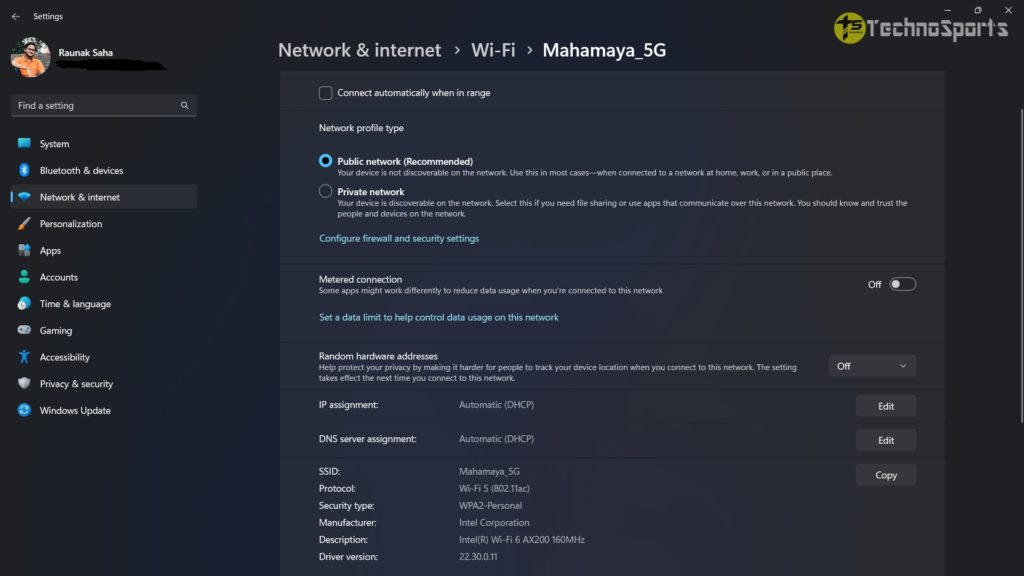
Step 5: Select manual; from the drop-down menu.
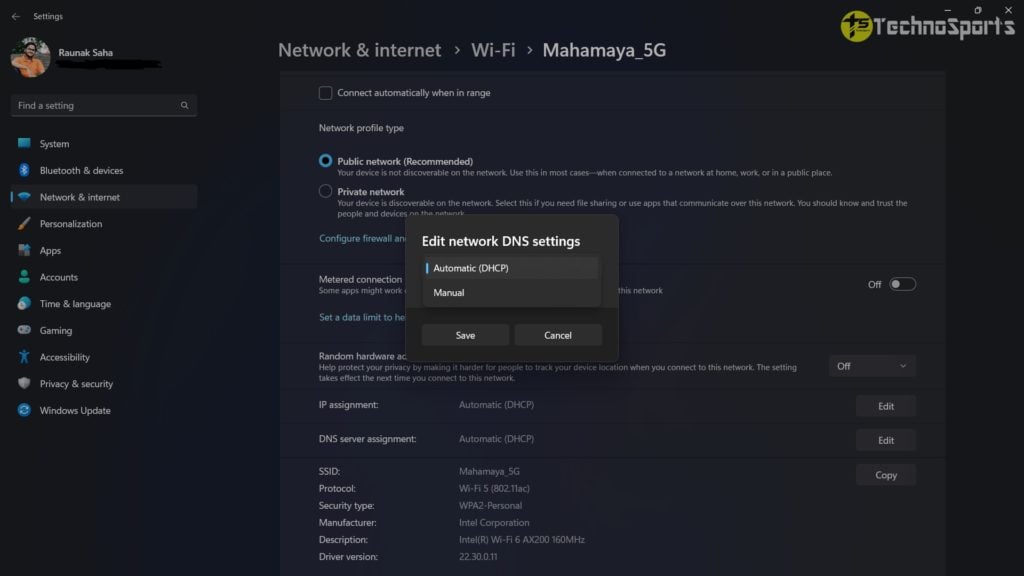
Step 6: You just turn on the IPv4 toggle switch
Step 7: Press the following DNS entries:
1.1.1.1.
1.0.0.1
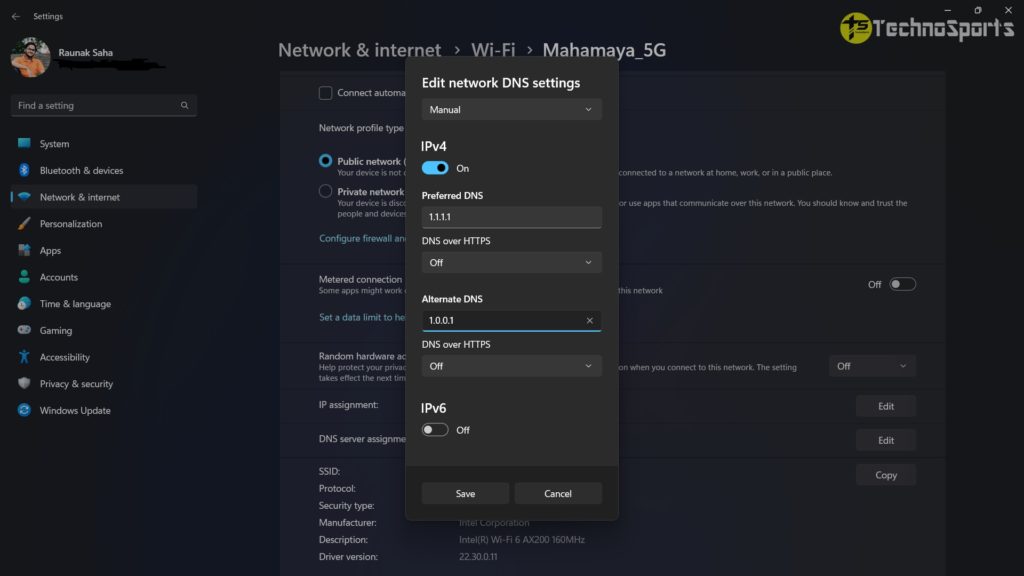
Step 8: Click Save
Step 9: Restart the browser and just enjoy your online gaming session
Notifications Disable Options
It is true that hat unnecessary notifications and pop-ups can spoil the fun of the gaming do make sure that these options are disabled before starting the game.
- Click the Win + I keys to reveal the Settings app.
- Select Focus Assist from the right pane.
- Select Alarms only
- We will just ensure that the toggle switch jus next to me while I’m playing a game that has turned on under the Automaticules portion.
Optimizing Gaming of Win downs 11 by \Enhancing Visuals.
Step 1: Click the Win + I keys to reveal the Settings app.
Step 2: Type performance into the search bar and just click Enter
Step 3: Select just appearances and also the performance of Windows right now.
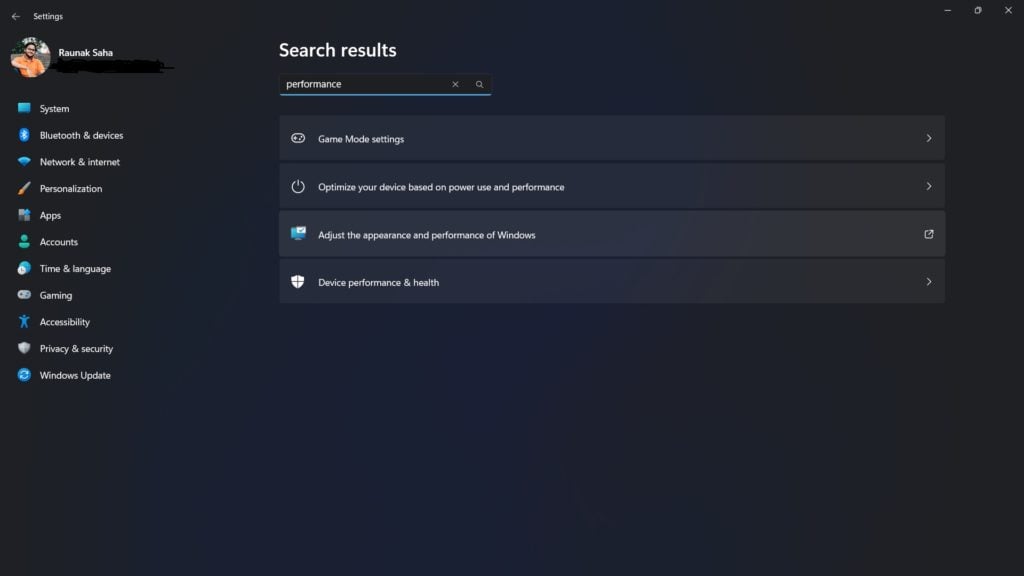
Step 4: There will be another Window open and select Adjust for best performance.
Step 5: Click on Apply
Step 6: Choose the Advanced tab.
Step 7: We should ensure that the adjustment with the best performance has been set to Programs.

Step 8: One should select Apply and then just press OK.
Power Plan
1. Open the Settings app
2. Select Power & battery
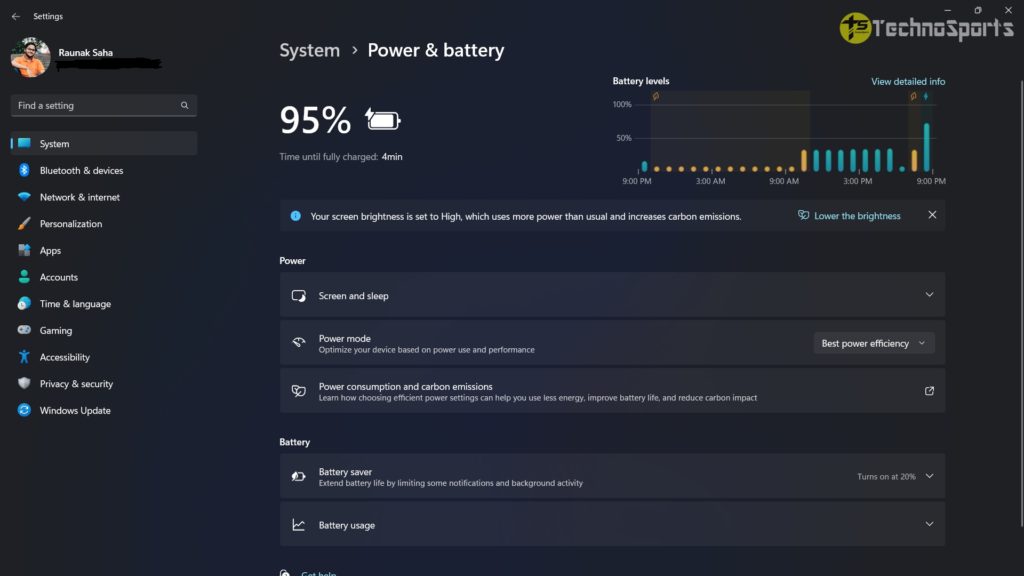
3. In the Power mode drop-down menu select Best performance.
A big thanks for the source.
Read: Apple Event Preview: All the Exciting Updates about ”Peek Performance” of the Virtual Event








