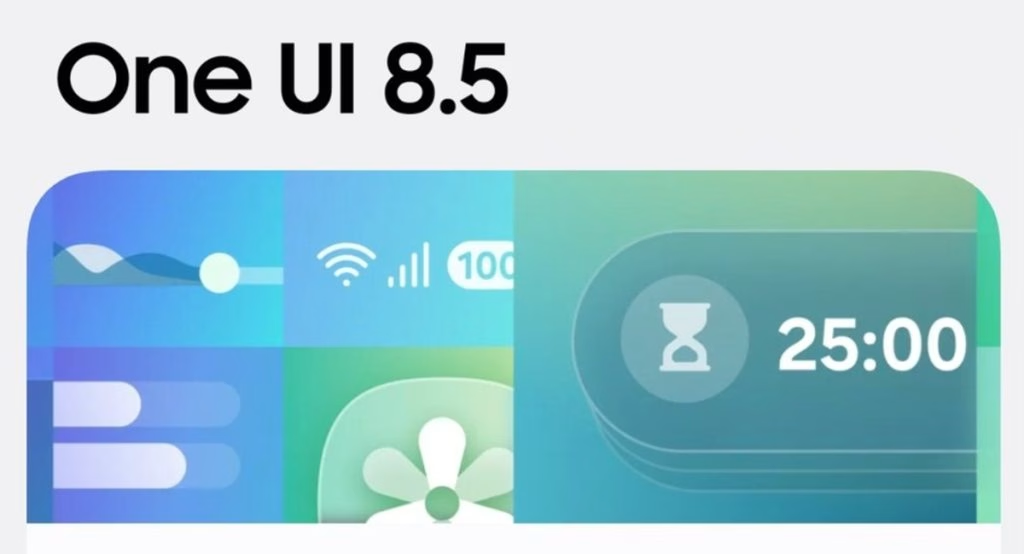Universal Control is a feature that allows you to control numerous Macs and iPads with a single trackpad/mouse and keyboard. This Universal Control guide will walk you through the feature and answer any questions you may have about how it works.
What does it mean to have Universal control?
Universal Control simplifies multi-device workspaces by allowing you to share peripherals between Macs and iPads.
You may use the trackpad and keyboard on your main Mac to operate other Macs and/or iPads nearby with Universal Control, eliminating the need for a workstation crowded with several input devices.

What Is the Process of Using Universal Control?
When a Mac running macOS Monterey 12.3 or later is linked with another Mac running macOS 12.3, or an iPad running iPadOS 15.4, Universal Control is a system-level feature that is supposed to work automatically. Universal Control doesn’t require any configuration; it just works when you’ve installed the most recent operating system upgrades.
Sign into a Mac and an iPad or another Mac with the same Apple ID, then place them close together to enable Universal Control. After then, navigate the pointer to the screen of your other device using the trackpad on one of your devices. It should jump from one display to the next without a hitch.

Consider the following scenario: you own a MacBook Pro and an iPad Pro. Set up your iPad Pro next to your MacBook Pro and navigate and text on the iPad using the MacBook Pro’s keyboard and trackpad. The Magic Keyboard, for example, may be used to control the Mac if your iPad has an associated keyboard and input device.
Each device will continue to run its own operating system (macOS on the Mac and iPadOS on the iPad), but if you want to work with multiple devices at the same time, you won’t need to bring in an extra keyboard or mouse.
If you’re experiencing difficulties getting Universal Control to operate, reboot both of your devices after applying the updates.

What are the requirements for a Universal Control System?
On an iPad, you’ll need iPadOS 15.4 and on a Mac, you’ll need macOS Monterey 12.3. The following devices are compatible with it:
- MacBook Pro (2016 and later)
- MacBook (2016 and later)
- MacBook Air (2018 and later)
- iMac (2017 and later)
- iMac (5K Retina 27-inch, Late 2015)
- iMac Pro, Mac mini (2018 and later)
- Mac Pro (2019)
- All iPad Pro models
- iPad Air (3rd generation and later)
- iPad (6th generation and later)
- iPad mini (5th generation and later)

Two-factor authentication must be set on all devices, and all devices must be signed into the same iCloud account. For wireless use, Bluetooth, WiFi, and Handoff must be turned on, and the devices must be within 30 feet of one another. The iPad and Mac can’t share a cellular or internet connection (which means the Mac can’t be tethered to the iPad ), and the Mac must be trusted on the iPad over USB.
Developers and public beta testers can download macOS Monterey and iPadOS 15.4 right now, and anyone can sign up for Apple’s beta testing programme.
Universal Control requires that Macs and iPads be within 30 feet of one another, and that all devices using the functionality are signed into the same Apple ID account. It won’t function if you use different Apple ID accounts on different devices.

What am I able to accomplish using Universal Control?
You can use a single keyboard to type into text input fields, such as in Notes or Safari, in addition to simply navigating between two or more devices with the same cursor. This effectively allows you to use a single set of peripherals with all of your Apple devices.
You can also drag and drop files between two devices, but if you’re using an iPad and a Mac, make sure you have a file-compatible software open. If you wish to transfer a photo from your Mac to your iPad, for example, first launch the iPad’s Photos app. Alternatively, launch the Files app on the iPad if you have a document you want to relocate.
Dragging files from the iPad to the Mac is easier because, unlike the iPad’s Home Screen, the Mac’s desktop accepts a variety of file types. Because the Magic Keyboard supports these functions, macOS movements like three-finger swipe between pages are also compatible on the iPad.

You can copy and paste content from one device to another using a single keyboard as long as the app supports text input, although this capability does not appear to be fully functional with apps like Safari. During the beta testing process, features such as copy/paste will most likely be refined.
Also Read: