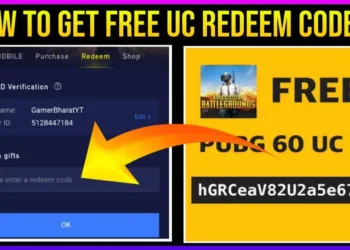Apple’s iOS 26 introduces a stunning visual overhaul with its new Liquid Glass design, transforming how your iPhone’s Home Screen looks and feels. This comprehensive update brings transparency, depth, and dynamic lighting effects that make your device feel more premium than ever.
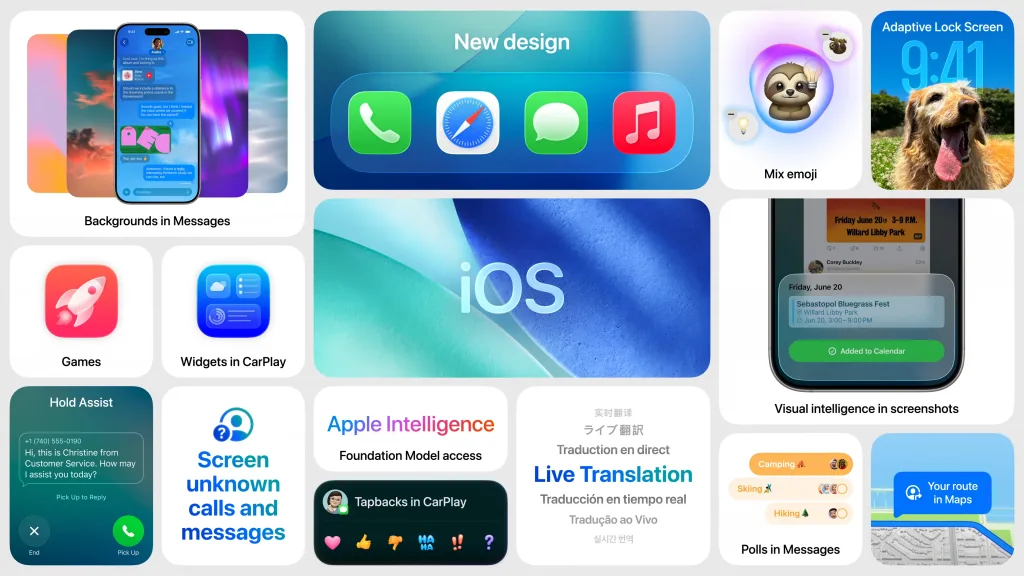
Table of Contents
What is Liquid Glass Design?
Apple’s new Liquid Glass design is noticeable on the Home Screen right when you unlock your iPhone, though the degree of change is customizable. The signature feature creates app icons that have a layered look with subtle depth, essentially appearing as multiple sheets of glass stacked on one another to create a glass-like translucent look.

| Feature | Description |
|---|---|
| App Icons | Layered glass effect with subtle depth |
| Dock | Transparent, blends with wallpaper |
| Folders | Frosted glass design with tint matching |
| Lighting Effect | Dynamic glass-like reflections |
New Display Modes and Customization
iOS 26 expands customization options significantly. Apple technically changed Light Mode to “Default Mode” in the customization settings, offering more control over your device’s appearance.
The standout addition is the Clear Icons feature – a dramatic Liquid Glass look with icons that are entirely transparent. These icons adopt your wallpaper’s color scheme, creating a cohesive, almost magical appearance.
Tinted Mode also received an upgrade, moving away from the black backgrounds of iOS 18 to full-color implementations that maintain the glass aesthetic.

Enhanced Web App Integration
A practical improvement comes with web apps. When you add a website to your Home Screen in iOS 26, it always opens as a web app, even without developer configuration. This seamless integration makes your favorite websites feel more native to iOS.
The update extends beyond aesthetics – Control Center, App Library, and widgets all embrace the Liquid Glass philosophy while maintaining their core functionality. Visit Apple‘s official iOS page for complete system requirements and compatibility details.
For more iPhone tips and iOS updates, check out our comprehensive guides at TechnoSports.
FAQs
Can I disable the Liquid Glass effect in iOS 26?
Yes, you can customize the intensity through Home Screen settings with various modes available.
Do third-party apps automatically get the Liquid Glass look?
Simple apps with solid backgrounds automatically adopt the effect, while others may need updates.