Handling remarks on media can feel overwhelming particularly when they reach the wrong audience. While Instagram allows you to easily turn off comments Facebook lacks this option. Nevertheless, you have the ability to turn off comments on Facebook Group posts directly whereas for Facebook posts you’ll need to adjust your comment settings. Here’s a simple guide on how to turn off comments on Facebook:
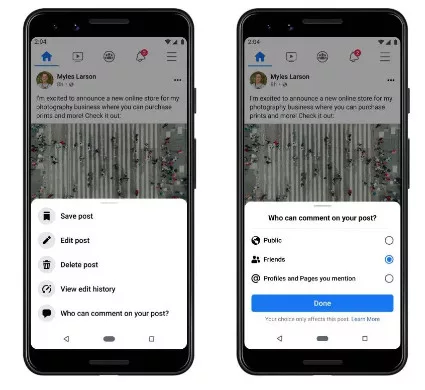
How to Turn Off Comments on Facebook Posts
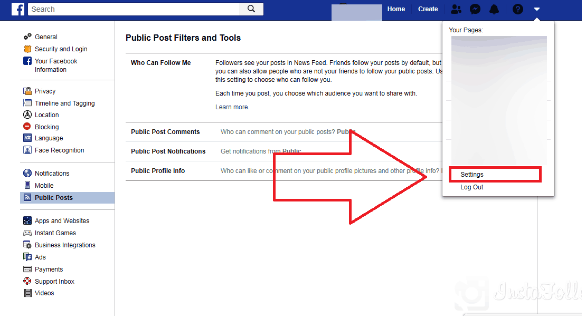
By choosing this privacy setting for your Facebook post, only profiles and pages specifically mentioned in your post will be allowed to comment. If there are no mentions commenting will be effectively disabled for posts. This is how you can turn off comments on Facebook.
Turn Off Facebook Comments on Your Group Posts
You can also disable commenting for your Facebook Page posts using a method; however please note that this change only applies to that post and not all of your other posts. To turn off comments on your Facebook group posts just click the three-dot menu on the post you wish to turn off comments for. Then choose “Turn off commenting.” This will stop any comments from being made on that post.
Hide or Delete Comments on Your Facebook Posts
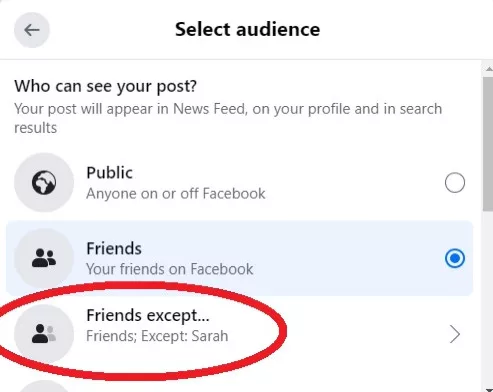
If you encounter a bothersome comment from a Facebook friend or stranger, you can hide or delete it. On the mobile app, long-press the comment to reveal the options to hide or delete it. On the web version, hover over the comment and click the three-dot menu to access the hide and delete options.
FAQs
Can I turn off comments on all my Facebook posts?
No, you can’t disable comments on all existing or future posts at once. You have to adjust the privacy settings for each individual post.
How do I turn off comments on a Facebook post?
There are two main ways to do this, depending on whether your post is public or private:
For Public Posts:
Go to the Facebook post you want to edit.
Click the three dots icon (horizontal or vertical) in the top right corner of the post.
Select “Edit Privacy.”
Under “Who can comment on your post?” choose the desired option. Selecting “Friends” or a more restrictive option will disable comments from the public.
For Posts with Limited Visibility (Friends, Friends of Friends, etc.):
Go to the Facebook post you want to edit.
Click the three dots icon in the top right corner of the post.
Select “Who can see this post?”
If you want to disable comments completely, change the audience to “Only Me.” This will hide the post from everyone else.








