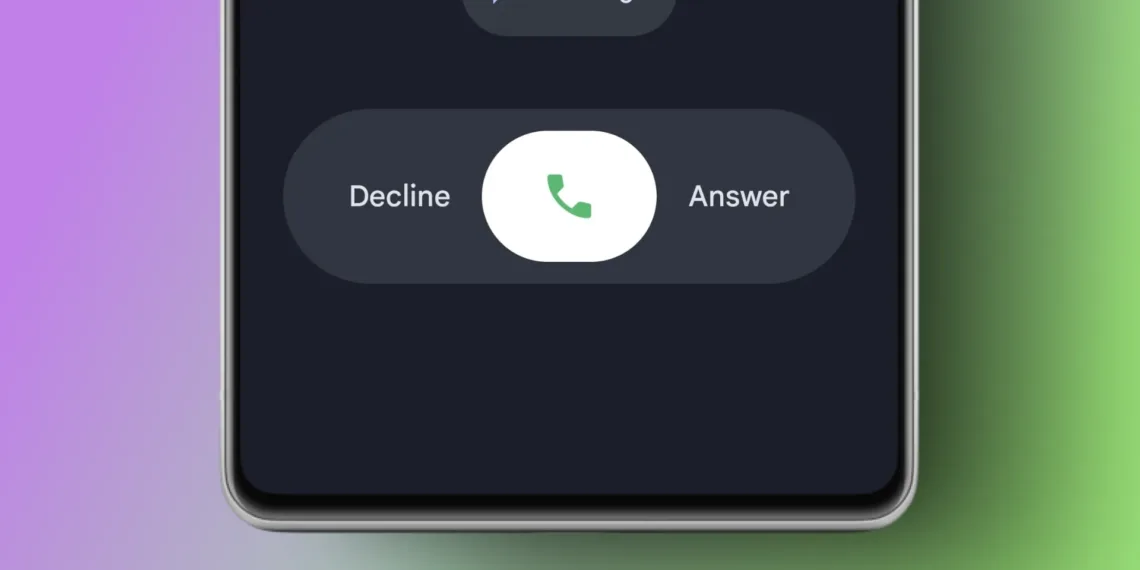Missing the familiar look of your Android phone dialer? You’re not alone. Google’s recent Phone app redesign has left many users longing for the classic interface they’ve used for years. The good news? You can easily restore the old UI by removing recent updates, and we’ll show you exactly how to do it.
Table of Contents
Why Google Phone Users Want the Old Dialer Back
Google’s new Phone app design may look modern, but change isn’t always welcome. Many Android users prefer the simplicity and familiarity of the previous interface. The old dialer offered a cleaner layout, easier navigation, and muscle memory that years of use had built up.
The redesigned interface has sparked negative reactions from users who find the new layout confusing or unnecessarily complex for basic calling functions.
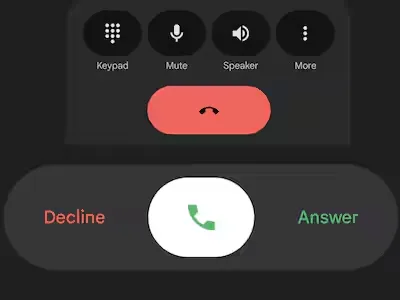
Method 1: Uninstall Updates (Recommended)
| Step | Action |
|---|---|
| 1 | Open Settings on your Android device |
| 2 | Navigate to Apps → See all apps → Phone (Google) |
| 3 | Tap the three dots (⋮) menu |
| 4 | Select “Uninstall updates” |
| 5 | Confirm the action |
| 6 | Disable auto-updates in Play Store |
This method is the most reliable way to restore the classic Google Phone dialer interface. You can easily revert to the older Google Dialer app by uninstalling the app updates to the factory version.
Preventing Future Updates
After reverting to the old UI, you’ll want to prevent automatic updates from bringing back the new design:
Step 1: Open Google Play Store Step 2: Tap your profile icon → Settings Step 3: Select “Network preferences” → “Auto-update apps” Step 4: Choose “Don’t auto-update apps” or “Auto-update apps over Wi-Fi only”
For more advanced Android customization tips, check out our comprehensive Android optimization guide.
Alternative Methods for Tech Enthusiasts
Method 2: APK Installation Advanced users can download older Google Phone APK files from trusted sources. However, ensure the APK matches your device’s architecture and note that older versions may lack the latest security patches.
Method 3: Third-Party Dialers If reverting doesn’t work, consider alternative dialer apps that maintain classic aesthetics while offering modern functionality.
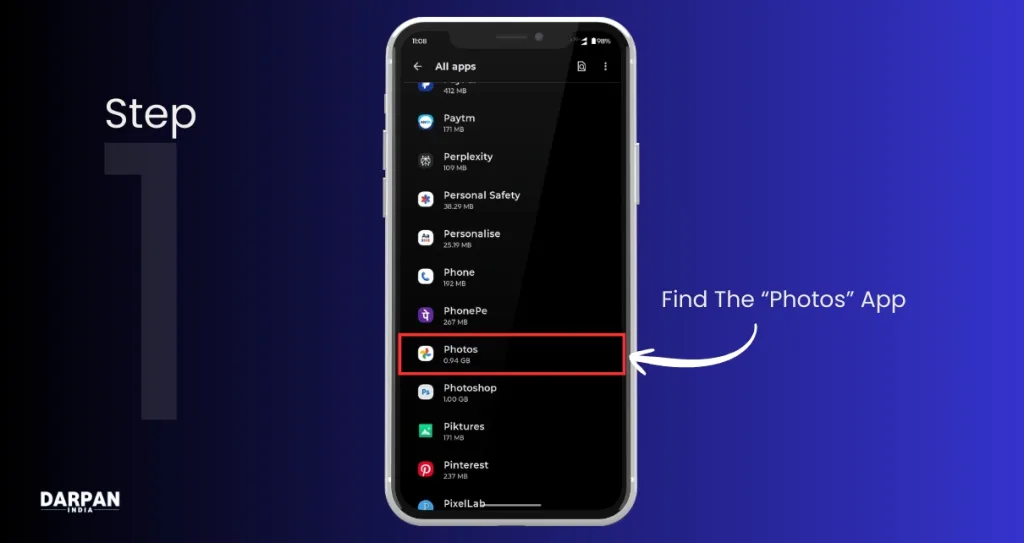
What to Expect After Reverting
Once you’ve successfully reverted to the old Google Phone dialer UI, you’ll notice:
- Familiar Interface: The classic layout you remember
- Simplified Navigation: Easier access to contacts and call logs
- Better Performance: Often smoother on older devices
- Consistent Experience: No learning curve required
For users interested in mobile app development, this situation highlights the importance of user feedback in interface design.
Important Considerations
Security Note: Reverting to older app versions means missing out on latest security updates. Weigh the benefits of familiar UI against potential security implications.
Temporary Solution: Google may eventually force updates through system updates, making this a potentially temporary fix.
Device Compatibility: This method works on most Android devices, but some manufacturers may have restrictions.
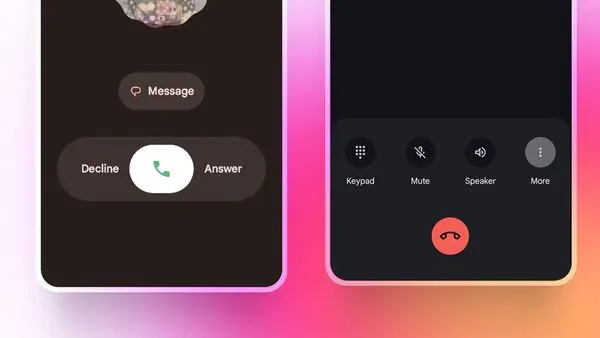
Troubleshooting Common Issues
Problem: “Uninstall updates” option not visible Solution: Check if your device allows system app modifications in Developer Options
Problem: Updates keep installing automatically Solution: Ensure Play Store auto-updates are completely disabled for the Phone app
Problem: Old UI doesn’t appear after uninstalling updates Solution: Restart your device and clear the Phone app cache
Explore more smartphone troubleshooting tips for additional Android solutions.
The Future of Android Dialer Design
While this method works for now, Google typically phases out support for older app versions. Users who prefer classic interfaces may need to consider long-term alternatives or eventually adapt to new designs.
The debate over interface changes reflects broader discussions about user choice versus modern design trends in mobile technology.
This guide helps you regain control over your Android experience. For more customization tips and Android tutorials, explore our comprehensive mobile technology guides.
Sources: Gadgets To Use, YTechB, Android Developer Documentation
FAQs
Q: Will reverting to the old Google Phone dialer affect my device’s security?
A: Yes, older app versions may lack the latest security patches. Consider the trade-off between familiar UI and security updates before proceeding with the revert.
Q: How long will the old dialer UI remain functional after reverting?
A: The old UI should work indefinitely unless Google forces an update through system updates. However, you’ll miss new features and security improvements available in newer versions.