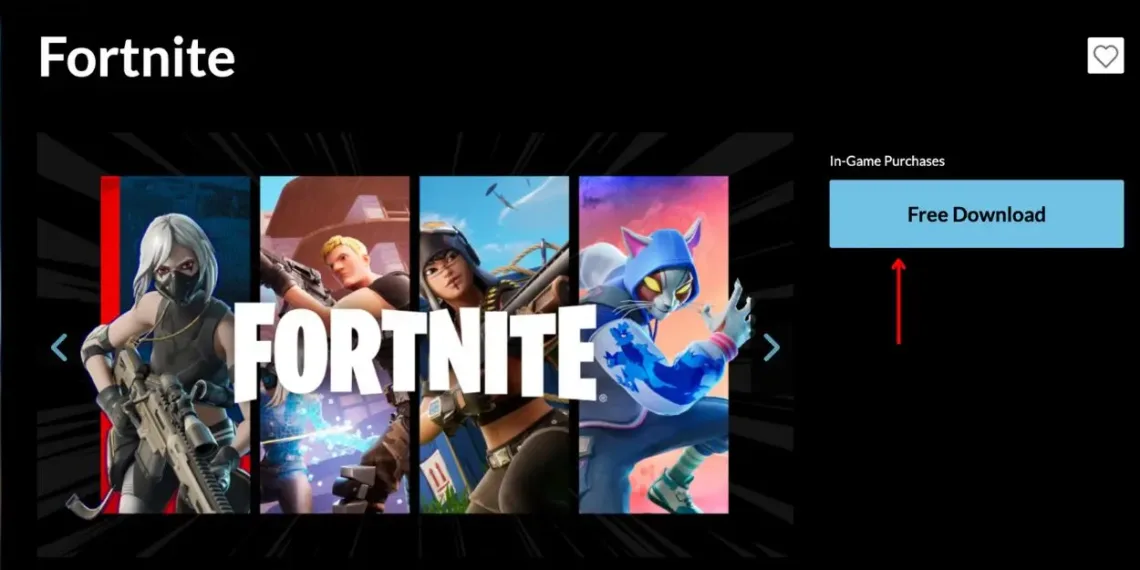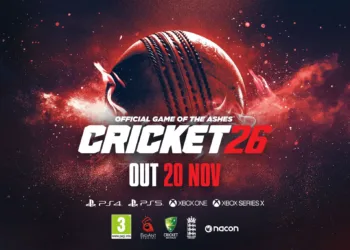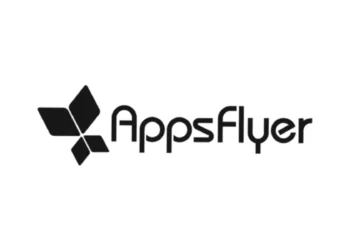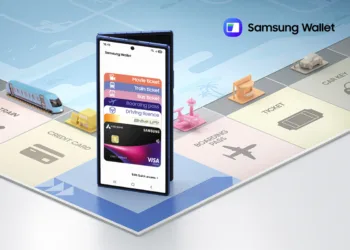Fortnite on the Nintendo Switch offers a unique handheld battle royale experience. The best part? You can download and play it for free—no Nintendo Switch Online subscription required. If you’re ready to jump in, follow this simple guide to get started.
Table of Contents
Why Play Fortnite on Nintendo Switch?
The Nintendo Switch provides a portable yet powerful way to enjoy Fortnite on the go. Unlike consoles that require a dedicated screen, the Switch lets you battle it out from anywhere. Plus, the game supports cross-platform play, allowing you to squad up with friends on PC, Xbox, PlayStation, and even mobile.
Step 1: Download Fortnite on Nintendo Switch
Before downloading, ensure your Switch is connected to Wi-Fi and has at least 18GB of free space. Then, follow these steps:
- Turn on your Nintendo Switch and sign into your Nintendo account.
- Open the Nintendo eShop and search for “Fortnite.”
- Click Free Download and confirm.
The download will begin automatically. If you run into storage issues, consider archiving unused games or adding a microSD card for extra space.

Step 2: Link Your Epic Games Account
To save progress and play cross-platform, you must link your Nintendo account to an Epic Games account:
- Go to Epic Games’ website and sign in.
- Click your username and select Account from the dropdown.
- Navigate to Apps and Accounts > Nintendo Switch > Connect.
- Sign into your Nintendo account and confirm the link.
Once Fortnite finishes downloading, launch the game, and it will automatically connect to your Epic Games account. This step is crucial for keeping your Battle Pass progress and cosmetics synced across devices.
Step 3: Add Friends on Fortnite (Not Switch)
Since Fortnite uses Epic’s friend system, adding Switch friends isn’t automatic. To add friends:
- Open Fortnite and press the minus (–) button.
- Press Y to access the friend request screen.
- Enter your friend’s Epic Games username or email.
- Press + or select OK to send the request.
Once they accept, they’ll appear on your Fortnite friends list. Remember that Switch friends and Epic Games friends are separate, so ensure you add your squad using their Epic usernames.

Step 4: Master the Controls
You can play Fortnite on Switch using:
- Both Joy-Cons attached (handheld mode)
- Both Joy-Cons in the grip
- Joy-Cons separated (one in each hand)
- Nintendo Switch Pro Controller
To customize controls, press +, then A, and use R to navigate to controller settings. Adjusting your button layout and sensitivity can significantly improve gameplay, especially when building structures quickly.
Optimizing Performance on Nintendo Switch
While Fortnite runs well on the Switch, here are some tips to enhance performance:
- Close Background Apps: Exit any unnecessary applications running in the background.
- Use a Wired Connection: If possible, use a LAN adapter for a stable connection.
- Lower Graphics Settings: Adjust in-game settings to reduce lag and improve frame rates.
These tweaks ensure a smoother gaming experience, reducing lag and enhancing responsiveness during intense battles.
Step 5: Jump Into Battle Royale!
That’s it! The entire setup process takes about 15-20 minutes. If Fortnite takes a while to load the first time, don’t worry—it’s normal. Once inside, choose from various game modes, including Battle Royale, Zero Build, and Team Rumble. Experiment with different weapons, build strategies, and customize your character with unique skins and emotes.
Pro Tip: Keep an eye on in-game events and seasonal updates to maximize your rewards and unlock exclusive skins!
Final Thoughts
Playing Fortnite on the Nintendo Switch is a fantastic way to enjoy the game wherever you go. Whether you’re a casual player or a competitive gamer, the Switch offers a flexible and immersive Fortnite experience.
Now, drop in, build, and battle your way to victory! Have questions? Leave a comment below, and we’ll help you out!