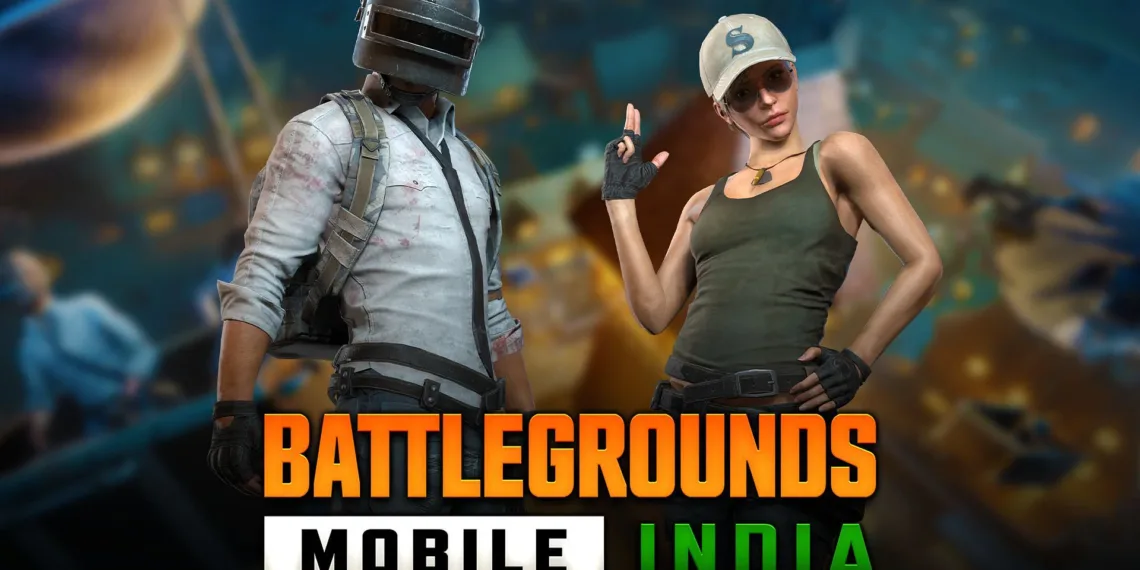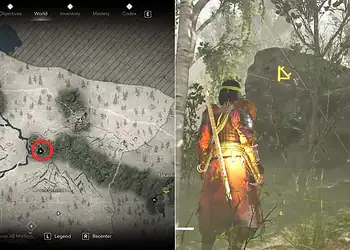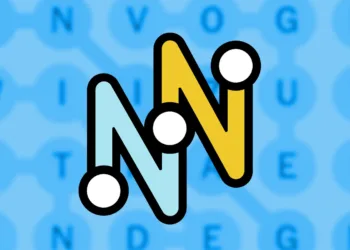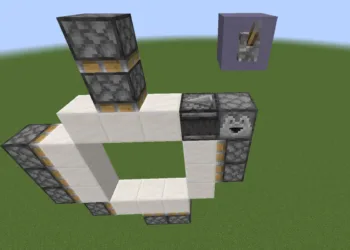How to play BGMI on PC? This is a question that might be old but for those looking for a direct and accurate answer continue reading. If you’re interested in playing BGMI on your PC or laptop, you’re not alone. BGMI has gained a significant player base, with one million active players.
This high player counts not only affects server performance but also impacts gameplay speed. Playing a shooting game on a PC or laptop provides unparalleled satisfaction, offering faster reaction times and improved accuracy with the mouse and keyboard combination.

The process to play BGMI on PC is a straightforward process. You can utilize emulators such as Bluestacks 4 and 5, both of which are compatible with Windows and Mac computers. Since PCs generally have superior hardware capabilities compared to mobile phones, you can play BGMI on PC with much smoother gameplay and enhanced graphics. Additionally, the computer’s WiFi connectivity often results in lower pings.
Here are the emulators you can choose from to play BGMI on PC: —
- Bluestacks is the most popular emulator for playing mobile games on computers. It offers numerous features, effectively transforming your PC or laptop into an Android device. However, Bluestacks is recommended for mid-range or high-end computers due to its resource requirements.
- LDPlayer is another emulator option that allows you to play Android games on your PC. It is fast and doesn’t excessively consume system resources, making it suitable for lower-end computers.
- Noxplayer is a third emulator software available for playing BGMI on PC and laptop. However, it can be resource-intensive, so it’s only recommended if no other options are available.
Here’s How to play BGMI on PC: —
- Go to the Bluestacks website and download the software.
- Once the software has been downloaded, you can click on it and start the installation.
- After the installation is complete, you’ll have to log into your Google Play account. To do this, go to the Bluestacks home screen. From there, you can access Google Play Store. Log into your Google account through the Play Store in the Bluestacks software.
- Now, after signing in, you’ll have to download the BGMI game files. To do this, go to the search bar in the Google Play Store and type “BGMI” or “Battlegrounds Mobile India”. The BGMI app should pop up as a result.
- Click on the app’s Install option. Now you’ll have to wait for the download and installation to complete.
- Once the installation process is finished, you can hit “Play” and start the game. Log into the game using your Facebook or Twitter. Ensure that you check and change the controls if required. This will help you get the best shooting game experience on PC.

To Play BGMI on a PC and laptop using Bluestacks software provides more than just convenience. Bluestacks offers various enhancements to the gameplay experience. In addition to the previously mentioned benefits, here are a few more advantages of playing BGMI on a PC and laptop:
- Dedicated shooting mode is accessible via the F1 key, providing a more immersive shooting game experience.
- Better graphics and higher FPS (frames per second) compared to mobile devices. You can enjoy 60FPS gameplay on your computer instead of the 25FPS limit on phones.
- The Script feature allows you to automate in-game actions and assign them to a single key, increasing gameplay speed and convenience.
- The Freelook feature enables a 360-degree field of vision, making it easier to locate enemies and loot.
- Eco Mode is available in Bluestacks to optimize gameplay on less powerful PCs, providing smoother performance while utilizing fewer resources.
- The multi-Instance feature allows you to play and synchronize multiple games simultaneously, facilitating faster progression and levelling up.
Overall, playing BGMI on PC and laptop offers numerous advantages, including improved performance, enhanced graphics, and additional features through emulator software like Bluestacks.
Also read:
Garena Free Fire MAX: Here’s how you can get the new Scorpio Backpack