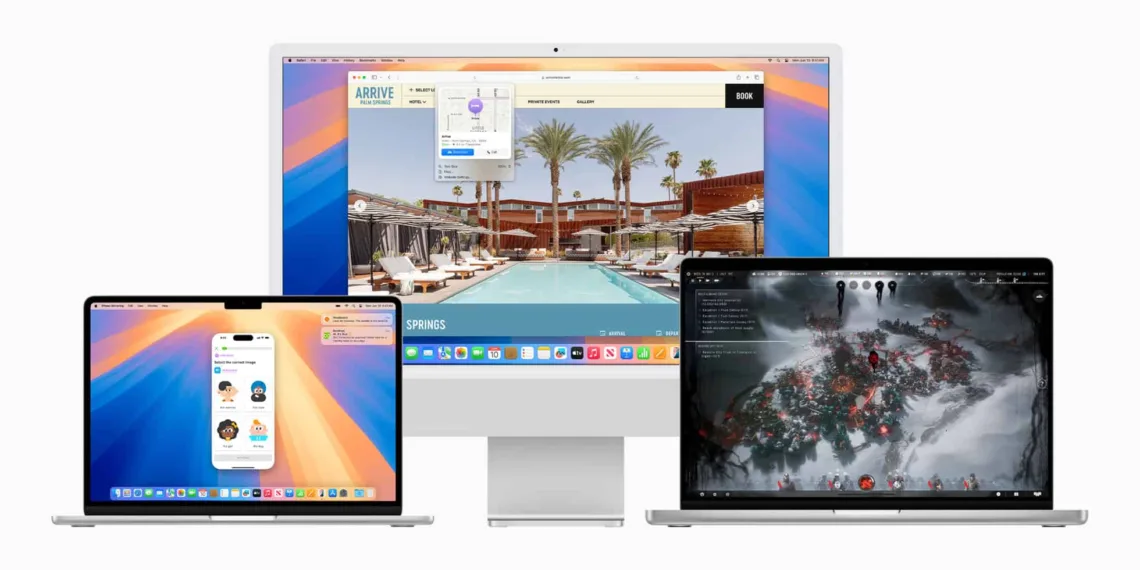Apple provided its public beta testing group with a macOS 15 Sequoia beta, which lets people take the software for an early spin before it arrives on the general MacBook and Mac. If you’re considering installing it, here’s what you need to know and how to proceed.

Should You Install macOS Sequoia Public Beta?
Apple notes that you should not install the macOS 15 Sequoia Beta on your main Mac beforehand. The beta software may have some bugs, which can interfere with the app’s performance. It’s best to use a secondary Mac without critical data for testing.
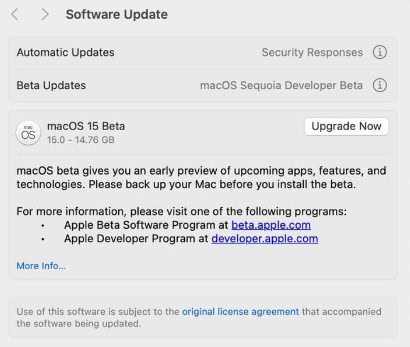
Compatibility
macOS 15 Sequoia will run on the same Macs as macOS 14 Sonoma, except for the 2018 and 2019 MacBook Air models. Compatible models include:
- MacBook Air (2020 and later)
- MacBook Pro (2018 and later)
- iMac (2019 and later)
- Mac Mini (2018 and later)
- iMac Pro (2017 and later)
- Mac Pro (2019 and later)
- Mac Studio (2022 and later)
You can check your Mac’s model by clicking the Apple logo in the menu bar and selecting “About This Mac.”
How to Download macOS Sequoia Public Beta

- Open Safari on your Mac and follow the link to open the Apple Beta Software Program website.
- In Safari, click on the Signup button and enter your Apple ID credentials, or sign in if you’ve already done that.
- Also, you may need to agree to the Apple Beta Software Program conditions.
- On the main screen, select macOS in the Guide for Public Betas.
- Follow Apple’s instructions and use the link in the Get Started section to enroll your macOS device.
- Now, back up your current macOS with Time Machine with the help of Apple’s instruction, which is available at.
- If your Mac is running macOS Ventura 13.4 or later, go to System Settings -> General -> Software Update and click the Info button next to “Beta updates.” Then select the macOS beta you want to install. If your Mac is running macOS Ventura 13.3 or earlier, download Apple’s macOS Beta Access Utility, run the installer, and follow the onscreen instructions.
Installation of the macOS beta is manually chosen in System Settings -> General -> Software Update. If a new beta is not immediately available, you will be notified when it can be downloaded.
FAQs
Should I install macOS Sequoia Public Beta on my main Mac?
No, it’s recommended to use a secondary Mac for testing as beta software may have bugs.
Can I revert to the previous macOS version after installing the beta?
Yes, make sure to back up your Mac using Time Machine before installing the beta to restore your system if needed.