How to Hard Reset an iPhone in 2024: Everything You Need to Know
Are you experiencing unresponsiveness on your iPhone? If standard button presses or on-screen menu options aren’t doing the trick, a hard reset, also known as a hard restart, provides a straightforward method to restart your iPhone.
How to Hard Reset an iPhone
Method 1: Force-Restarting an iPhone 8 and Later

- Press and release the Volume Up button located on the left side of the phone’s top edge.
- Press and release the Volume Down button situated below the Volume Up button.
- Press and hold the side button on the right side of the phone until the Apple logo appears.
- Release your finger upon seeing the Apple logo, completing the force restart.
- If the iPhone remains unresponsive, consider charging it for an hour before attempting the restart again.
Method 2: Force-Restarting an iPhone 7 or 7 Plus
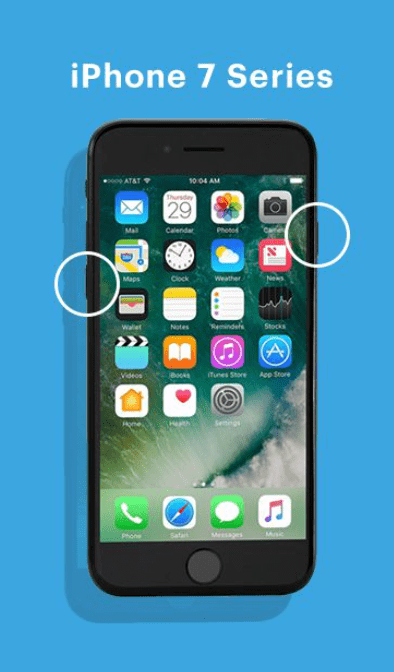
- Press and hold the Volume Down button and the Sleep/Wake button simultaneously.
- Continue holding the buttons until the Apple logo appears.
- Release the buttons to complete the restart.
- Charge the iPhone for an hour if the restart is unsuccessful initially.
Method 3: Force-Restarting an iPhone 6, 6s Plus, or iPhone SE (1st Generation)
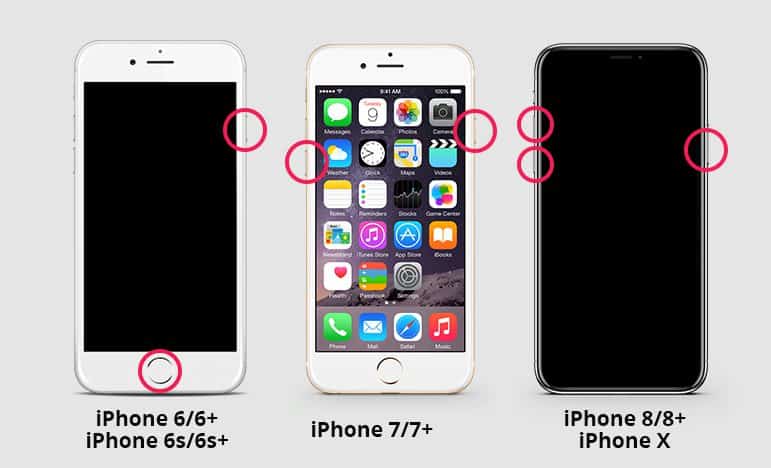
- Press and hold the Sleep/Wake button on the top edge and the Home button at the bottom center of the screen.
- Continue holding until the Apple logo appears, signifying a successful restart.
- Charge the iPhone for an hour if initial attempts fail.
Method 4: Fixing an iPhone that Won’t Force-Restart
- Connect your iPhone to a computer using the charging cable.
- Open Finder (Mac) or iTunes (PC) and locate your iPhone.
- Put your iPhone into recovery mode based on its model.
- Click the Update button on your computer to attempt repairing iOS without data loss.
- If successful, the iPhone will restart as normal.
- If the update takes longer than 15 minutes, repeat the process.
In all cases, the phone will reboot, and when it restarts, it will have been hard reset. Please note that a hard reset does not erase your data. It simply forcibly reboots your iPhone if it’s unresponsive or experiencing issues.
Remember, hard resetting should only be done when necessary as it can potentially cause minor software errors. If your device is frequently requiring hard resets, consider reaching out to Apple Support for further guidance.
FAQs
What does a hard reset do on an iPhone X?
A hard reset abruptly restarts your iPhone X, clearing its temporary memory (RAM) and forcing all running applications to close. This can sometimes resolve minor software issues.
When should I hard reset my iPhone X?
Consider a hard reset if your iPhone X:
Freezes and won’t respond to touches.
Experiences crashes or unexpected app closures.
Exhibits abnormal behavior like glitches or visual distortions.








