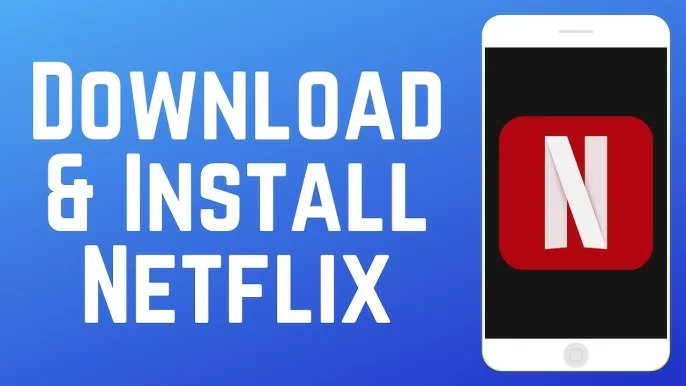How to Download from Netflix in 2024: All You Need to Know
Streaming content online is a convenient digital innovation, and Netflix stands out as one of the most cost-effective streaming services available. However, the drawback of streaming is its dependency on a stable internet connection, which can be uncertain during flights, train commutes, or bus journeys.
Table of Contents
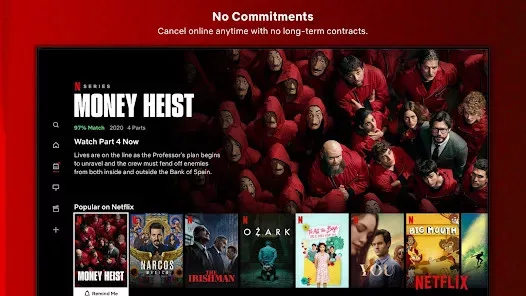
How to Download from Netflix?
The process to download from Netflix movies and shows is similar on Android, iPhone, and iPad. However, the steps vary slightly for Windows devices, as not all titles can be downloaded on Windows laptops and desktops. If you are using a Chromebook, follow the Android steps since the apps are the same.
Download from Netflix on Android, iPhone, and iPad–
Follow these steps to download Netflix movies and shows on Android and iOS devices, ensuring you are signed in to your Netflix account:

- Open the Netflix app.
- Tap the Search button in the upper-right corner to find the movie you wish to download.
- Tap the Download button to start.
- Access the Downloads section in the lower-right corner to view your downloaded content.
Download from Netflix on Windows Devices:
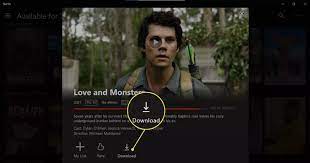
To download Netflix on your Windows PC, install the Netflix application from the store. After downloading the application, log in to your Netflix account and follow the following steps:
- Launch the Netflix app on your Windows laptop and select the title you want to download.
- Tap the Download button to start.
- Note that not all titles are available for download on Netflix. You can find the available titles by clicking the hamburger menu in the app’s upper-left corner and selecting “Available for Download.”
- Scroll through the listing and access My Downloads from the hamburger menu to check your downloads.
How to Adjust the Download Quality on Netflix?
Changing the download quality can be beneficial if you need to save storage space on your Android device or want to conserve bandwidth. On smaller screens, such as mobile devices, the distinction between Standard and High-Quality may not be very noticeable. However, for larger screens like Android tablets, iPads, Windows PCs, and Chromebooks, it’s advisable to opt for High-Quality.
How to Change Download Quality on Your Android or iOS Device–

Follow these steps to modify Netflix download quality on your smartphone:
- Launch the Netflix application.
- Click your profile icon.
- Access App Settings.
- Tap the Download Video Quality option and choose the High setting.
Changing Download Quality on Android Tablet or iPad–
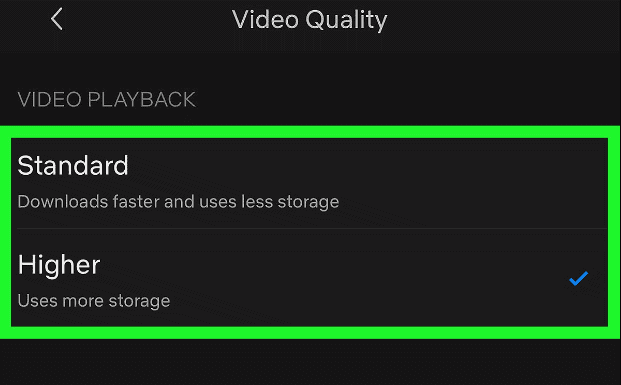
To adjust the Netflix download quality on your Android tablet or iPad, here is the steps-
- Open the Netflix app.
- Tap the More button.
- Access App Settings.
- Select the Download Video Quality option.
- Modify the download quality to your preference.
How to Enable Smart Downloads on Netflix?
If you prefer not to manually download Netflix movies and TV shows but still want the content available for offline viewing, you can use the Smart Downloads feature. Here’s how to activate it:

FAQs
Can I download any movie or TV show on Netflix?
No, not all content on Netflix is available for download. Licensing agreements may restrict downloads for certain shows or movies. You’ll see a download icon only for titles that allow offline viewing.
How can I find out which shows and movies can be downloaded?
Browse Netflix and look for the download icon (usually an arrow pointing downwards) next to the title description. If you don’t see the icon, downloading isn’t available for that specific title.