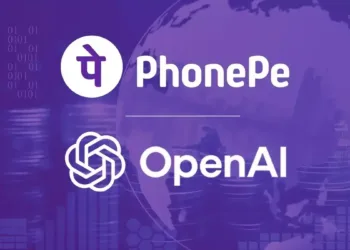Windows 11 is finally here and it comes with various features that will ensure that you get a better user experience than before. One of the most talked-about features of the new OS is the hardware-accelerated GPU scheduling.
As the name suggests, this feature improves video and gaming performance drastically by making use of the PC’s GPU. So today let’s talk about how to enable hardware-accelerated GPU scheduling on Windows 11 systems.
Firstly, as you might know, any graphic intensive data that may hinder computer performance is dumped onto the GPU for rendering. The CPU on the other hand will gather the data, assign commands, and prioritize which information is to be rendered by the GPU.
But, with the help of a hardware-accelerated GPU scheduling feature, the VRAM and the GPU scheduling processor takes over some of these tasks from the CPU making sure that the system runs better.
Prerequisites
Do note that the hardware-accelerated GPU scheduling feature was already introduced in the Windows 10 May 2020 Update, and Windows 11 disables this feature by default. You should also have an NVIDIA (GTX 1000 or later) or at least an AMD (5600 series or later) graphics card with the latest drivers installed on your system.
Enable Hardware-Accelerated GPU Scheduling
Step-1: Click on the Windows icon on the taskbar and then select the Settings app. (You can also open the app using the shortcut keys Win + I)
Step-2: Ensure that you are in the System Settings from the left pane.
Step-3: In the right pane, click on the Display option.
Step-4: Scroll down and in the Related settings header, select Graphics.
Step-5: Click on Change default graphics settings.
Step-6: Turn the toggle switch On under Hardware-accelerated GPU scheduling.
Step-7: Restart your system.
If you are not satisfied with the results, you can disable it later on as well. Just follow all the above steps but in Step-6, turn the toggle Off.