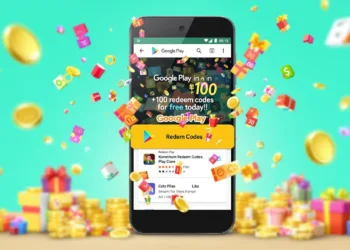How to Set Up Google Fi eSIM on iPhone 15 series?
With the launch of the iPhone 15 and 15 Pro today, Google Fi has provided guidance on how to activate an eSIM for those who are being told that the new Apple devices are not supported. To set up a Google Fi eSIM on the iPhone 15, which does not have a physical slot for a SIM card in the US, you will need to follow these steps:

Everything about Google Fi eSIM setup
Prepare a Second Device: You will need a second device, such as a laptop or your previous phone, connected to Wi-Fi.
Visit the Google Fi Website: On your second device, open a web browser and go to “fi.google.com/ios/quicksetup.”
Scan the QR Code: Follow the on-screen instructions to scan the QR code displayed on the Google Fi website. This will initiate the eSIM activation process.
The issue some people are encountering today, aside from Google Fi customer support not having updated instructions, is when they are transferring their service from an old iPhone to a new model. They may encounter a message that says “Your SIM is Not Supported.”

To bypass this issue, follow these steps:
Tap “Other Options”: When you see the “Your SIM is Not Supported” message, tap on “Other Options.”
Reveal the QR Code: This action will reveal the QR code needed to complete the eSIM activation.
Google also recommends that you delete the eSIM from your old iPhone before proceeding with the activation. Once you’ve successfully scanned the QR code and activated the eSIM, follow these additional steps to ensure you have full service:
Enter APN Settings: Go to “Settings” on your iPhone, then tap “Cellular,” followed by “Cellular Data Network.”
Configure APN Settings: Enter the following details in the respective fields:
- Cellular Data APN: h2g2
- LTE Setup APN: h2g2
- MMS APN: service
- MMSC: http://m.fi.goog/mms/wapenc
- MMS Max Message Size: 23456789
- Optional: Personal Hotspot APN: h2g2-t

Open the Google Fi App: Finally, open the Google Fi app to continue configuring your service.
By following these steps, you should be able to successfully activate a Google Fi eSIM on your iPhone 15 or 15 Pro, even if you encounter initial compatibility issues.