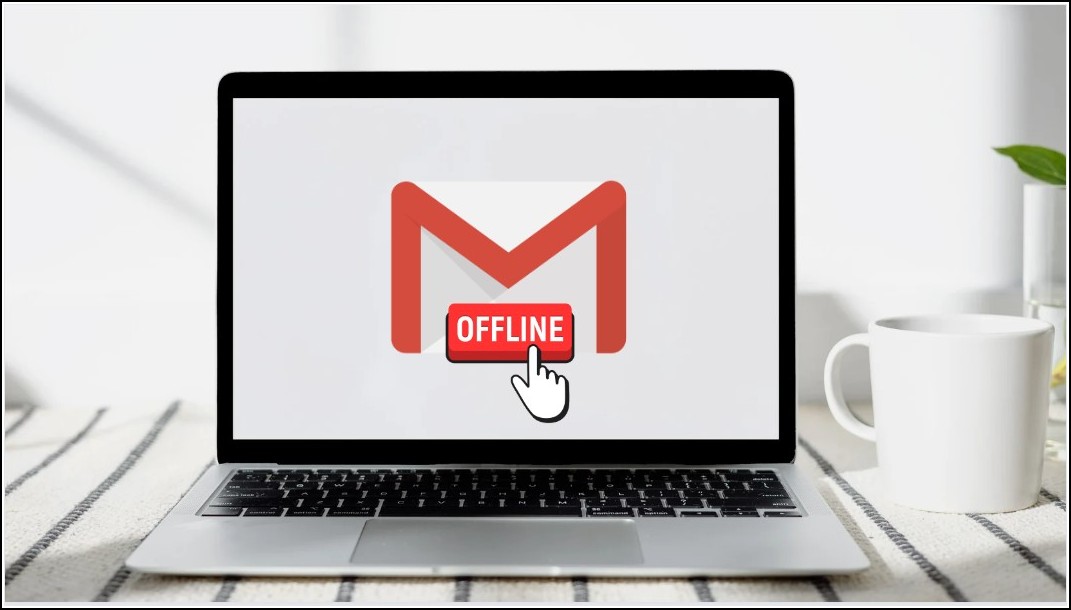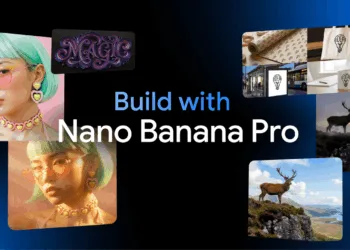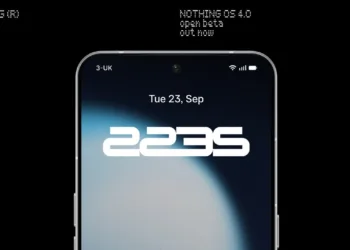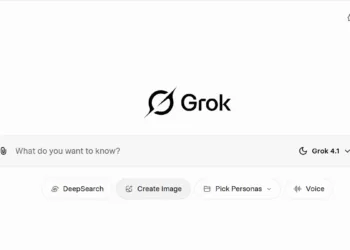Gmail is one of the most used email services of Google that often develop it but adds new features and several updates. Now, the email service giant decides to include the ability to use Gmail in offline mode without any active internet connection, yes you are hearing right, now we all can use Gmail without any internet connection. We have come here to know you all the step-by-step by step processes.
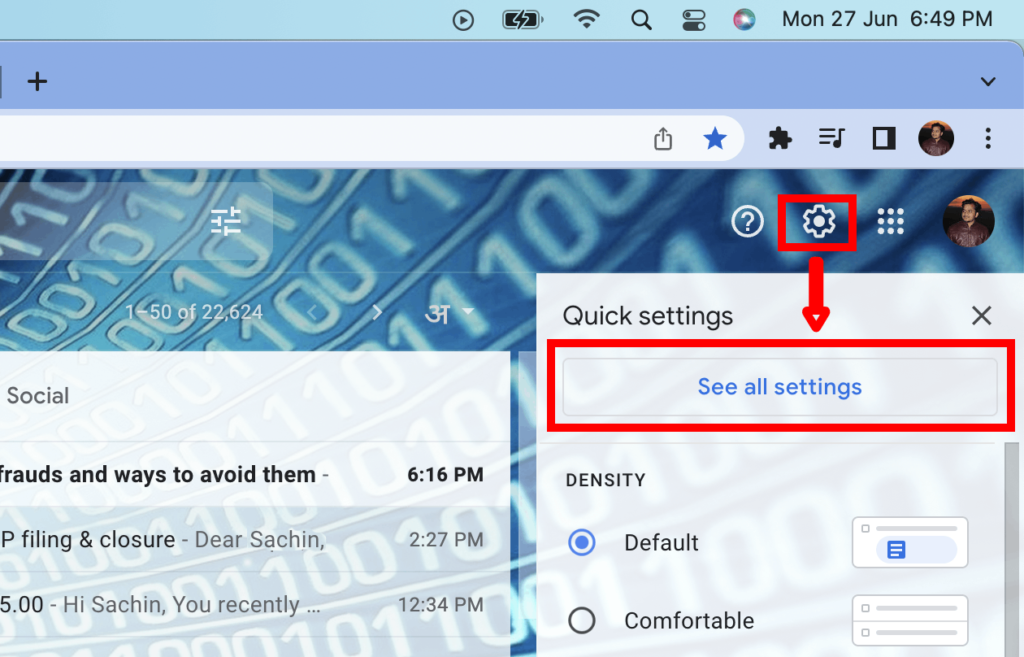
Gmail Offline Guide
The email services that Gmail or any other service need an active internet connection to continue users checking their mail inbox, and also getting new details that respond to them. In this offline mail mode that has been enabled by Gmail, users can able to access more or less new features belonging to Google’s email service without coming online. The users can able to check out their inbox, open up such unread emails, and also can send new emails to the recipients.
We have come here the guide to use enjoy offline G-mail mode:
- The user has to open a Gmail account on the Mac, Linux, or Windows PC and access the settings using the cog icon at the right top corner. In the pop-up menu just select “See all settings” to get the settings menu.

- Click on the “Offline” tab from the top navigation bar.
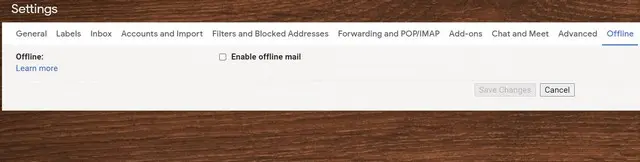
- On that page, check the box for “Enable offline mail” to turn on offline mode for Gmail. You also can select the desired settings for the feature.
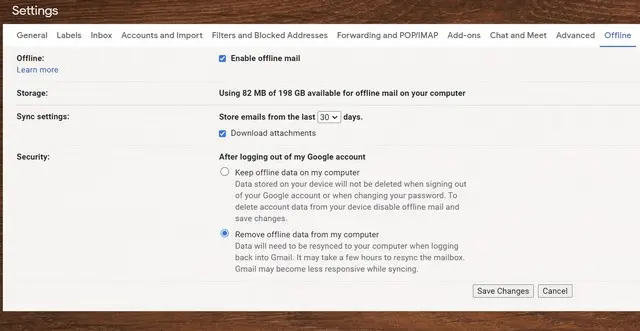
- After completing it, just click on the “Save Changes” button at bottom of the page.
After turning on the offline mode Gmail will automatically sync the new emails for offline access and keep them got some period, that range from 7 days to 90- days.
Now, it is worth mentioning that sending email offline mode will not be the actual sending of the mail to the recipient. Moreover, it can save the composed mail in the “Outbox” folder and send it as soon as the user gets back online. Google also suggests users who might bookmark Gmail in their Chrome browsers access easily the platform while becoming offline.
A big thanks for the source.
Read More: Money Heist: Korea-Joint Economic Area (Season 2): Everything We Know About the Second Season