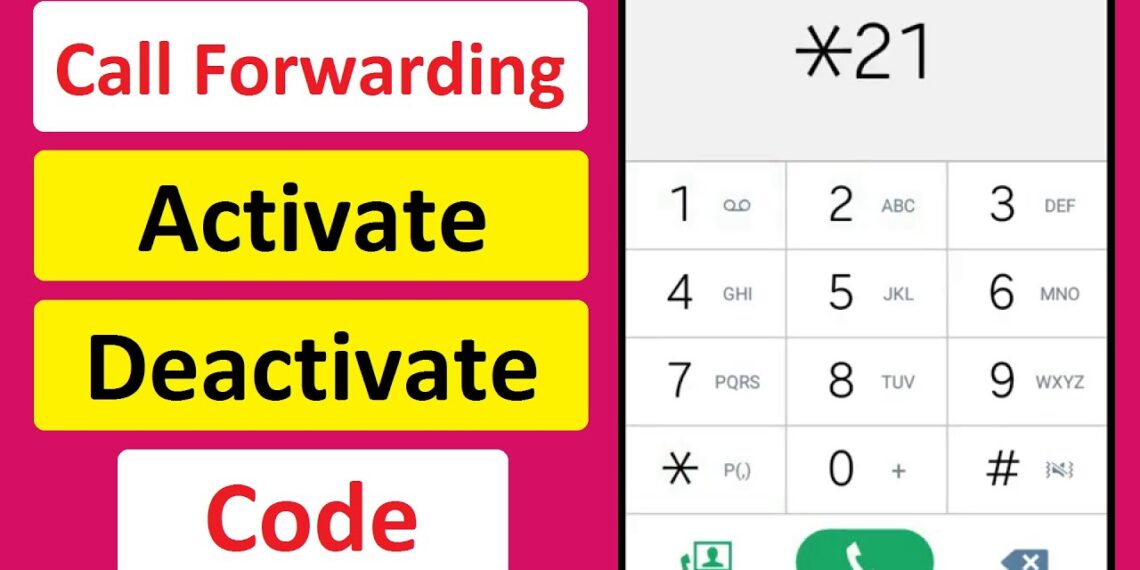In today’s fast-paced world, staying connected is more important than ever. Have you ever found yourself away from your phone and missing important calls? Enter the solution: call forwarding. Whether you’re at work, traveling, or simply unable to answer, understanding how to forward calls can save you from missing out on crucial conversations.
This easy and simple guide walks you through the process of using forward call codes, making it simple for anyone to redirect calls with just a few taps. From your smartphone to your landline, we’ll cover everything you need to know about efficiently managing your calls. Say goodbye to missed opportunities and hello to hassle-free communication as we reveal the straightforward codes and steps to keep you always in touch—no matter where life takes you. Let’s dive in and explore how easy it is to ensure that every call reaches you!
Table of Contents
Understanding Call Forwarding Codes
Call forwarding is an incredibly useful feature that allows you to redirect incoming calls to another number, ensuring you never miss an important call. At the heart of this functionality are call forwarding codes, which are specific sequences of numbers and symbols that you dial into your phone to activate, deactivate, or manage call forwarding. These codes can vary based on your mobile network provider and the type of device you are using, but their primary purpose remains the same: to help you stay connected no matter where you are.
The most common call forwarding codes are Conditional Call Forwarding and Unconditional Call Forwarding. Conditional call forwarding allows you to forward calls only if you do not answer, if your phone is busy, or if your phone is turned off or out of the service area. Unconditional call forwarding, on the other hand, redirects all incoming calls to another number immediately, without your phone ringing. Understanding these distinctions is crucial for effectively managing your call settings based on your needs.
To use call forwarding codes, you typically dial a specific sequence on your phone’s keypad, which usually starts with a star (*) or pound/hash () symbol, followed by a number that designates the type of call forwarding, and then the phone number to which you want to forward calls. For example, one common code for unconditional call forwarding is **21 followed by the number you want to forward calls to and then **. With the basics of call forwarding codes in mind, let’s delve into how to forward calls on different mobile networks.
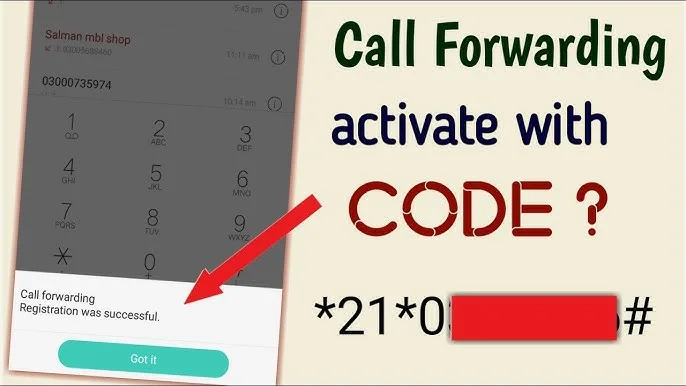
How to Forward Calls on Different Mobile Networks
Each mobile network provider has its own set of codes for call forwarding, so it’s important to know the specific codes for your carrier. While the general principles remain the same, the exact sequences can differ. Here, we’ll walk through the process for some of the most popular mobile networks, including Verizon, AT&T, T-Mobile, and Sprint.
Verizon
For Verizon users, forwarding calls is quite straightforward. To activate unconditional call forwarding, you would dial *72 followed by the 10-digit phone number you want to forward calls to, and then press the call button. To deactivate this feature, dial *73 and press the call button. If you prefer conditional call forwarding, where calls are only forwarded if you do not answer, dial *71 followed by the 10-digit number. To cancel, simply dial *73.
AT&T
AT&T also makes call forwarding simple. To forward all calls, dial **21, enter the 10-digit phone number to forward calls to, and then press the key. To turn off this feature, dial **21. For conditional forwarding, there are different codes depending on the condition: for busy, dial **67 followed by the phone number and then ; for no answer, dial **61 followed by the phone number and then *; and for unreachable, dial ***62 followed by the phone number and then **. To cancel any of these, you can dial **67 61 or 62 respectively.
T-Mobile
T-Mobile users can forward their calls by dialing ***21 followed by the destination phone number and then to forward all calls. To cancel, they can dial **21. For conditional call forwarding, T-Mobile uses codes such as ***61 for no answer, ***62 for unreachable, and ***67 for busy, followed by the phone number and then . To deactivate, users dial **61 62 or 67 respectively.
Sprint
Sprint customers can forward calls by dialing *72 followed by the destination phone number and then pressing the call button. To deactivate, they dial *720. For conditional call forwarding, different codes are used: dial *73 for busy, *74 for no answer, and *75 for unreachable, followed by the phone number. To cancel any of these, dial *730, *740, or *750 respectively.
With this knowledge of different mobile networks, let’s move on to how you can forward calls on specific devices, starting with Android.
Step-by-Step Guide to Forwarding Calls on Android Devices
Forwarding calls on Android devices is a relatively simple process, but it does vary slightly between different versions of the operating system and manufacturers. Here are the general steps to help you get started.
First, open the Phone app on your Android device. This is usually found on the home screen or in the app drawer and is represented by a green phone icon. Once you’re in the Phone app, tap on the three-dot menu icon in the upper right corner of the screen to access additional options. From this menu, select Settings.
In the Settings menu, look for an option labeled Call forwarding or Additional settings. This is where you’ll find the settings for managing call forwarding on your device. Tap on Call forwarding to bring up a list of available options, including Always forward, Forward when busy, Forward when unanswered, and Forward when unreachable.
To set up call forwarding, tap on the option that best suits your needs. For example, if you want all calls to be forwarded, select Always forward. You’ll then be prompted to enter the phone number to which you want to forward calls. After entering the number, tap Enable or Turn on to activate call forwarding.
If you want to set up conditional call forwarding, follow the same steps but select the appropriate condition (busy, unanswered, or unreachable). Enter the desired forwarding number and then tap Enable. Once you’ve configured your call forwarding settings, you’ll see a confirmation message indicating that call forwarding is active.
By following these steps, you can ensure that your calls are forwarded to another number whenever necessary, helping you stay connected even when you can’t answer your phone. Now, let’s explore how to set up call forwarding on iOS devices.
Step-by-Step Guide to Forwarding Calls on iOS Devices
Forwarding calls on an iPhone is just as straightforward as it is on Android devices. Here’s a step-by-step guide to help you set up call forwarding on your iOS device.
Begin by opening the Settings app on your iPhone. This app is represented by a gray gear icon and is typically found on the home screen. Once you’re in the Settings app, scroll down and tap on Phone.
In the Phone settings menu, look for an option labeled Call Forwarding. Tap on this option to access the call forwarding settings. You’ll see a toggle switch at the top of the screen labeled Call Forwarding. Tap the toggle switch to turn on call forwarding.
Next, tap on Forward To to enter the phone number to which you want to forward calls. Use the keypad to enter the number, and then tap Back to save your settings. Your iPhone will now forward all incoming calls to the specified number.
If you need to set up conditional call forwarding, you’ll have to use carrier-specific codes, as the iOS settings only support unconditional call forwarding. Refer to the previous section on how to forward calls on different mobile networks for the appropriate codes. You can dial these codes from the Phone app to set up conditional call forwarding.
By following these simple steps, you can ensure that your iPhone forwards calls to another number whenever necessary, helping you stay connected even when you can’t answer your phone. Now that we’ve covered call forwarding on both Android and iOS devices, let’s discuss some common issues that users may encounter with call forwarding and their solutions.
Common Issues with Call Forwarding and Their Solutions
While call forwarding is a convenient feature, it’s not without its potential issues. Users may encounter various problems when setting up or using call forwarding. Here are some common issues and their solutions to help you troubleshoot and resolve any problems you may face.
One common issue is that call forwarding doesn’t activate or function as expected. This can happen for several reasons, such as incorrect call forwarding codes, issues with your mobile network, or problems with your device’s settings. To resolve this, double-check that you’ve entered the correct call forwarding codes for your network provider. If the codes are correct, try restarting your phone and re-entering the codes. If the issue persists, contact your carrier’s customer support for assistance, as there may be a network-related problem that needs to be addressed.
Another issue users may encounter is that forwarded calls go straight to voicemail, rather than ringing on the forwarded number. This can be caused by a misconfiguration in the call forwarding settings or an issue with the destination number. Ensure that the destination number is correct and that it’s capable of receiving calls. Additionally, check if there are any conflicting settings, such as voicemail settings, that might be interfering with call forwarding. If the problem continues, contact your carrier for further troubleshooting.
Users may also experience problems with conditional call forwarding, where calls are not forwarded based on the specified conditions (busy, unanswered, unreachable). This can be due to incorrect conditional call forwarding codes or issues with your mobile network. Verify that you’ve entered the correct codes for your carrier and that your phone’s settings are configured correctly. If the issue persists, try disabling and re-enabling call forwarding to see if that resolves the problem. If not, reach out to your carrier’s customer support for additional help.
By addressing these common issues, you can ensure that your call forwarding setup works smoothly and reliably. Now, let’s move on to the benefits of using call forwarding and how it can enhance your communication.
Benefits of Using Call Forwarding
Call forwarding offers numerous benefits that can greatly enhance your communication and ensure you never miss important calls. Let’s explore some of the key advantages of using this feature.
Stay Connected Anywhere
One of the most significant benefits of call forwarding is that it allows you to stay connected no matter where you are. Whether you’re traveling, at work, or in an area with poor mobile reception, call forwarding ensures that your calls are redirected to a number where you can be reached. This means you can receive important calls on your office phone, home phone, or even another mobile phone, ensuring you remain accessible at all times.
Maintain Professionalism
For business professionals, call forwarding is an essential tool for maintaining professionalism. By forwarding calls to another number, you can ensure that clients and colleagues can reach you even when you’re not at your primary phone. This helps you avoid missed calls and ensures that you can promptly respond to important inquiries. Additionally, call forwarding can help you manage your work-life balance by redirecting work-related calls to a separate number during off-hours.
Manage Multiple Devices
With call forwarding, you can effectively manage multiple devices without the hassle of carrying them all with you. For example, if you have a personal phone and a work phone, you can forward calls from one to the other, so you only need to keep one device with you. This simplifies your communication and ensures you don’t miss calls on either device.
Handle Busy Schedules
Call forwarding is particularly useful for individuals with busy schedules. If you’re in meetings, on calls, or otherwise occupied, you can forward calls to a colleague, assistant, or voicemail, ensuring that important calls are not missed. This helps you manage your time more effectively and ensures that your callers receive the attention they need.
Overall, call forwarding is a valuable feature that offers numerous benefits for both personal and professional communication. By understanding how to use and manage call forwarding, you can enhance your connectivity and ensure you never miss important calls. Next, let’s discuss how to disable call forwarding when it’s no longer needed.
How to Disable Call Forwarding
Disabling call forwarding is a straightforward process, and it’s important to know how to do it when you no longer need calls to be forwarded. Here’s a step-by-step guide for disabling call forwarding on both Android and iOS devices, as well as using carrier-specific codes.
Disabling Call Forwarding on Android Devices
To disable call forwarding on an Android device, start by opening the Phone app. Tap on the three-dot menu icon in the upper right corner of the screen to access additional options, and then select Settings. In the Settings menu, look for an option labeled Call forwarding or Additional settings. Tap on Call forwarding to see the list of active call forwarding options.
For each active forwarding option (such as Always forward, Forward when busy, Forward when unanswered, or Forward when unreachable), tap on it and then select Disable or Turn off. This will deactivate call forwarding for that specific condition. Repeat this process for each active forwarding option to ensure all call forwarding is disabled.
Disabling Call Forwarding on iOS Devices
To disable call forwarding on an iPhone, open the Settings app and scroll down to tap on Phone. In the Phone settings menu, tap on Call Forwarding. You’ll see a toggle switch at the top of the screen labeled Call Forwarding. Tap the toggle switch to turn off call forwarding. This will deactivate unconditional call forwarding on your iPhone.
Using Carrier-Specific Codes
You can also disable call forwarding using carrier-specific codes. Here are the codes for some of the most popular mobile networks:
- Verizon: Dial *73 and press the call button to deactivate call forwarding.
- AT&T: Dial 21 to turn off unconditional call forwarding. For conditional call forwarding, dial 67 61 or 62 depending on the condition.
- T-Mobile: Dial 21 to deactivate unconditional call forwarding. For conditional call forwarding, dial 61 62 or 67 depending on the condition.
- Sprint: Dial *720 to turn off call forwarding.
By following these steps or using the appropriate codes, you can easily disable call forwarding when it’s no longer needed. This ensures that your calls will come directly to your primary phone number without being redirected. Now, let’s address some frequently asked questions about call forwarding.
By addressing these frequently asked questions, we hope to provide you with a comprehensive understanding of call forwarding and how to use it effectively. Finally, let’s wrap up with some concluding thoughts on the importance of call forwarding.
Conclusion and Final Thoughts
In today’s fast-paced world, staying connected is more important than ever. Call forwarding offers a simple and effective solution to ensure you never miss important calls, whether you’re at work, traveling, or unable to answer your phone. With the knowledge of call forwarding codes and the steps to set up call forwarding on different mobile networks and devices, you can easily manage your calls and stay in touch with the people who matter most.
By understanding and utilizing call forwarding, you can enjoy numerous benefits, including staying connected anywhere, maintaining professionalism, managing multiple devices, and handling busy schedules. Additionally, knowing how to disable call forwarding and troubleshoot common issues ensures that you can use this feature with confidence and ease.
We hope this guide has provided you with valuable insights into call forwarding and how to use it effectively. Whether you’re a business professional looking to maintain seamless communication or an individual seeking to stay connected with friends and family, call forwarding is a powerful tool that can enhance your communication experience. Say goodbye to missed opportunities and hello to hassle-free communication as you master the art of call forwarding.
Read more: Telegram’s New Update Bring Secure Calls, AI Bots, and Gifting Reimagined
Frequently Asked Questions about Call Forwarding
What is the difference between unconditional and conditional call forwarding?
Unconditional call forwarding redirects all incoming calls to another number immediately, without your phone ringing. Conditional call forwarding, on the other hand, only forwards calls under specific conditions, such as when your phone is busy, when you don’t answer, or when your phone is turned off or out of the service area. Understanding these distinctions helps you choose the right type of call forwarding based on your needs.
Can I forward calls to an international number?
Yes, you can forward calls to an international number, but it’s important to be aware of potential costs. Forwarding calls to an international number may incur additional charges, depending on your mobile network provider and the destination country. Check with your carrier for specific details on international call forwarding rates and ensure you understand the costs involved before setting up international call forwarding.
Will call forwarding affect my voicemail?
Call forwarding can affect your voicemail, especially if you set up unconditional call forwarding. When unconditional call forwarding is active, all calls are redirected to the specified number, and your phone’s voicemail may not be triggered. However, with conditional call forwarding, calls will still go to your voicemail if the specified conditions are not met. For example, if you forward calls only when your phone is busy, unanswered calls will still go to voicemail. Be sure to configure your call forwarding settings in a way that aligns with your voicemail preferences.
How can I tell if call forwarding is active on my phone?
To check if call forwarding is active on your phone, you can look for a call forwarding icon or notification in the status bar or call settings. On most devices, you can also verify call forwarding settings by going to the call forwarding menu in the phone settings. Additionally, you can dial the appropriate carrier-specific code to check the status of call forwarding.
Is there a limit to the number of times a call can be forwarded?
In most cases, calls can be forwarded multiple times, but there may be limitations set by your mobile network provider. Some carriers may restrict the number of times a call can be forwarded to prevent endless loops or excessive charges. Check with your carrier for specific details on call forwarding limits and policies.
Can I forward calls from a landline?
Yes, you can forward calls from a landline. The process is similar to forwarding calls from a mobile phone, and you’ll need to use specific codes provided by your landline service provider. Refer to your provider’s documentation or contact their customer support for instructions on how to set up call forwarding from a landline.