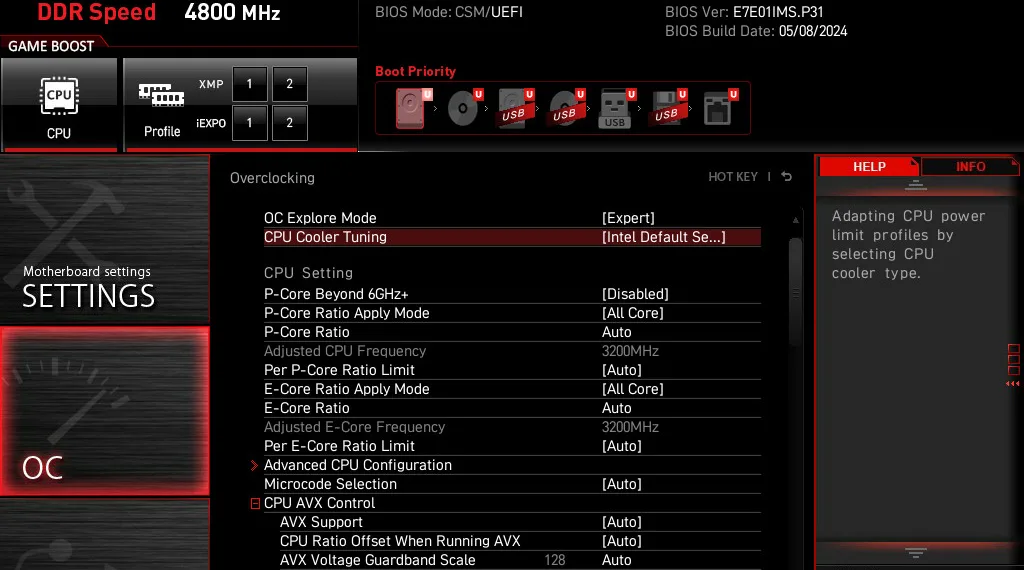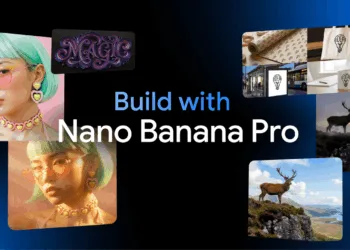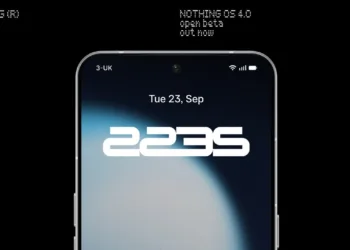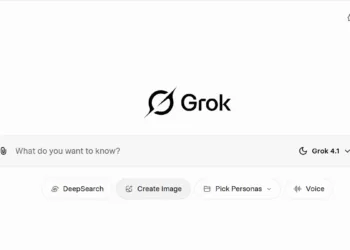To improve the stability of certain 13th and 14th Gen Intel Core processors, Intel has introduced the “Intel Default Settings” solution. This requires the motherboard BIOS to incorporate these settings for optimal performance. MSI has implemented these settings in the latest Z790 BIOS, adhering to Intel’s new guidelines.
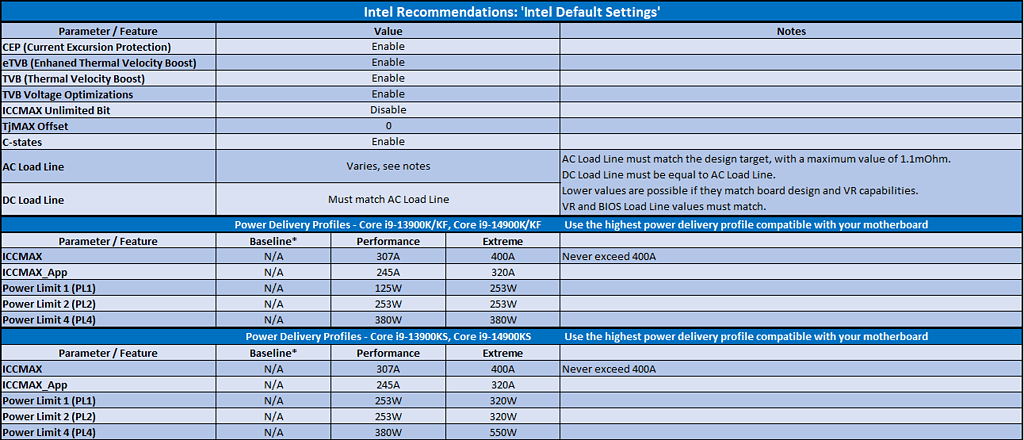
Intel Default Settings: Performance and Extreme Profiles
The “Intel Default Settings” feature offers two Power Limit configurations: “Performance” and “Extreme.” Motherboard manufacturers can select the appropriate configuration based on their board’s power design. MSI has opted for the recommended “Performance” settings for their implementation.
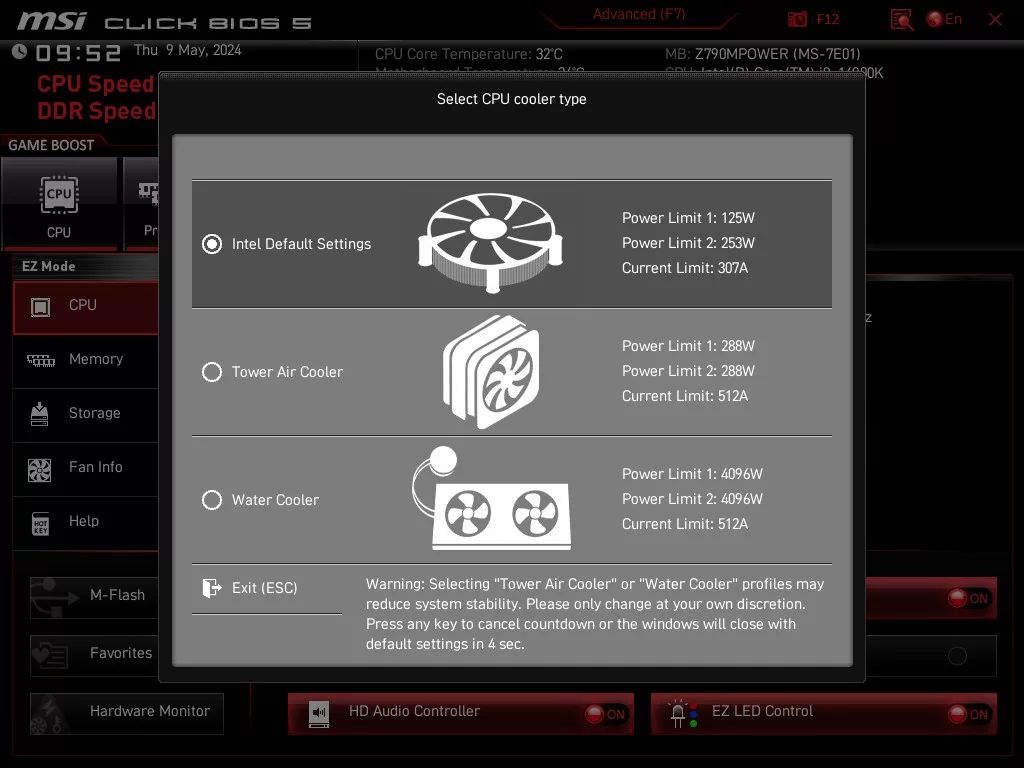
MSI CPU Cooler Tuning Options
When users first boot into BIOS, they will be prompted to select from three CPU cooler types:
- Intel Default Settings (Default setting)
- Tower Air Cooler
- Water Cooler
These options allow users to tailor their PC’s performance based on their cooling setup and stability requirements. If your processor is stable, you might want to experiment with the Tower Air Cooler or Water Cooler settings to push for higher performance.
How to Change Power Limit Settings
For users who wish to adjust Power Limit settings later, this can be done through the CPU Cooler Tuning option in the BIOS. However, selecting either the Tower Air Cooler or Water Cooler profiles may reduce system stability, and users will be reminded of this with a prompt.
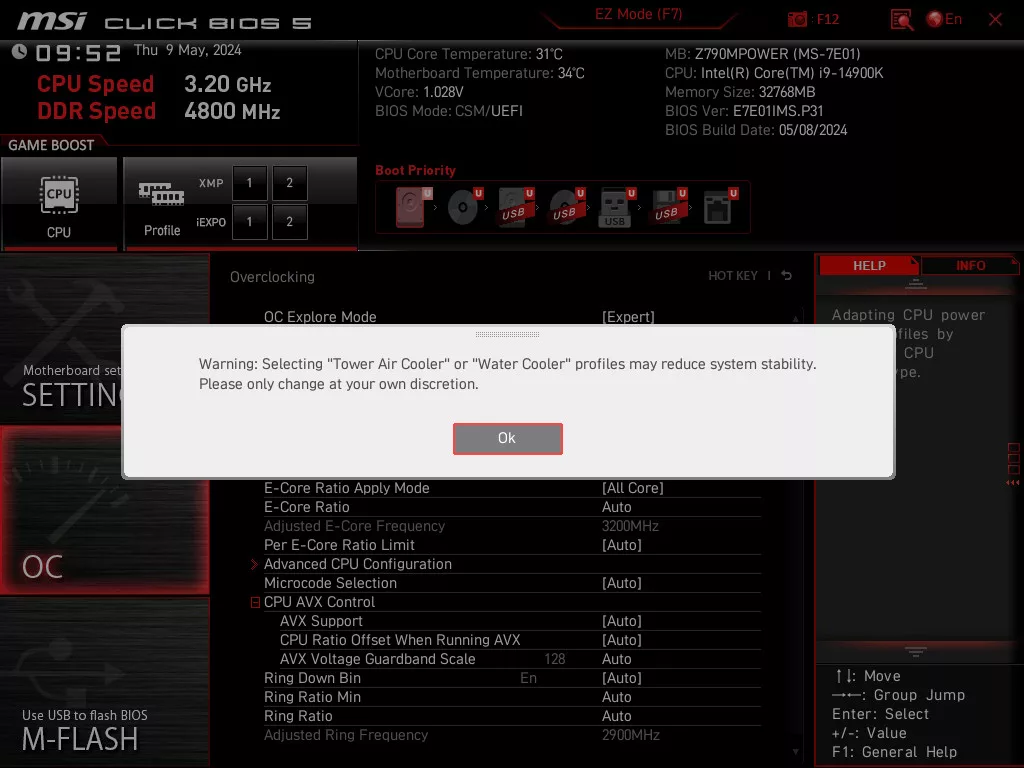
Step-by-Step Guide to BIOS Configuration
- First Boot Prompt: Upon your first entry into the BIOS, you will see a window asking you to choose between Intel Default Settings, Tower Air Cooler, or Water Cooler configurations.
- CPU Cooler Tuning: For subsequent BIOS entries, access the CPU Cooler Tuning option to switch between settings as needed.
Conclusion
Intel’s “Intel Default Settings” aims to resolve stability concerns for 13th and 14th Gen Intel Core processors, providing two Power Limit configurations for optimal performance. MSI’s latest Z790 BIOS incorporates these settings, offering users flexibility and control over their CPU’s stability and performance. For a seamless experience, start with Intel Default Settings and explore additional options if your cooling setup allows.
By implementing these configurations, users can ensure a stable and high-performance computing experience, whether it’s for everyday tasks or demanding applications.
For further information and detailed guidelines, please refer to the official Intel Default Settings documentation.
Explore the complete article for more insights on optimizing your system with the latest BIOS settings.