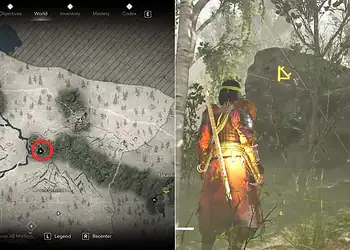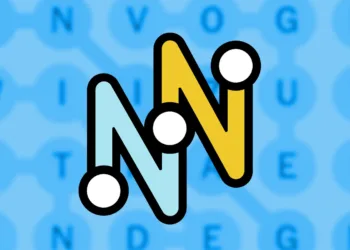The Minecraft Bedrock 1.21.121 update has arrived with essential fixes and improvements following the recent 1.21.120 release. This stability-focused patch addresses persistent issues affecting gameplay across all platforms, ensuring smoother mining adventures for everyone. Whether you’re playing on console, mobile, or PC, updating takes just minutes—here’s your complete platform-specific download guide.
Table of Contents
Minecraft Update Information at a Glance
| Update Detail | Information |
|---|---|
| Version Number | Bedrock 1.21.121 |
| Update Type | Stability & Bug Fixes |
| Release Date | November 2025 |
| Size | Varies by platform (typically 100-500 MB) |
| Platforms | Xbox, PlayStation, Switch, PC, Mobile |
| Rollout | Gradual (may take several hours) |
Xbox One and Series X|S Download Process
Xbox players enjoy the most straightforward update experience. Navigate to “My Games & Apps” or find Minecraft in your Recently Played section. Press the Options button, select “Manage Game & Add-Ons,” then choose “Updates.”
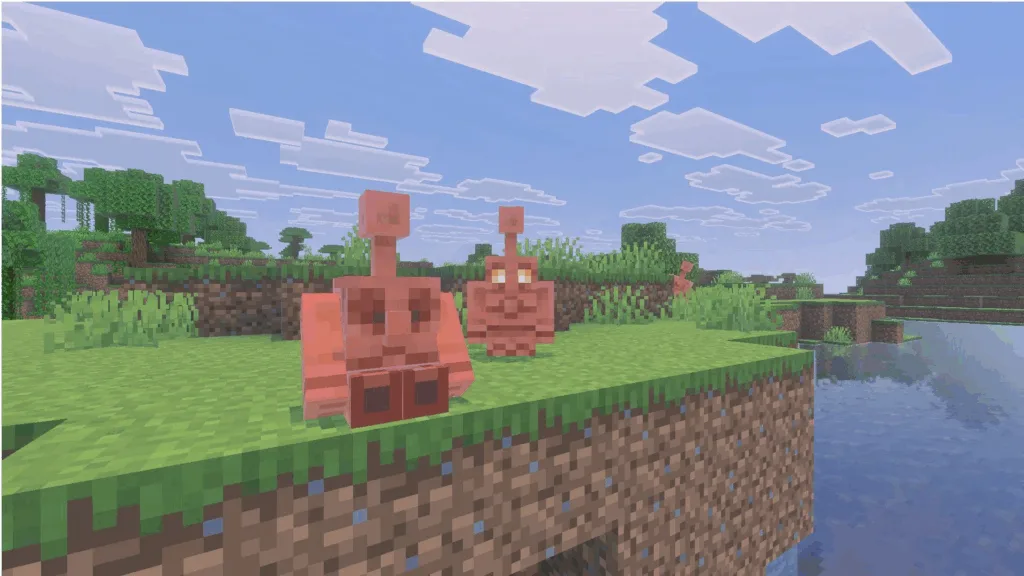
The console automatically detects the 1.21.121 update and adds it to your download queue. With a stable internet connection, installation completes within minutes depending on your network speed. Keep your console powered on throughout the process to prevent file corruption.
For more Xbox gaming optimization tips, check our console gaming performance guide.
PlayStation 4 and 5 Update Steps
PlayStation users follow an equally simple process. From your console homepage, locate Minecraft in your library or game collection. Press the Options button and select “Check for Updates” to scan for the latest version.
The system automatically detects version 1.21.121 and begins downloading once confirmed. Ensure your PlayStation stays connected to the internet throughout installation. The update typically downloads faster during off-peak hours when server traffic is lighter.
Nintendo Switch and Switch 2 Installation
Switch players have two convenient methods. The easiest: launch Minecraft and watch for the update notification pop-up at the top of the screen. Tap it to redirect to the Nintendo eShop, then hit “Update” to begin downloading.
Alternatively, press the + or – button while highlighting Minecraft on your dashboard. Select “Software Update,” then choose “Via the Internet” to manually trigger the download. This method works perfectly if you missed the automatic notification.
The Switch’s portable nature makes stable WiFi crucial—avoid downloading on spotty connections to prevent corrupted files. For Switch optimization strategies, visit our handheld gaming guide.
Mobile Device Updates (Android/iOS)
Mobile players typically benefit from automatic updates if enabled in their device settings. However, manual updating takes seconds through the Google Play Store or Apple App Store.
Android Users: Open the Play Store, search for Minecraft, and tap “Update” if available. The button replaces “Open” when new versions release.
iOS Users: Navigate to the App Store, find Minecraft in your purchased apps, and select “Update” if shown. Both platforms download updates in the background, letting you continue using your device.
Mobile updates consume data, so consider using WiFi to avoid carrier charges, especially if you have limited mobile data plans.
Windows 10/11 PC Download Guide
PC players using the official Minecraft Launcher experience seamless automatic updates. By default, the launcher checks for new versions every time it opens, downloading and installing updates before launching the game.
For manual control, open the launcher and select Minecraft: Bedrock Edition from the left sidebar. Click the dropdown menu left of the green Play button and choose “Latest Release.” The launcher downloads version 1.21.121 automatically when you hit Play.
First-time players should download the launcher from the official Minecraft website and sign in with their Microsoft account. The launcher manages both Java and Bedrock editions plus spin-offs like Legends and Dungeons.
What’s Fixed in This Update
The 1.21.121 patch primarily addresses stability issues and bugs reported in version 1.21.120. While Mojang hasn’t published extensive patch notes, typical hotfix updates resolve crash issues, improve performance, and fix game-breaking bugs affecting specific features.
These stability updates ensure consistent gameplay experiences across Bedrock’s massive cross-platform player base. Even minor fixes significantly improve quality of life during extended play sessions.
For detailed Minecraft update coverage, visit our Minecraft news hub.
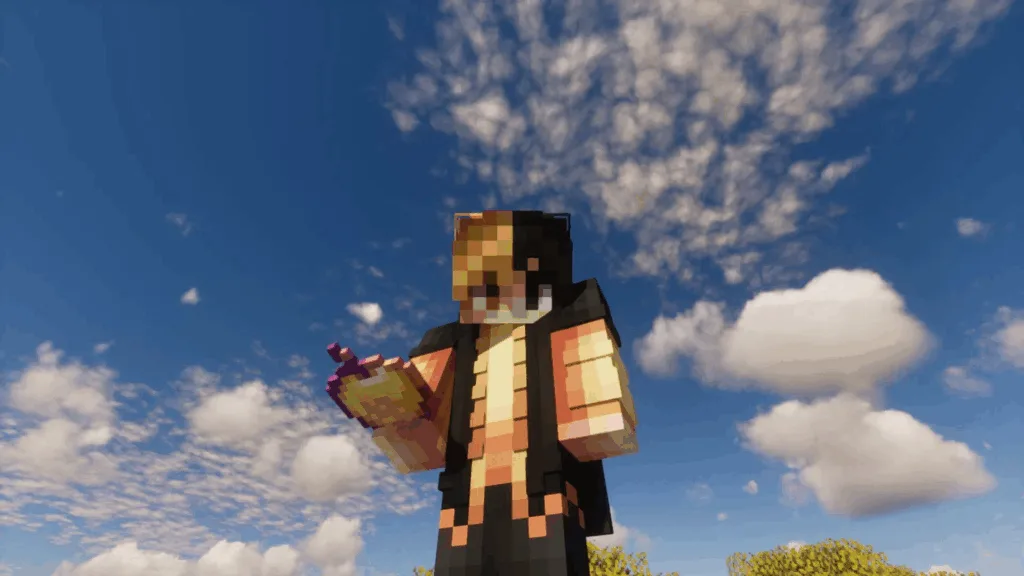
Important Update Tips
Always maintain stable internet connections during downloads. Interrupted updates can corrupt game files, requiring complete reinstallations. Keep devices powered on—automatic sleep modes sometimes interrupt installations.
Check available storage space before updating. While updates rarely exceed 500 MB, insufficient storage prevents installation. Console and mobile players should regularly manage storage to accommodate game updates.
The gradual rollout means updates may not appear immediately on all platforms. If unavailable, check back within a few hours as Mojang staggers releases to prevent server overload.
Cross-Platform Play Considerations
After updating, all platforms maintain cross-play compatibility. However, players on different versions cannot join the same worlds. Ensure your entire friend group updates before hosting multiplayer sessions to avoid connectivity issues.
Realms automatically update to the latest version, so Realm subscribers don’t need special considerations. The server handles version management, ensuring all joining players use compatible builds.
Frequently Asked Questions
Why can’t I see the 1.21.121 update on my device?
Mojang rolls out updates gradually across platforms to manage server load. If the update isn’t showing, wait a few hours and check again. Updates typically reach all platforms within 24 hours of initial release. Restart your device or platform’s store application to refresh available updates.
Will this update affect my existing worlds and saved progress?
No, the 1.21.121 update is a stability patch that doesn’t alter gameplay mechanics or world generation. Your existing worlds, builds, and inventory remain completely safe. However, always maintain regular backups of important worlds as a precautionary measure, especially before major updates.