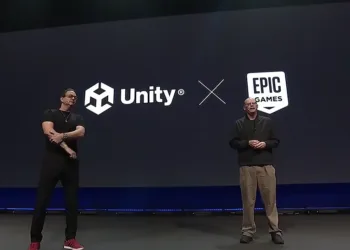Nothing ruins a battle royale clutch moment faster than teleporting enemies and shots that won’t register. Since Battlefield Redsec’s October 28, 2025 launch, packet loss has become the most frustrating issue plaguing players across all platforms. If you’re experiencing laggy movement, rubberbanding, or the dreaded packet loss icon in your HUD, you’re not alone—and we’ve got the fixes.
Table of Contents
Battlefield Redsec Packet Issue
| Category | Details |
|---|---|
| Issue Type | Network Connectivity/Packet Loss |
| Symptoms | Laggy movement, teleporting, delayed hit registration |
| Affected Platforms | PC, PS5, Xbox Series X/S |
| Common Causes | Server overload, unstable connection, Wi-Fi interference |
| Primary Indicator | Packet loss icon (top-left HUD) |
| Launch Date | October 28, 2025 |
| Status | Active (awaiting official hotfix) |
What Is Packet Loss?
Packet loss occurs when data sent between your device and game servers fails to arrive completely. In Battlefield Redsec, this manifests as delayed inputs, enemies warping across the map, bullets not registering, and the infamous “underwater” slow-motion feeling—even when your internet speed test shows perfect connectivity.
For more Battlefield Redsec technical guides and troubleshooting, explore our dedicated section.

Why Is This Happening?
Server Overload (Most Likely)
Battlefield Redsec launched as a free-to-play battle royale, creating a massive player influx that overloaded EA’s servers. The game’s first 24 hours saw unprecedented concurrent players, causing server instability and triggering packet loss on the server side—something you can’t fix yourself.
Unstable Internet Connection
Wi-Fi connections are notoriously inconsistent for online gaming. Minor interruptions, signal interference from other devices, or distance from your router can cause packet drops that ruin your gameplay experience.
ISP Routing Issues
Your Internet Service Provider might be routing your connection inefficiently to EA’s servers, adding unnecessary hops that increase latency and packet loss probability.
Background Applications
Programs consuming bandwidth (streaming services, downloads, cloud backups) or CPU resources can interfere with Battlefield Redsec’s network performance, causing localized packet loss.
Proven Fixes You Can Try Now
Fix 1: Switch to Wired Connection (Most Effective)
This is the single most impactful change you can make. Wi-Fi introduces latency variations that cause packet loss in fast-paced shooters.
How to do it:
- Connect an Ethernet cable directly from your router to your PC/console
- Disable Wi-Fi on your device to force wired connection usage
- Test Battlefield Redsec—most players report immediate improvement
For more gaming network optimization tips, check our technical hub.

Fix 2: Restart Everything
This classic IT solution clears temporary glitches affecting your connection to EA’s servers.
Step-by-step:
- Close Battlefield Redsec completely
- Restart your PC or console
- Unplug your router/modem for 30 seconds
- Plug it back in and wait for full reconnection
- Relaunch the game
Fix 3: Close Background Applications
Bandwidth-hungry apps can steal network resources from Battlefield Redsec.
What to close:
- Streaming services (Netflix, YouTube, Twitch)
- Download managers and torrent clients
- Cloud backup services (Google Drive, OneDrive)
- Browser tabs with auto-playing video content
Fix 4: Verify Game Files
Corrupted or missing files can cause connection stability issues.
For Steam users:
- Open Steam Library
- Right-click Battlefield 6
- Select Properties → Installed Files
- Click “Verify integrity of game files”
- Wait for completion and relaunch
For EA App users:
- Open EA App Library
- Click the three dots next to Battlefield 6
- Select “Repair”
- Follow prompts to completion
Fix 5: Update Network Drivers
Outdated network adapters can cause compatibility issues with modern games.
Windows:
- Press Windows + X, select Device Manager
- Expand “Network adapters”
- Right-click your adapter, select “Update driver”
- Choose “Search automatically for drivers”
- Restart your PC after installation
Fix 6: Adjust In-Game Settings
High network traffic settings can overwhelm unstable connections.
Recommended changes:
- Lower server tick rate if available in settings
- Disable unnecessary network-intensive features
- Cap FPS to reduce CPU bottlenecks (which can cause netcode issues)
When It’s Not Your Fault
If you’ve tried everything and still experience packet loss, it’s likely server-side. EA is aware of the launch-day server strain and is working on hotfixes. Monitor the official Battlefield Redsec Twitter for server status updates and patch announcements.
For real-time server status and community reports, visit the EA Help server status page.
Advanced Solution: Gaming VPN/Optimizer
Some players report success using gaming VPNs or network optimizers that reroute traffic through more stable paths to EA servers. However, this should be a last resort after trying free fixes first.
For comprehensive FPS gaming optimization guides, explore our performance section.
Known Issues from EA/DICE
According to official reports, DICE has acknowledged several network-related bugs affecting Battlefield Redsec at launch, including gadget deployment issues and Supply Drop inconsistencies that can compound packet loss symptoms. A major stability patch is expected in the coming weeks.
FAQs
Q1: What causes packet loss in Battlefield Redsec, and how can I tell if it’s affecting me?
Packet loss in Battlefield Redsec occurs when data packets between your device and EA’s servers fail to transmit completely. You’ll notice symptoms like teleporting enemies, delayed hit registration, rubberbanding movement, and a packet loss icon appearing in the top-left corner of your screen. The issue can stem from either server-side problems (server overload from the free-to-play launch), client-side issues (unstable Wi-Fi, outdated drivers), or ISP routing inefficiencies. If you see the packet loss icon frequently or experience slow-motion gameplay despite good internet speed tests, you’re definitely affected.
Q2: I’ve tried all the fixes, but packet loss persists. What should I do?
If you’ve switched to wired connection, restarted all devices, verified game files, updated drivers, and closed background applications but still experience packet loss, the issue is likely server-side due to EA’s server overload from the massive launch day player influx. In this case, the only solution is to wait for EA/DICE to deploy server-side hotfixes and stability patches. Monitor the official Battlefield Twitter and EA Help website for server status updates. As a temporary workaround, try playing during off-peak hours (early mornings or weekdays) when server load is lower, or switch to nearby community servers if available, which often experience less congestion than official servers.