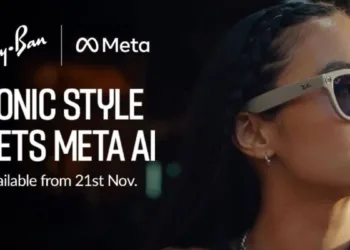Have you ever heard about Auto-GPT? and no its not a dumbed down version of Chat-GPT. Well, you usually have to feed ChatGPT or another LLM several prompts to get good results. However, you can simply provide your AI bot with a set of fairly broad goals at the start of a session and then sit back and watch as it generates its own set of tasks to fulfil those goals.
And to assist you, we have the Auto-GPT, a new open-source tool that prompts itself based on your initial input using the OpenAI API (same LLM as ChatGPT).
If you want to try Auto-GPT on your computer, it is simple to install, so without further ado lets start with the steps:
- Git should be downloaded and installed. When prompted to choose a text editor, choose the most appropriate one.
- Install the most recent version of Python for Windows. You will be prompted to update the path to include Python during the installation process. This is required if Python is to be used throughout the system.
- Navigate to your Desktop folder in a Command Prompt.
- Clone the repository to the Desktop folder with this command. You can also simply download and extract the ZIP archive [git clone https://github.com/Torantulino/Auto-GPT.git]
- Change the directory to the Auto-GPT folder. Keep this command prompt open in case you need it later. [cd Auto-GPT]
- Install all of the required packages using the Python package manager, pip. [pip install -r requirements.txt]
- In a text editor, open the file.env.template.
- Open the OpenAI API Key page. Create an OpenAI account if you don’t already have one; it’s free and you can use your Google login.
- Click the Create new secret key button.
- Copy the API key from the dialogue. It is important to note that once this dialogue closes, the API key cannot be revealed again. A new key would need to be generated.
- Replace the holding text in the.env.template file with your API key and save the file in the same folder as.env. [OPENAI_API_KEY=your-openai-api-key]
- Use this command in the prompt to launch Auto-GPT. [python scripts/main.py]
- When prompted, give your API a name and goals. These information is saved in a file called “ai settings.”
- The AI will then begin its research.
- Pressing Y will allow the AI to begin the process. This may take some time, and the AI will request confirmation as it completes these tasks.
- To enable each task, press Y once more.
A number of Twitter users have already discussed how they use Auto-GPT for everything from creating marketing plans to analysing market data for investments to preparing topics for a podcast. We can’t say it always works well, but it’s early in the process, and some tasks may perform better than others.
Also Read: