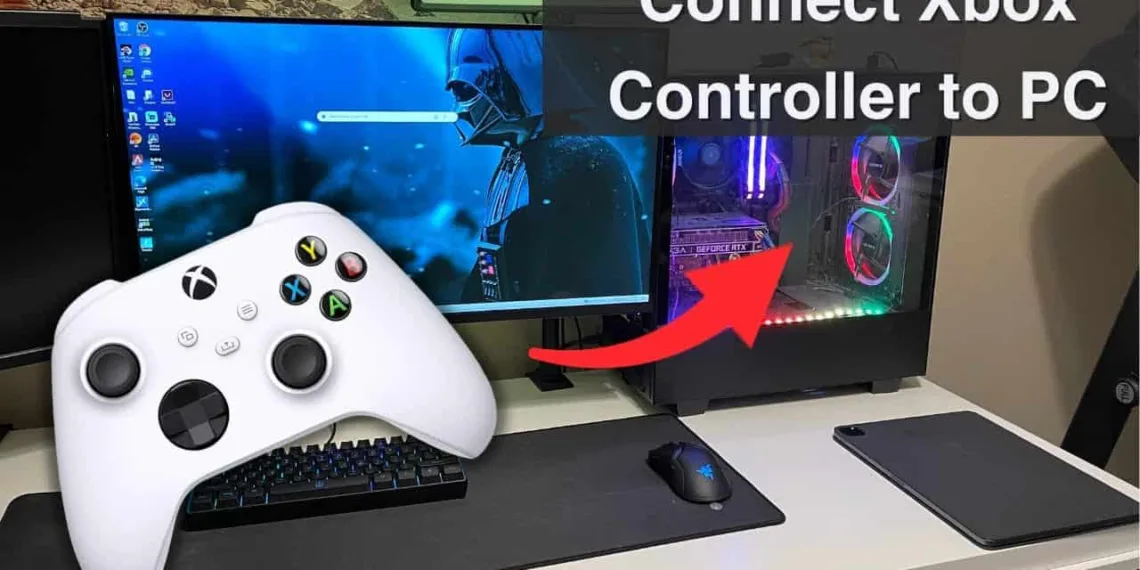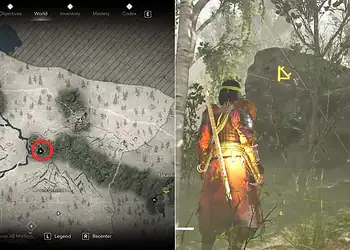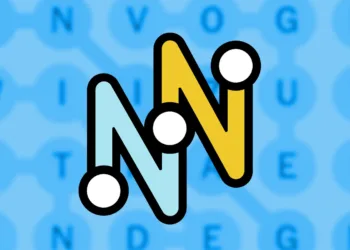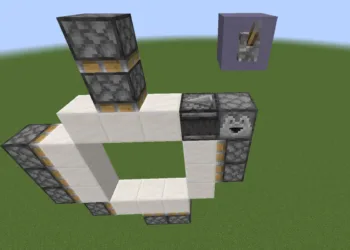Tired of cramped keyboards and unresponsive mice? It’s time to elevate your PC gaming experience with the comfort and precision of an Xbox controller. Connecting your Xbox gamepad to your Windows PC is a breeze, and this guide will walk you through the process step-by-step.
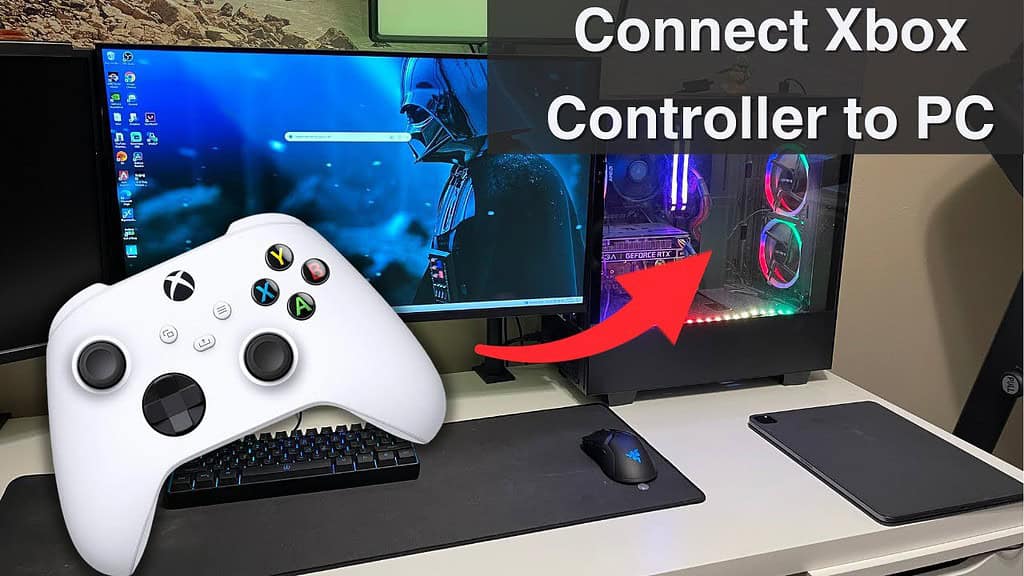
Identifying Your Xbox Controller
Before diving into the connection methods, it’s crucial to determine the specific model of your Xbox controller, as this will influence the connection options available to you.
The Xbox Series Wireless Controller is the latest iteration, featuring Bluetooth connectivity and a sleek design. The Xbox One Wireless Controller (with Bluetooth) was released later in the Xbox One’s lifecycle and supports both Xbox wireless and Bluetooth connections.
On the other hand, the Xbox One Wireless Controller (without Bluetooth) relies solely on Xbox wireless technology and requires a wireless adapter for PC use. To differentiate between the Bluetooth and non-Bluetooth Xbox One controllers, examine the plastic surrounding the Guide button. If it’s seamless with the controller’s face, you have a Bluetooth model. If there’s a visible seam, it lacks Bluetooth.
Connecting Your Xbox Controller to PC with a Wire
The simplest way to connect your Xbox controller to your PC is through a cable. Here’s how: First, connect the cable by plugging one end of the USB-to-micro USB or USB-to-USB-C cable (depending on your controller) into the controller and the other end into your PC. Once connected, Windows 10 and 11 should automatically recognize the controller, and you’re ready to game.
Connecting Your Xbox Controller to PC with Bluetooth

For a wireless experience, Bluetooth is a convenient option. Follow these steps: First, enter pairing mode by powering on the controller with the Guide button, then hold the Pairing button for three seconds until the Guide button flashes.
Next, enable Bluetooth on your PC by accessing the Bluetooth settings and putting it in discoverable mode. Finally, pair the controller by selecting “Xbox Wireless Controller” from the list of available devices. Once connected, the Guide button will light up solid white.
Connecting Your Xbox Controller to PC with a Wireless Adapter
If you own an older Xbox One controller or prefer the dedicated Xbox wireless connection for optimal performance and headset functionality, you’ll need an Xbox Wireless Adapter for Windows 10. First, plug in the adapter by connecting it to a USB port on your PC. Then, pair the controller by pressing the Pairing button on both the controller and the adapter to establish a connection.
Troubleshooting Tips

If your controller is not recognized, ensure it is powered on and the cable is securely connected, and try a different USB port. For Bluetooth connection issues, make sure Bluetooth is enabled on your PC and the controller is in pairing mode; restart your PC if problems persist.
If you encounter wireless adapter problems, check if the adapter is securely plugged in and try a different USB port. By following these steps and troubleshooting tips, you’ll have your Xbox controller up and running on your PC in no time. Enjoy a new level of comfort and control as you immerse yourself in your favorite PC games.
Also Read: The Road Ahead for Nintendo: Innovation and Strategy in the Face of Declining Sales