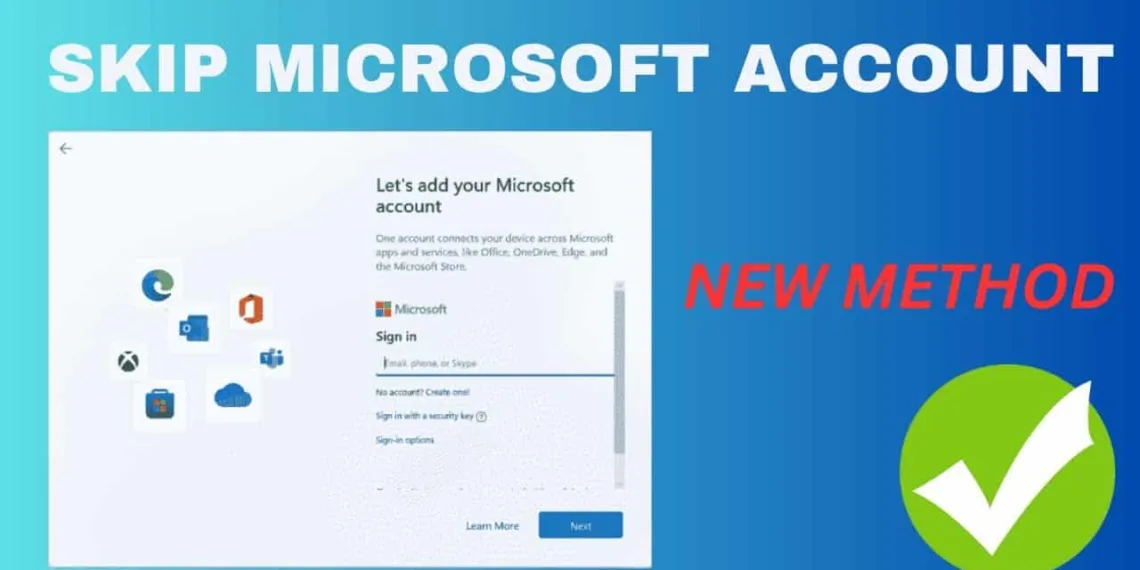Setting up a newly installed Windows 11 on the PCs has been a tedious process for all of us. Windows 11 OOBE (Out of the Box Experience) steps can be very long. It also needs work and asks you to use your Microsoft Account to login. While this might sound as something that cannot be avoided, there are two ways of doing so to configure Windows 11 without going through a Microsoft Account. Here’s how:
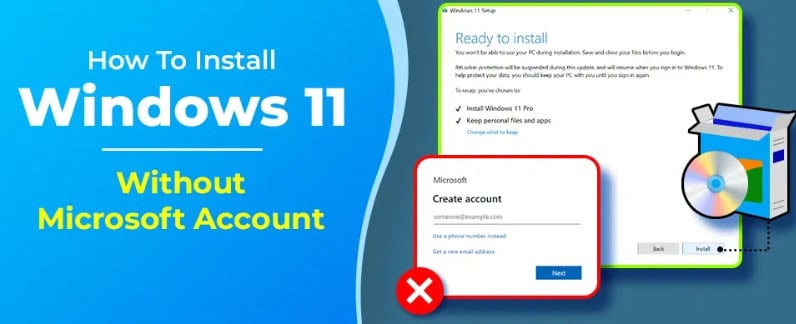
How to Install Windows 11 Without a Microsoft Account
Using Command Line During Installation
The simplest way to skip the login process of thousands of emails and passwords is by doing the few commands below through Command prompt on Windows installation. Follow these steps:
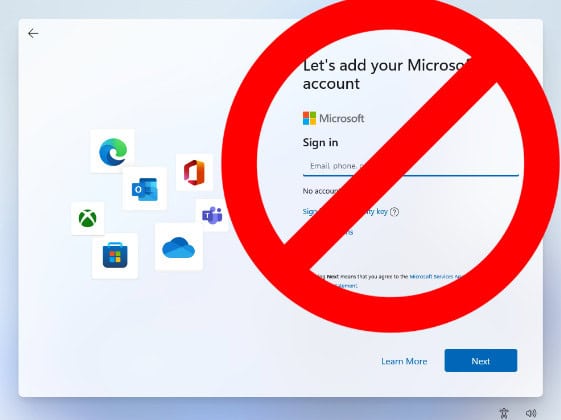
- Start the Windows installation process from the beginning.
- Click “Install.”
- Select your language and click “Next.”
- Click “Install now,” and then click “I don’t have a product key” if you don’t have one.
- Choose your Windows version and click “Next.”
- Click “Custom: Install Windows only” and select the drive for installation.
- Click “Next” and wait for Windows to install. Your PC will restart.
- During the Windows onboarding process, press “Shift + F10” to open the Command Prompt.
- Type oobe\bypassnro to skip the out-of-the-box experience. Your PC will restart again.
- After restarting, follow the prompts until you see the “Continue with limited setup” option.
- Turn off your router to set up a local account, where you can enter the name and password for your PC.
- After a few moments, you will boot into Windows 11 without needing to enter any Microsoft account information.
Using the Rufus Tool
Rufus is a great tool for creating bootable USB drives with customization options, including skipping the OOBE. To create a bootable USB without OOBE, you’ll need a Windows 11 ISO from Microsoft. Here’s how:
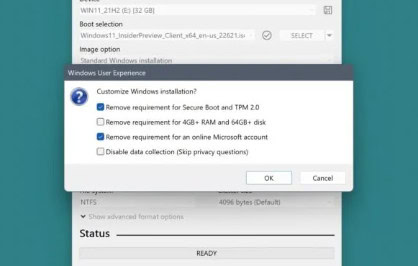
- Download the Rufus installer from the official website.
- Launch Rufus by double-clicking the installer file.
- Plug in your USB drive, and Rufus should recognize it.
- In the “Boot selection” section, click “SELECT” and choose the Windows 11 ISO file you downloaded.
- Click “START” and a dialog box with options will appear.
- Check the “Remove requirement for an online Microsoft account” and “Disable data collection” boxes, then click “OK.”
- Optionally, check the “Create a local account with username:” box to skip additional steps.
- Confirm the warning pop-up by clicking “OK.” Rufus will format your USB drive and create a bootable Windows USB without requiring a Microsoft account.
- Once Rufus is done, boot into your PC’s boot options and select the USB drive. Proceed with the regular installation process, after which you can set up a local administrator account and boot directly into Windows installation.
FAQs
Can I install Windows 11 without an internet connection?
Yes, by using the Command Prompt method, you can bypass the need for an internet connection during installation.
Is Rufus free to use?
Yes, Rufus is a free tool for creating bootable USB drives with customizable installation options.